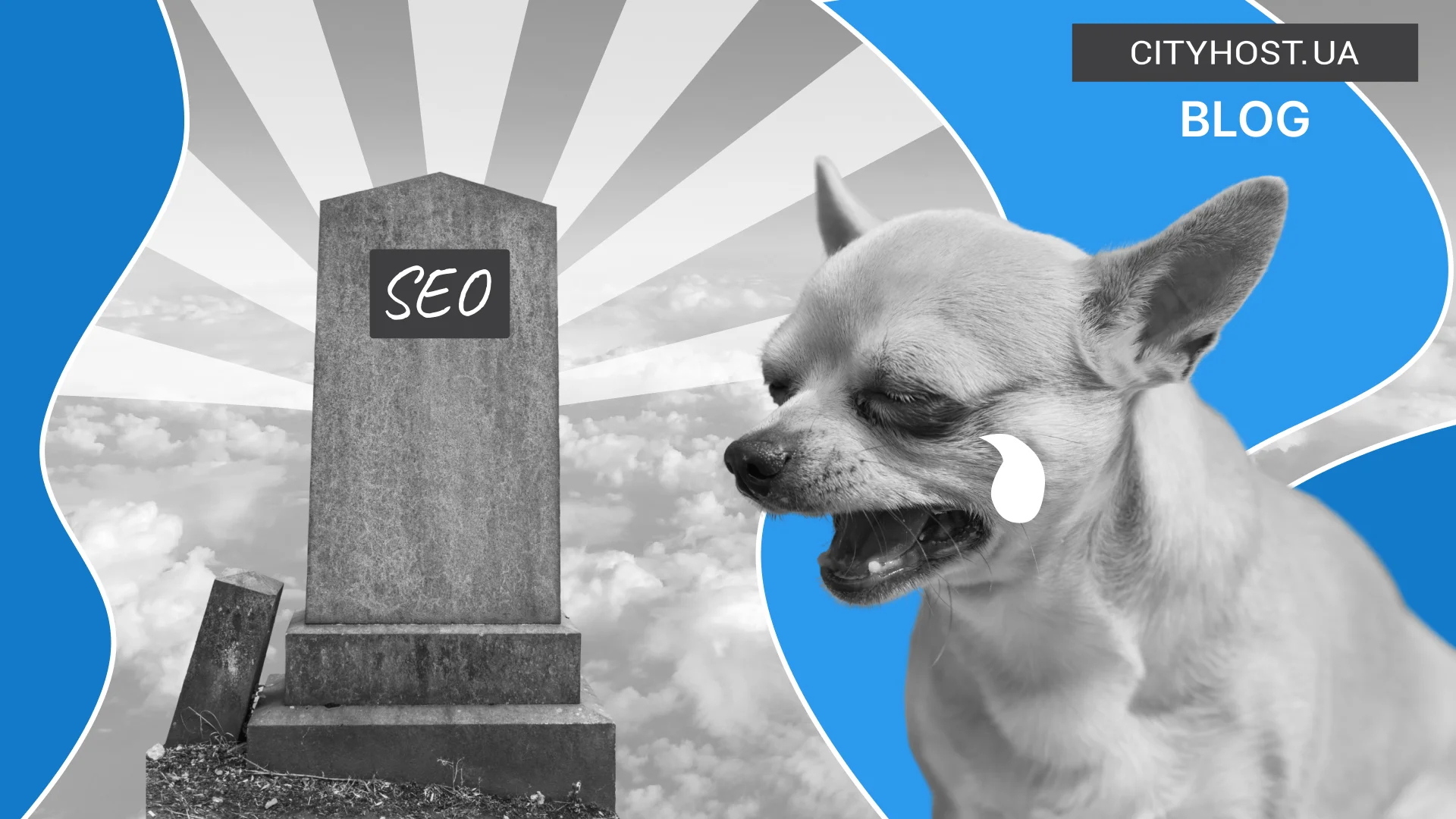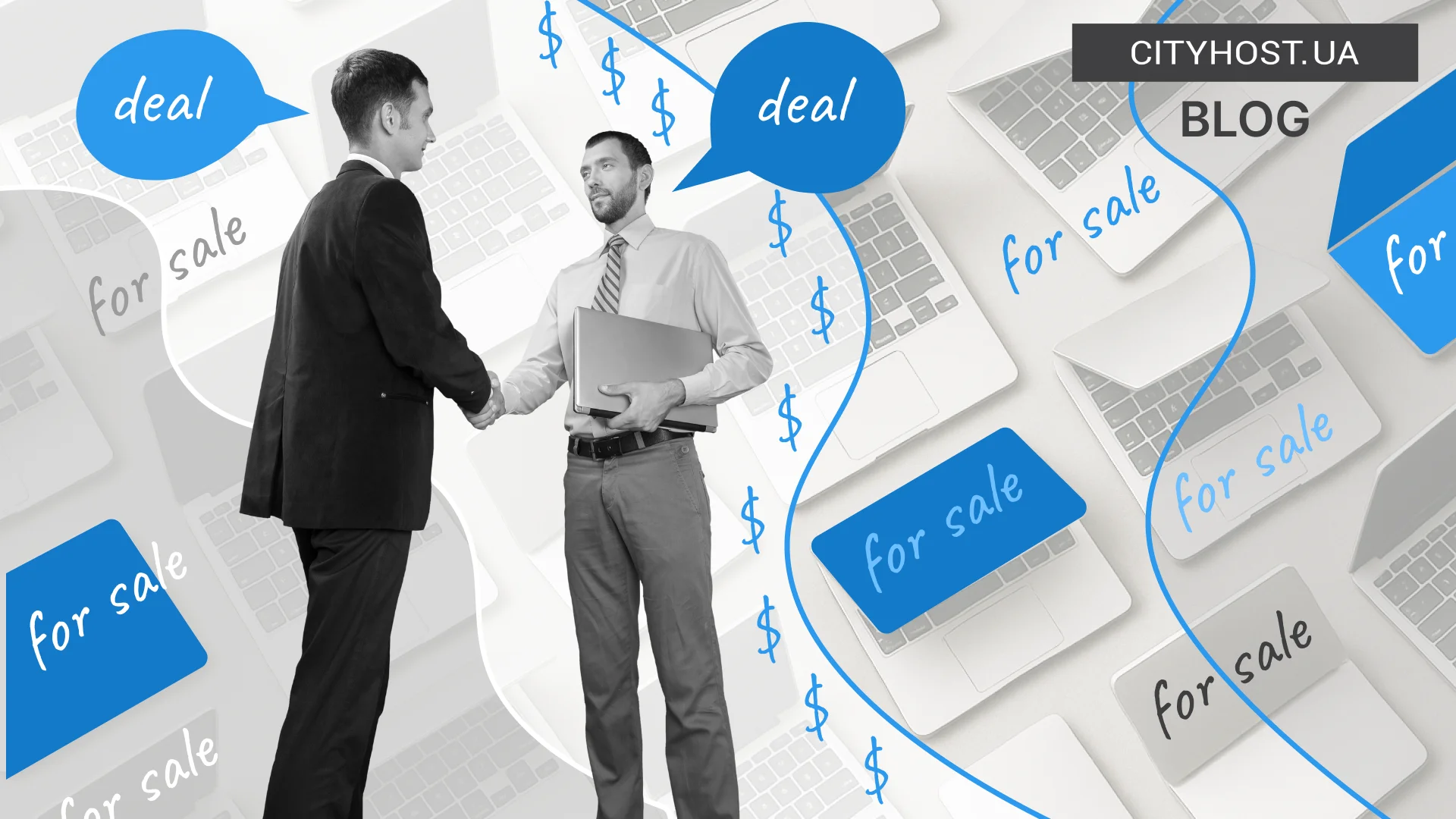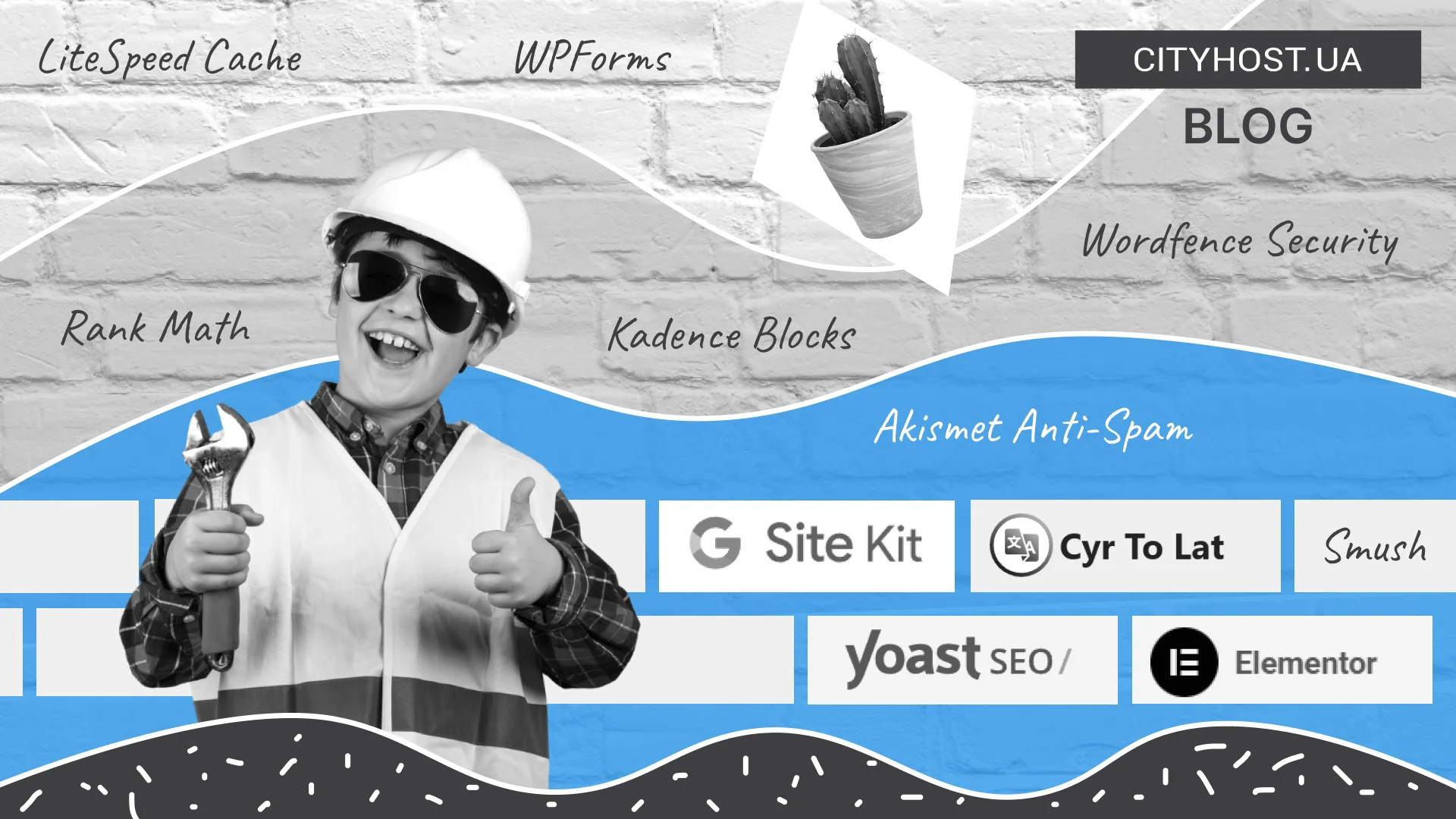
- Hello Dolly? Goodbye! But What Should Stay?
- Main Plugin Categories: How Not to Get Confused
- SEO and Analytics: Start with Promotion
- Speed Optimization: The Faster, the Better
- Website Security: Take Care from Day One
- Design: Visual Builders
- WordPress Plugins for Creating Forms: Feedback and Beyond
- Legal Requirements: Cookie Banners and Consent
- Utilities: Little Things That Save the Day
- What You Need to Know Before Installing Plugins for WordPress
- Conclusion: Starter Set of Plugins
Installing WordPress is the first step in creating your own website after purchasing quality web hosting and registering a domain name. However, the real work begins right after that. Designing the layout, adding content, SEO — all of this is important. But even before filling the pages and posts, you should take care of the functional foundation of your web resource. Namely — the plugins that will ensure proper operation, protection, user convenience, and promotion in search engines.
This article is a detailed guide for beginners and experienced users who want to know:
- which plugins should be installed on WordPress right after installation;
- which plugins are absolute must-haves;
- what mistakes beginners often make when working with plugins.
Hello Dolly? Goodbye! But What Should Stay?
When you install WordPress, two plugins immediately appear in the list of active plugins: Hello Dolly and Akismet Anti-Spam. The first is a historical joke that serves no functional purpose (it displays random lines from a Louis Armstrong song in the admin panel). The second is a useful protector against comment spam.
What should you do with them?
- Hello Dolly — delete without regret.
- Akismet — keep if your site will have comments or forms.
And now it's time to add truly useful plugins that will become the foundation of your future site.
Main Plugin Categories: How Not to Get Confused
To understand why a particular plugin is needed, you should imagine how a site functions:
- How users see it (design, speed, usability).
- How Google “sees” it (structure, SEO, analytics).
- How you work with it (admin panel, security, updates, content).
- What legal requirements apply to it (cookies, privacy, data collection).
Hence — a basic list of categories:
- SEO and analytics;
- Speed and optimization;
- Security;
- Design and builders;
- Forms and user interaction;
- Legal compliance;
- Utilities for ease of use.
Next — about popular plugins in each category.
Read also: How to Attract More Comments to Your Blog
SEO and Analytics: Start with Promotion
Before filling your site with content, you need to ensure its visibility in search engines and proper indexing. Without an SEO plugin and analytics integration, you won’t be able to fully manage promotion or see what’s working and what isn’t. Start with the basics:
- Yoast SEO. The #1 plugin for content optimization. Automatically generates meta tags, sitemaps, provides recommendations on text structure, analyzes keywords, and supports Schema. Yoast SEO works out of the box and requires no technical skills.
- Rank Math (alternative). A relatively new but highly functional addition. Offers more features for free, has a user-friendly interface, tools for redirects, and integration with Search Console. An excellent choice for advanced users.
- Site Kit by Google. The official plugin for connecting to Google Analytics, Search Console, and AdSense. All in one place. No need to insert codes manually. Statistics are available right in the admin panel.
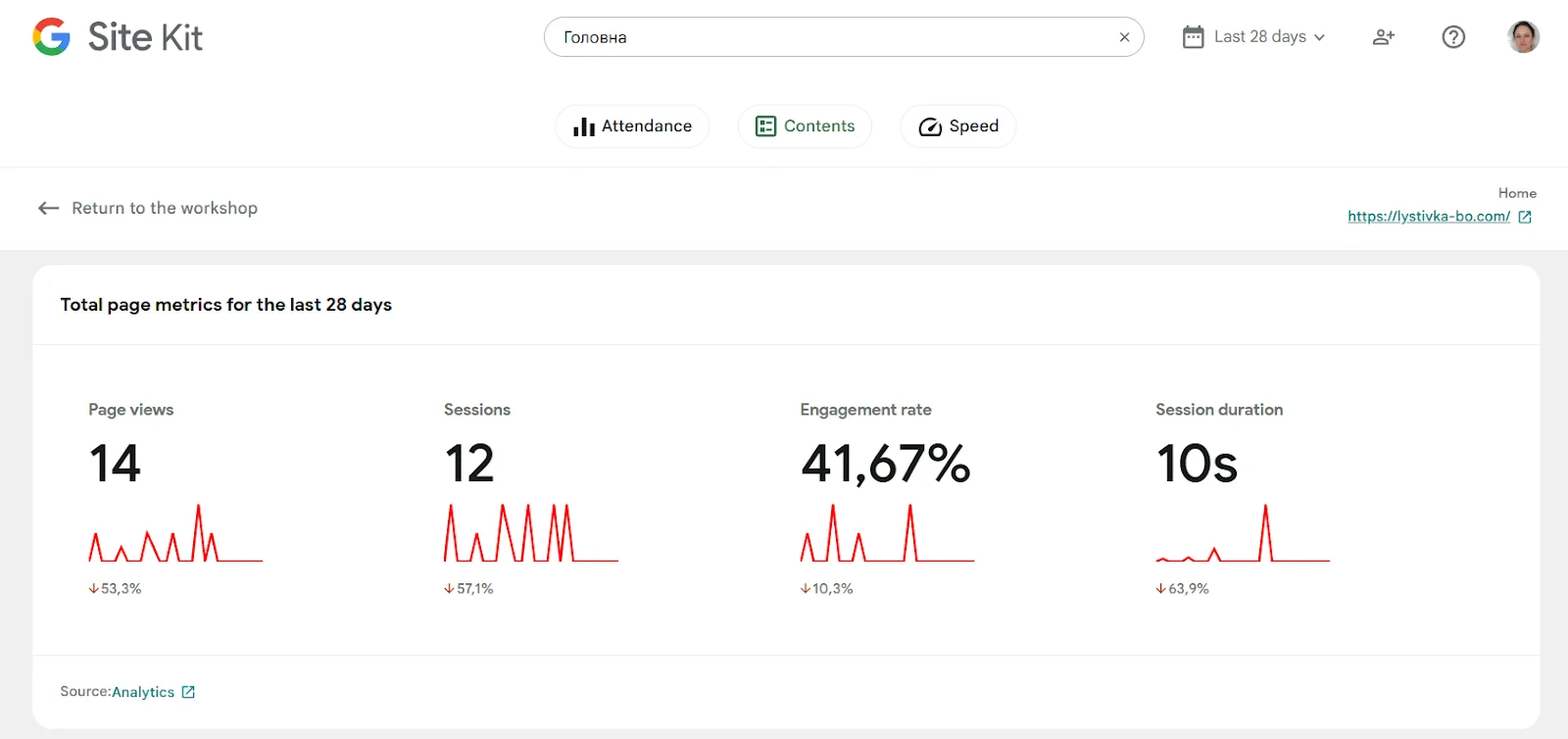
These tools help you configure basic SEO parameters, improve page structure, and monitor statistics without additional services. They're not just for advanced users — the interface is intuitive even for beginners.
Speed Optimization: The Faster, the Better
A site can be good and informative, but if it loads slowly — users will leave. And search engines will lower its rankings. To avoid this, you should install plugins for caching, code compression, and image optimization:
- LiteSpeed Cache. Ideal for sites hosted on LiteSpeed servers. Caches pages, optimizes scripts, minifies HTML, connects to a CDN. Powerful and highly customizable.
- Autoptimize. Optimizes JavaScript and CSS, minifies HTML, adds lazy load. Simple and works well alongside any caching plugin.
- Smush. Compresses images without loss of quality, automatically optimizes new files, has a lazy load feature. Great for blogs and visual websites.
- Alternatives: WP Super Cache, W3 Total Cache, ShortPixel, Imagify.
When pages load instantly, it positively affects both users and SEO. This is especially important for mobile traffic, where even a 1-second delay is critical.
Website Security: Take Care from Day One
Even a small site can become a target for bots, spammers, or automated attacks. That’s why WordPress security should be set up before the web resource becomes accessible to visitors. Key tools:
- Wordfence Security. The most popular security plugin. Offers a firewall, antivirus, 2FA, event logging, protection against hacks, and email alerts. Activity monitoring is a nice bonus.
- iThemes Security (alternative). A lighter option with a user-friendly interface, focused on password protection, login attempt limits, and hiding the login page.
- Akismet Anti-Spam. For protecting comments and forms. Uses a cloud-based filter to automatically block spam. Requires no input from you.
These plugins don’t replace common sense or regular backups, but they provide a basic level of security — which is essential nowadays.
Read also: How to protect a WordPress site and not become a victim of open source vulnerabilities
Design: Visual Builders
The basic WordPress editor is a decent starting point, but for full-fledged work, a flexible visual builder is often required. It allows you to create pages without coding, using blocks, widgets, and templates. The most popular options:
- Elementor. The most popular drag-and-drop page builder. Lets you build layouts from blocks without any coding knowledge. The free version is enough for basic landing pages and regular pages.

- Beaver Builder — stable and lightweight.
- Brizy — minimalist and fast.
- Kadence Blocks, Spectra — extend Gutenberg and allow you to build full pages without an external builder.
- Advanced Custom Fields (ACF). Essential for custom websites. Adds custom fields that can be displayed in templates. Ideal for developers.
These plugins greatly simplify work, especially if you’re creating a site for a client or want to quickly update the design without hiring a developer.
WordPress Plugins for Creating Forms: Feedback and Beyond
A contact form is the foundation of any user interaction. It can be simple (question-answer) or complex (with a calculator or CRM integration). Fortunately, WordPress offers plenty of tools for this:
- WPForms. A simple form editor with templates, fields, drag-and-drop. Suitable for anyone who wants to quickly create a contact form.
- Contact Form 7 — the classic. Requires shortcode knowledge.
- Forminator — includes calculators, quizzes, and integrations.
- Fluent Forms — modern and fast.
Choose a plugin based on the complexity of the task. For simple forms, WPForms is enough; for advanced integrations, use Fluent Forms or Forminator.
Legal Requirements: Cookie Banners and Consent
GDPR, CCPA, and other personal data protection regulations — all of these apply even to small blogs if they have traffic from EU or US countries. To stay within the legal framework, you must notify users about the use of cookies:
- Complianz. Automatically detects the user’s country and displays a cookie banner in compliance with GDPR, CCPA. Includes a setup wizard and simple integration.
- CookieYes (alternative). A lighter option, supports many languages, integrates with major themes. Also allows displaying a consent banner in accordance with the law.
These plugins automatically display a consent banner, block third-party scripts until permission is granted, and generate privacy policies.
Read also: How to Prepare a Website for Integrating a Payment System
Utilities: Little Things That Save the Day
Aside from major functions, there are many plugins that simplify daily work with WordPress. They’re invisible but very useful:
- Cyr-To-Lat. Automatically transliterates Cyrillic URLs into Latin characters. Required for proper links, file names, and SEO.
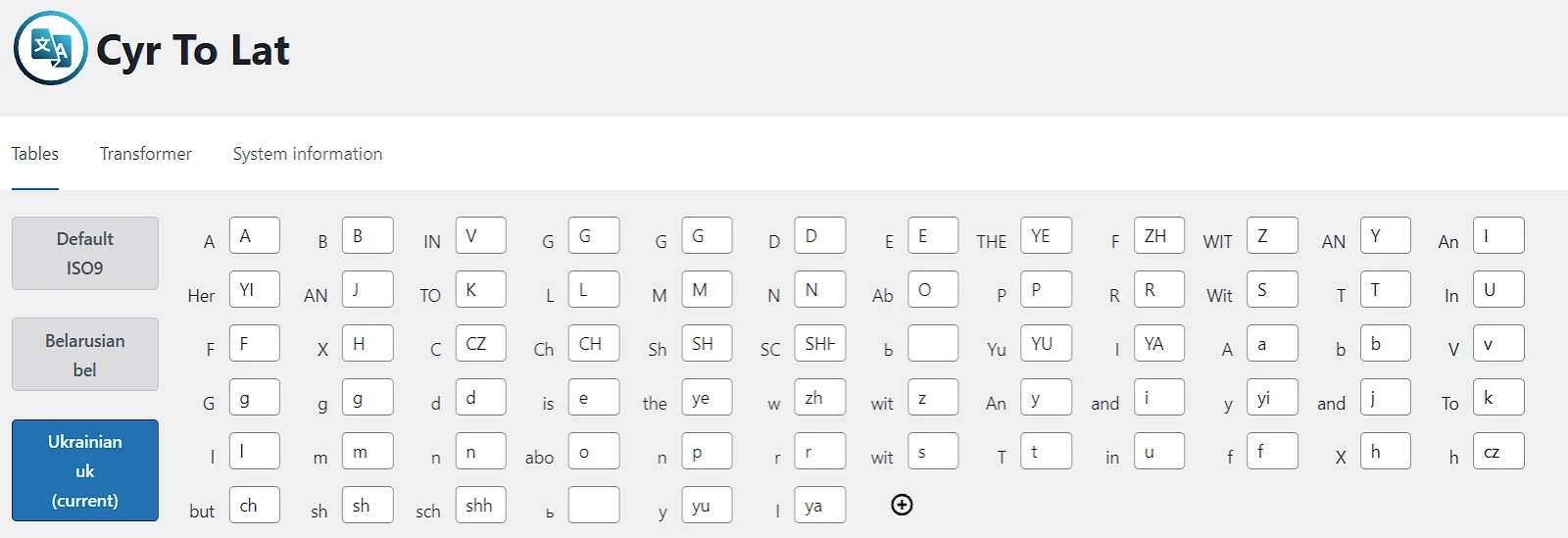
- Redirection. Simple management of 301/302 redirects. Lets you track 404s and redirect users automatically.
- Duplicate Page. Creates duplicates of pages or posts with one click. Ideal for quickly populating similar content.
- Disable Comments. Disables comments entirely or selectively (for example, on pages but not posts). Gives spam no chance.
All these utilities help you avoid technical errors, save time, and keep your site tidy.
What You Need to Know Before Installing Plugins for WordPress
Installing plugins is not just a technical action — it’s part of your website’s development strategy. Many beginners try to add as many features as possible right away, without considering compatibility, updates, and impact on performance. To avoid problems in the future, you should follow a few simple but important rules:
- Quantity ≠ Quality. It’s better to install 10-15 reliable plugins than 30 questionable ones that duplicate functions or lack support.
- Update regularly. Plugins that haven’t been updated in years may contain critical vulnerabilities. Check the update schedule and developer activity.
- Don’t duplicate functionality. One SEO plugin, one cache plugin, one form plugin — that’s enough. Duplication leads to conflicts.
- Read reviews and check update history. Only install plugins with positive feedback, regular updates, and active support.
- Test before launching. If you add a new feature, test it on a site copy or via staging. This will protect your live site from unexpected crashes.
By following these tips, you can keep your site stable, secure, and fast — without unnecessary headaches or surprises.
Conclusion: Starter Set of Plugins
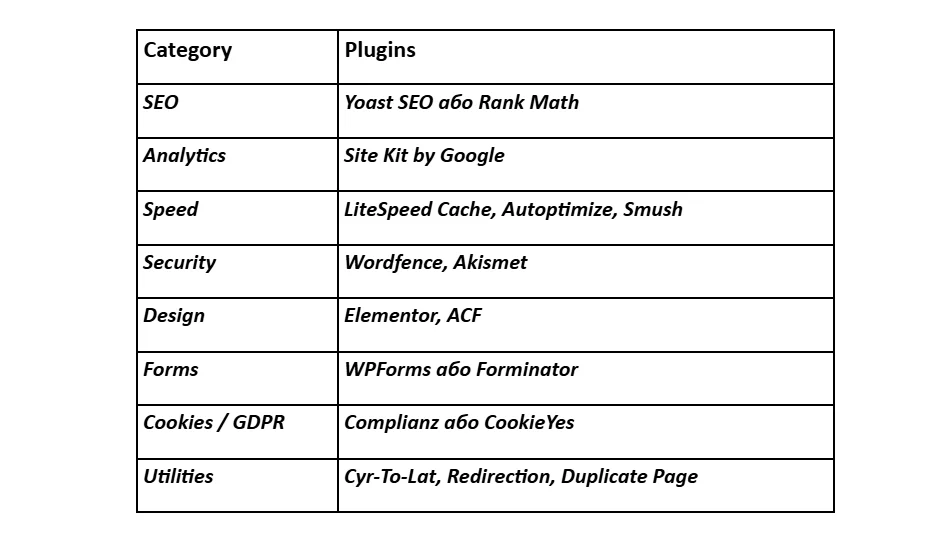
A list of must-have plugins
Plugins are not just technical add-ons. They affect how your site functions, how fast it loads, how secure it is, and how well it’s understood by Google. Ideally, there should be exactly as many as you really need — no more, no less.
Instead of immediately installing dozens of extensions, it’s better to pause and think: what exactly do I need this plugin for? Does it solve a specific task? Is it updated regularly? Does it duplicate another plugin’s function? If the answers are clear — go ahead. If in doubt — better wait.
A site without unnecessary add-ons is easier to update, breaks less often, and is simply more enjoyable to work with. Less is sometimes truly more. And importantly — this is not about technical frugality, but a healthy approach to work.