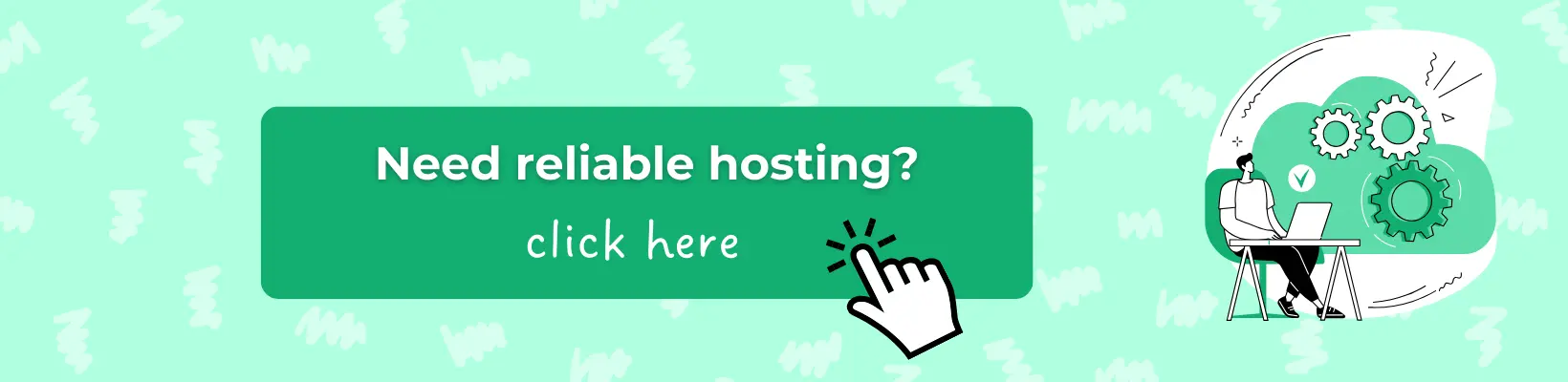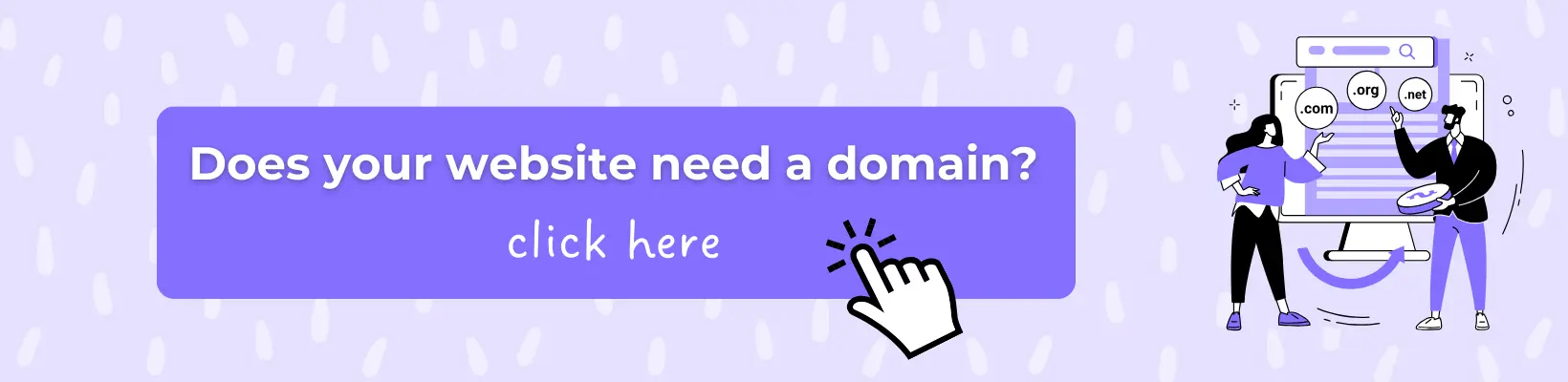Instagram Highlights is a well-known feature of one of the largest social networks in the world, enabling brand development even without a dedicated website. It serves as the "golden middle ground" between time-consuming regular posts and instant stories. Although this feature was introduced back in 2017, many are still unaware of how to create Instagram Highlights, how many stories to add to a category, and why it's essential to plan their structure from the start. However, there's no need to worry because right now, we will explore all the possibilities of "evergreen stories" and address frequently asked questions.
What are Instagram Highlights and Why Are They Needed
Instagram Highlights, also known as Stories Highlights, is a feature that allows users to save and display their temporary stories as permanent collections on their profiles. Each collection consists of a specific number of stories that users can view even 24 hours after their addition to the social network.
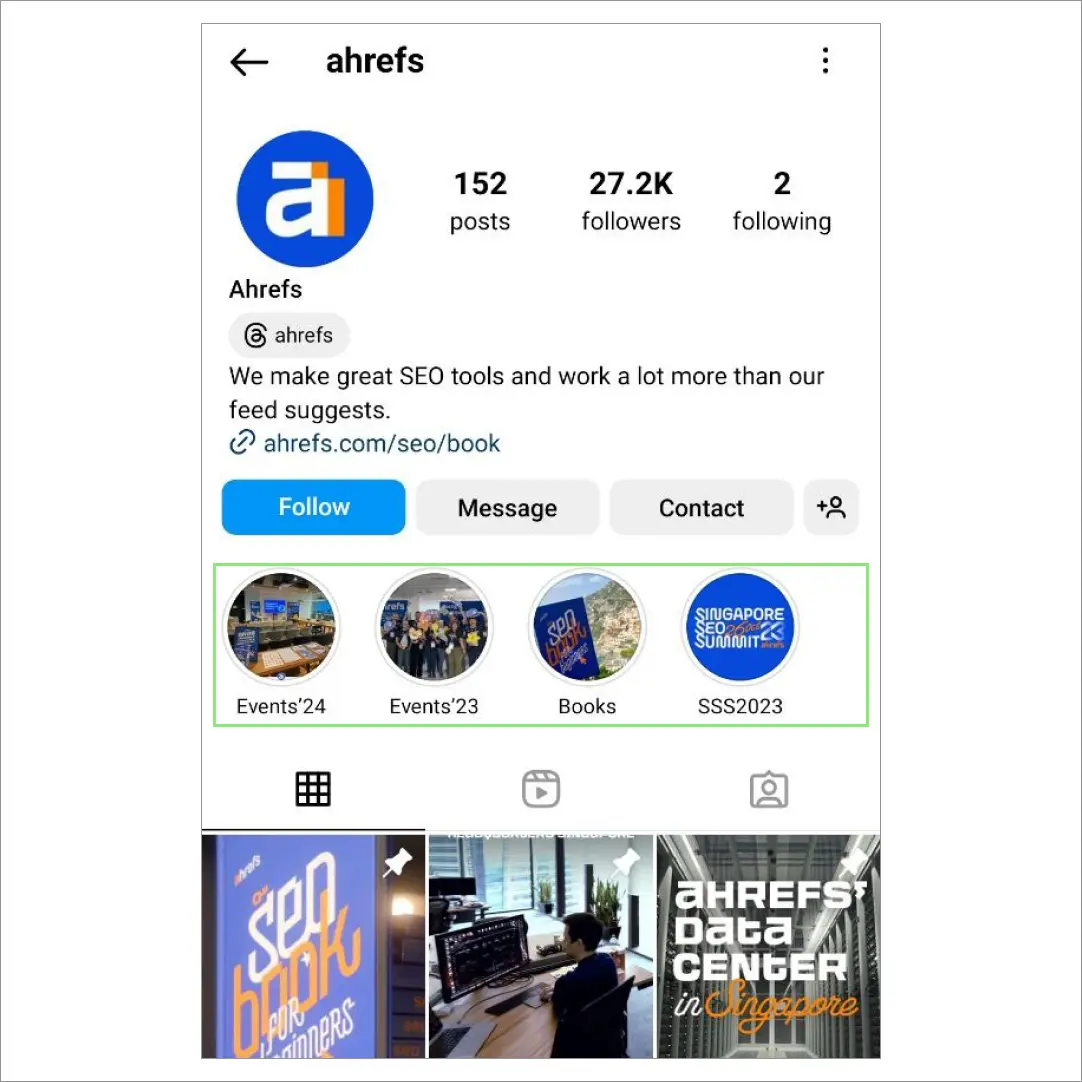
Highlights are located after the user's biography and before regular posts.
You can see what the highlights look like on the official Cityhost Instagram page. And we recommend signing up right away to learn more about our work. Here we talk about our main services such as hosting or servers, share news and interesting blog articles.
Companies and personal brands effectively utilize this placement for the following purposes:
-
Convenient Navigation. You can organize all important stories into separate categories (about the company, products, reviews, and so on), creating user-friendly navigation for Instagram users.
-
Dedicated Business Information. The "About Us" category helps strengthen the brand by sharing the company's story, values, team, and interesting facts in a more informal manner than regular posts.
-
Behind-the-Scenes Moments. Introduce employees and showcase the process of creating and implementing products.
-
Real Reviews. A separate category with 5-10 reviews can effectively tell the story of an individual or company, convincing social media users to avail themselves of the services or purchase the product.
-
Best Products. This highlight displays the best products and services, helping to solidify the brand and boost sales.
-
Useful Information. Highlights with valuable information (service collections, tips, instructions) reflect a genuine desire to help people, thereby increasing user loyalty to the brand.
Highlights resemble website navigation: just like a visitor to a web resource, an Instagram user can navigate to a specific page and access only the information they need. In other words, it becomes easier to redirect people to the company's website since they have already familiarized themselves with the basic structure of web resources through Stories Highlights.
Read Also: Multilinks: Understanding Them and How to Create Them Using Services
Convenient Navigation: Rules for Creating Effective Highlights
The primary goal of "evergreen stories" is to provide visitors with a convenient path from their initial encounter with the brand to the desired action, such as making a product order or using a service. It is essential to create a plan right away, and then each individual can decide whether to choose a specific category or watch highlights from the first to the last.
For optimal effectiveness, it is recommended to adhere to the fundamental rules when creating highlights:
-
Limited Number of Categories. Displaying 4-5 categories on the phone is sufficient for users to familiarize themselves with the brand without requiring additional time to scroll through highlights.
-
Character Limit. Category names should consist of a maximum of 15 characters, including spaces, with only 10 characters displayed.
-
Professional Covers. Create covers in a consistent style (brand colors or a minimalist design) that promptly inform users about the content of each category.
-
Correct Dimensions. The main image for each category should be 1080 x 1920 pixels with a 9:16 aspect ratio.
-
Adding Active or Archived Stories. Category content should only include stories from 2017 onward or from the moment the archive was activated. Highlights can be created only from published stories.
-
Appropriate Number of "Evergreen Stories". You can add a maximum of 100 stories to your best moments. However, it is recommended to limit it to 5-10 stories to avoid overwhelming users with information.
-
Automatic Structure Adjustment. After adding a new story to highlights, it automatically moves to the first position.
The last point can indeed be inconvenient as it disrupts the carefully planned structure, affecting the user's journey from their initial encounter with the company to product ordering. If you want to restore the initial sequence of icons after updating highlights, follow these steps:
-
Open the relevant category.
-
Click on the three dots.
-
Go to highlight editing.
-
Add any story.
Once the category has moved to the desired position, open it again, click on the three dots, and select "Edit." Locate the last added story and simply delete it. This way, you can consistently update Instagram Highlights while maintaining the well-thought-out structure of your categories.
Read also: What is social media engagement rate?
How to Create a Cover for Instagram Highlights
In the rules of highlights, we've emphasized the point of "Professional Covers". To create them, there's no need to hire a professional designer or spend time learning Photoshop. The free tool Canva is suitable for this purpose, and you can work with it in a browser, desktop version, or smartphone app.
We've prepared a step-by-step guide on creating a cover for Instagram highlights using Canva:
-
Go to the Templates Page.
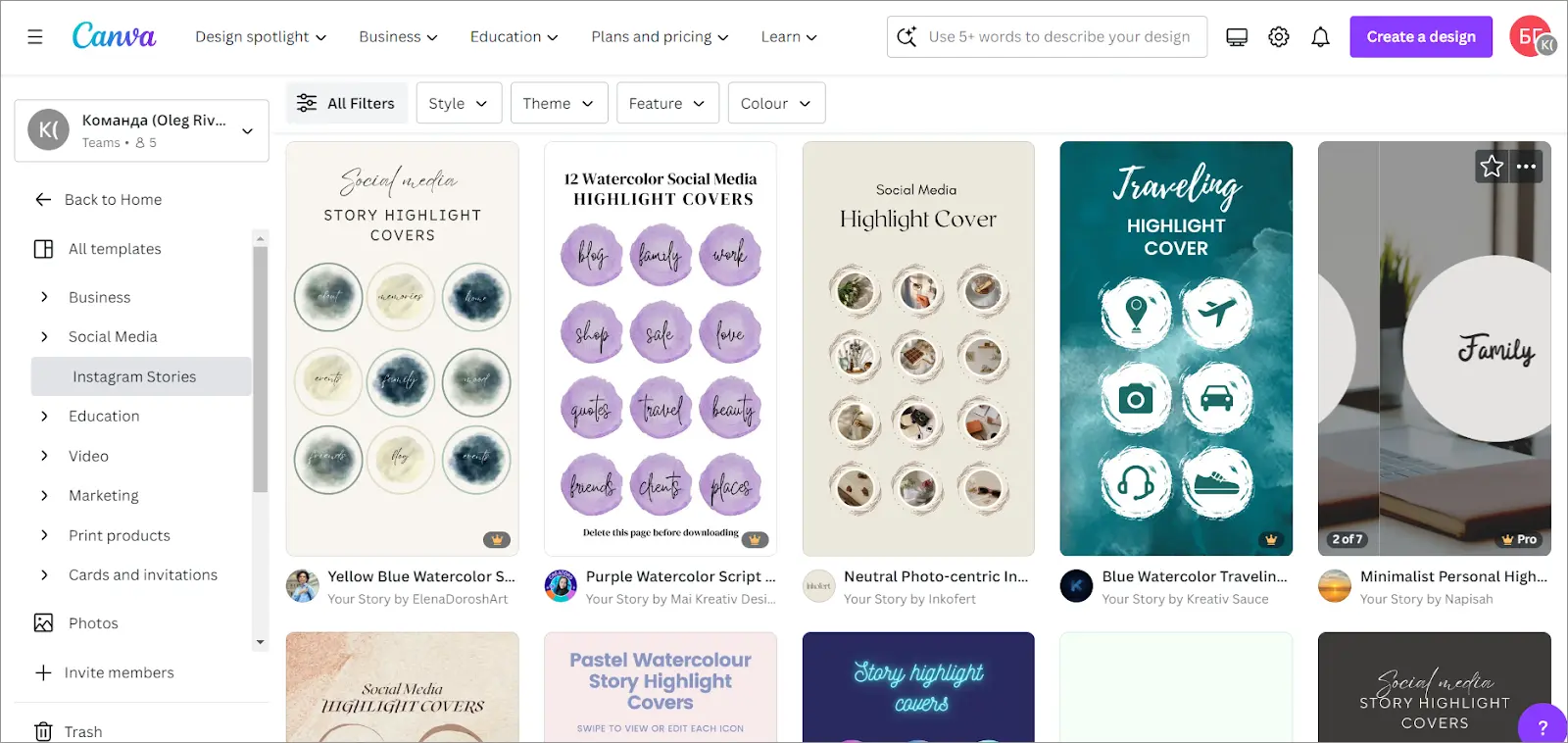
-
Select and click on the desired template.
-
If you like the theme, click the "Customize" button.
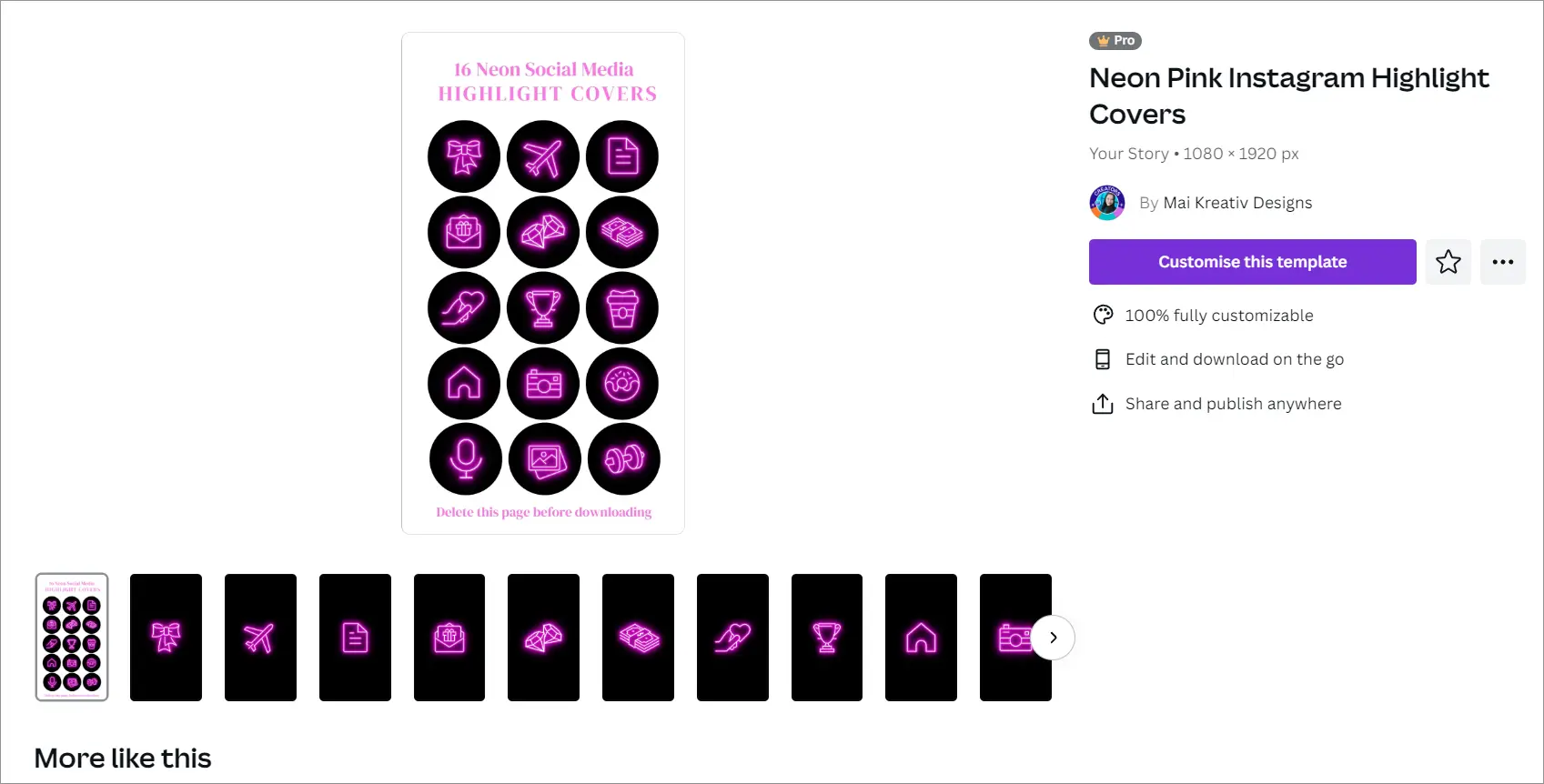
-
Choose "File" and click "Download".
-
Select the desired settings and click the "Download" button.
-
Unzip the archive and remove unnecessary icons.
-
Go to editing the specific highlight on Instagram.
-
Click the "Edit Cover" button and add the image.
To use Canva, simply go through the standard registration process via email or quickly sign up using one of your social media accounts or Gmail. The service can be used for free, but some features and templates may be unavailable. However, selected templates can always be edited, adjusting details such as background, colors, icons, and effects.
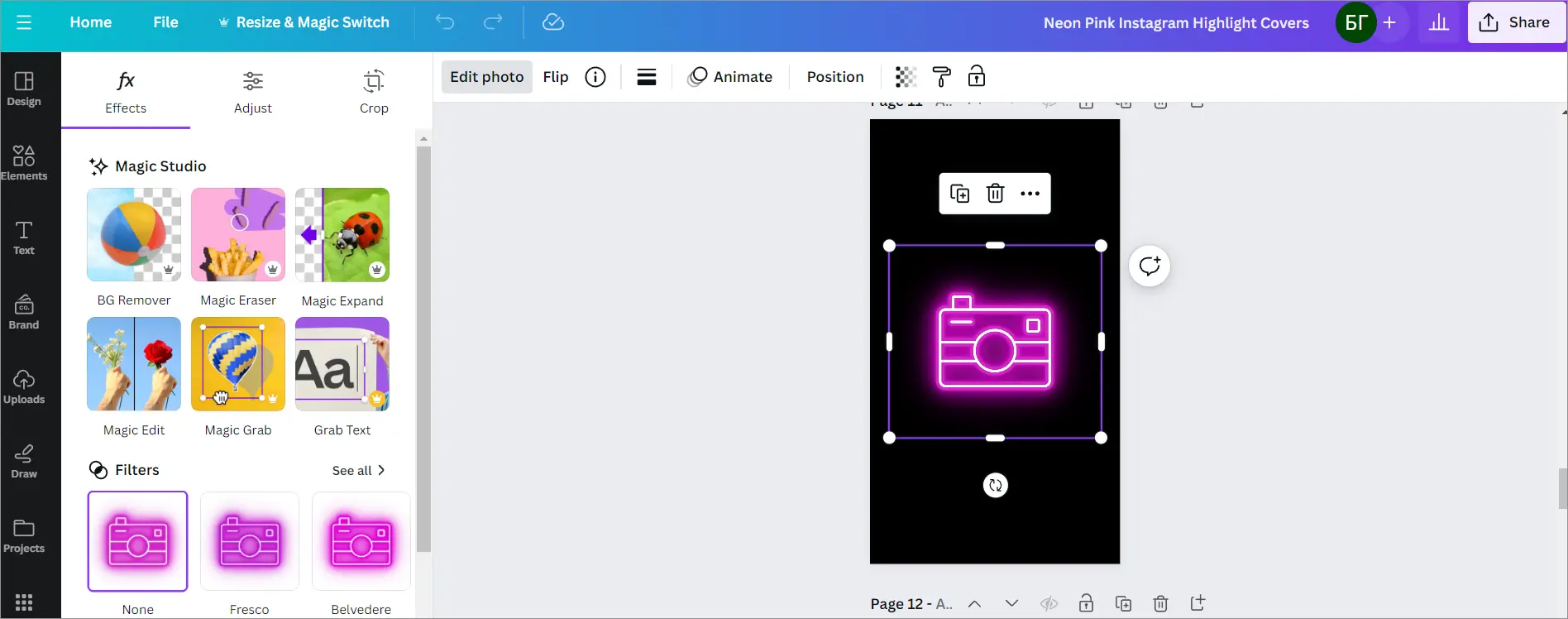
How to Create Highlights on Instagram: A Step-by-Step Guide
Before crafting "everlasting stories," we recommend thoroughly planning their structure and content. For enhanced planning, employ the proven principle: from "the user doesn't know you" to "the person trusts you and is ready to become your client." In other words, start by introducing them to your brand, showcasing behind-the-scenes moments and customer reviews. Then, present your products/services, reserving the last category for a call to action.
Now let's take a detailed look at how to create a highlight on Instagram:
-
Go to your profile.
-
In the desired location, tap the "+" button ("Create").
-
Select the stories you want from the archive (reminder: highlights can only be filled with published stories) and tap "Next".
-
Specify the highlight's name (up to 15 characters including spaces).
-
Tap "Edit Cover" and add an image.
-
Tap "Done", and then repeat these steps for each category.
There is another way to create highlights on Instagram:
-
Go to your profile.
-
Tap on the three horizontal lines in the upper right corner.
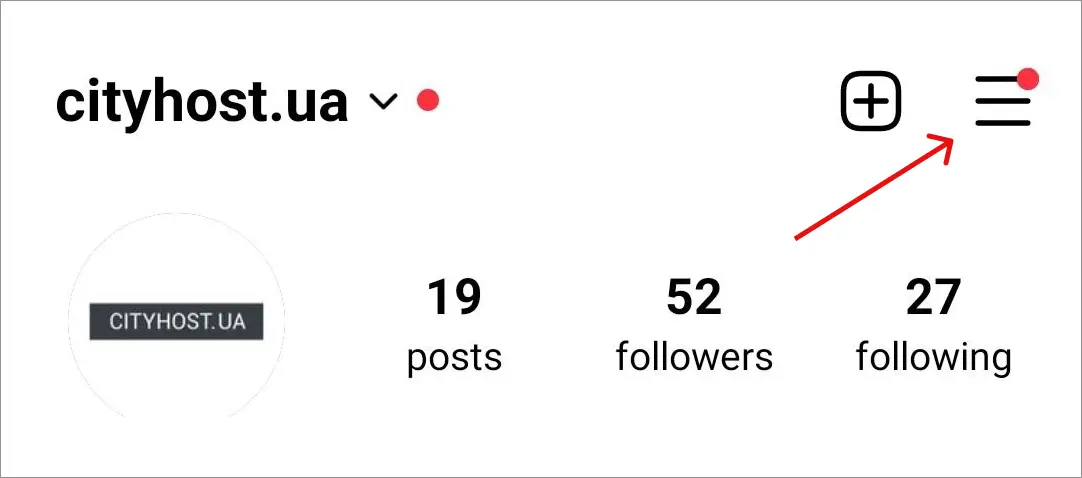
-
Select "Archive".
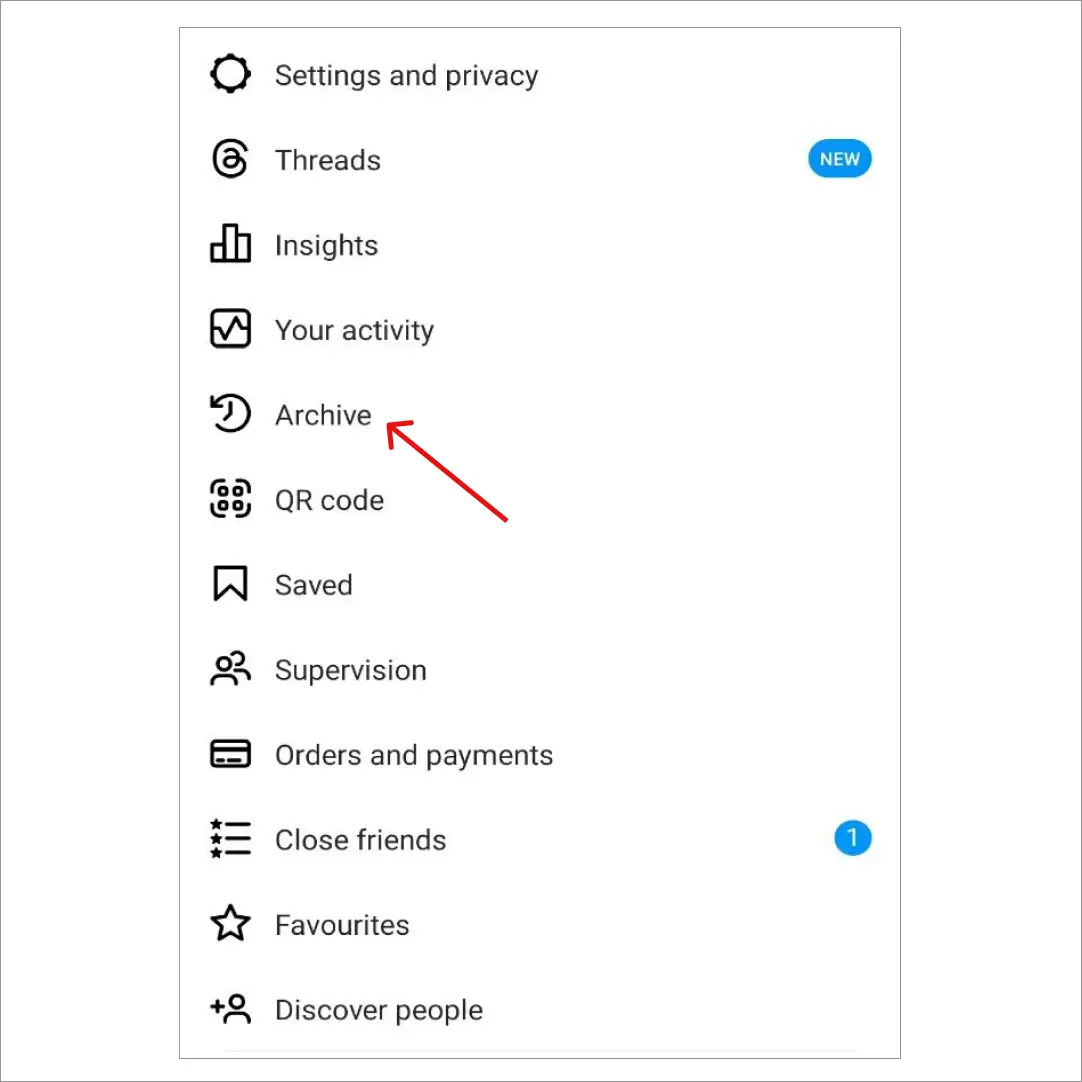
-
Tap on the desired story, and then click "Highlight".
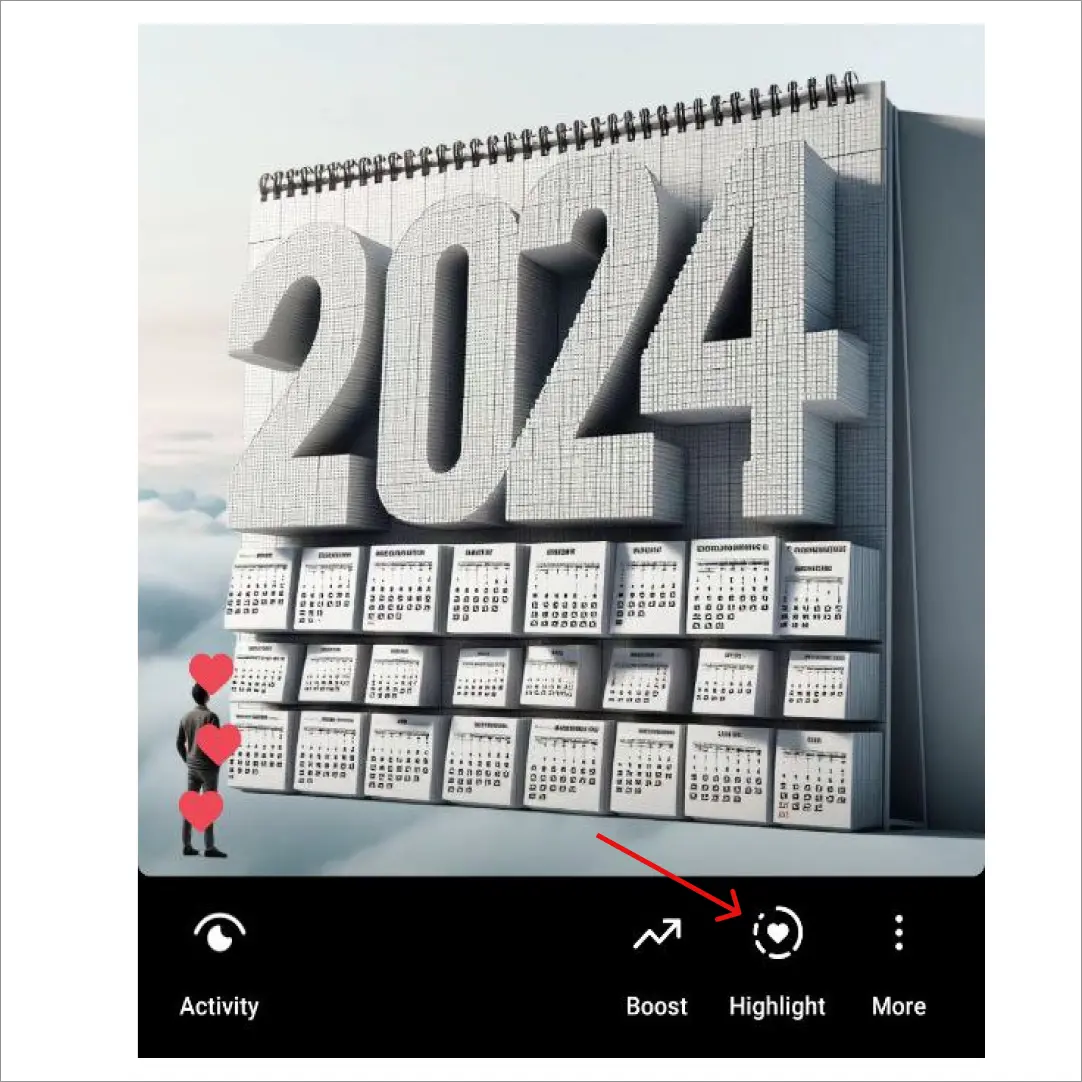
- Choose the appropriate category or create a new one.
-
Add a name and press the "Done" button.
Just keep in mind the following: if you create a new highlight using this method, you will need to separately add a cover. However, this is not complicated:
-
Tap on the desired category.
-
Tap on the three dots in the lower right corner.
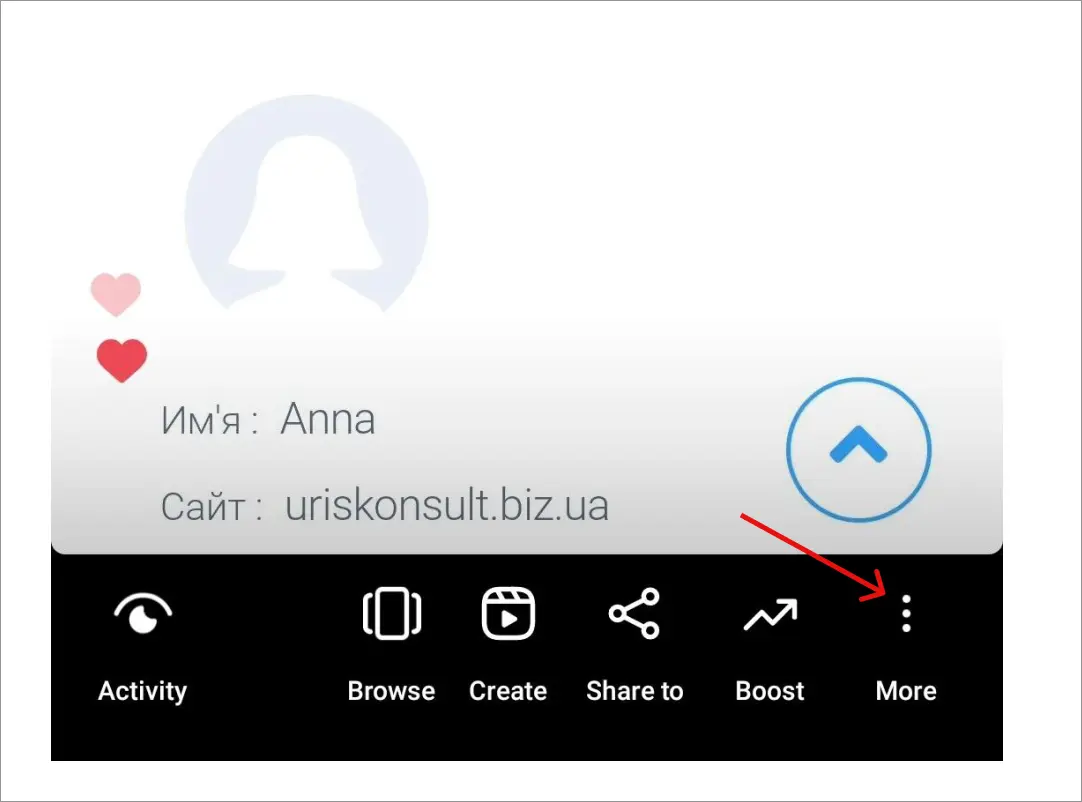
-
Select "Edit Highlight".
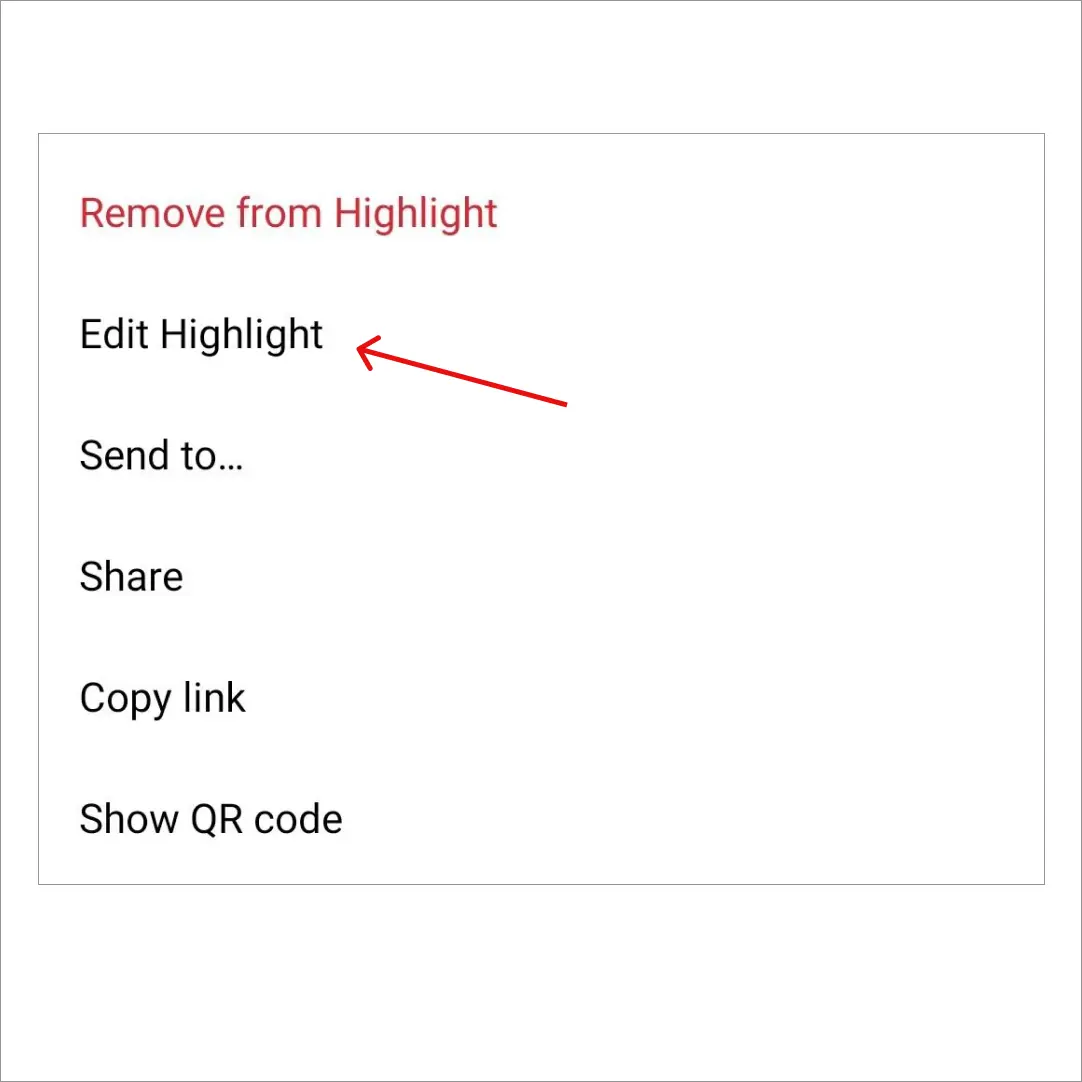
-
Choose "Edit Cover".
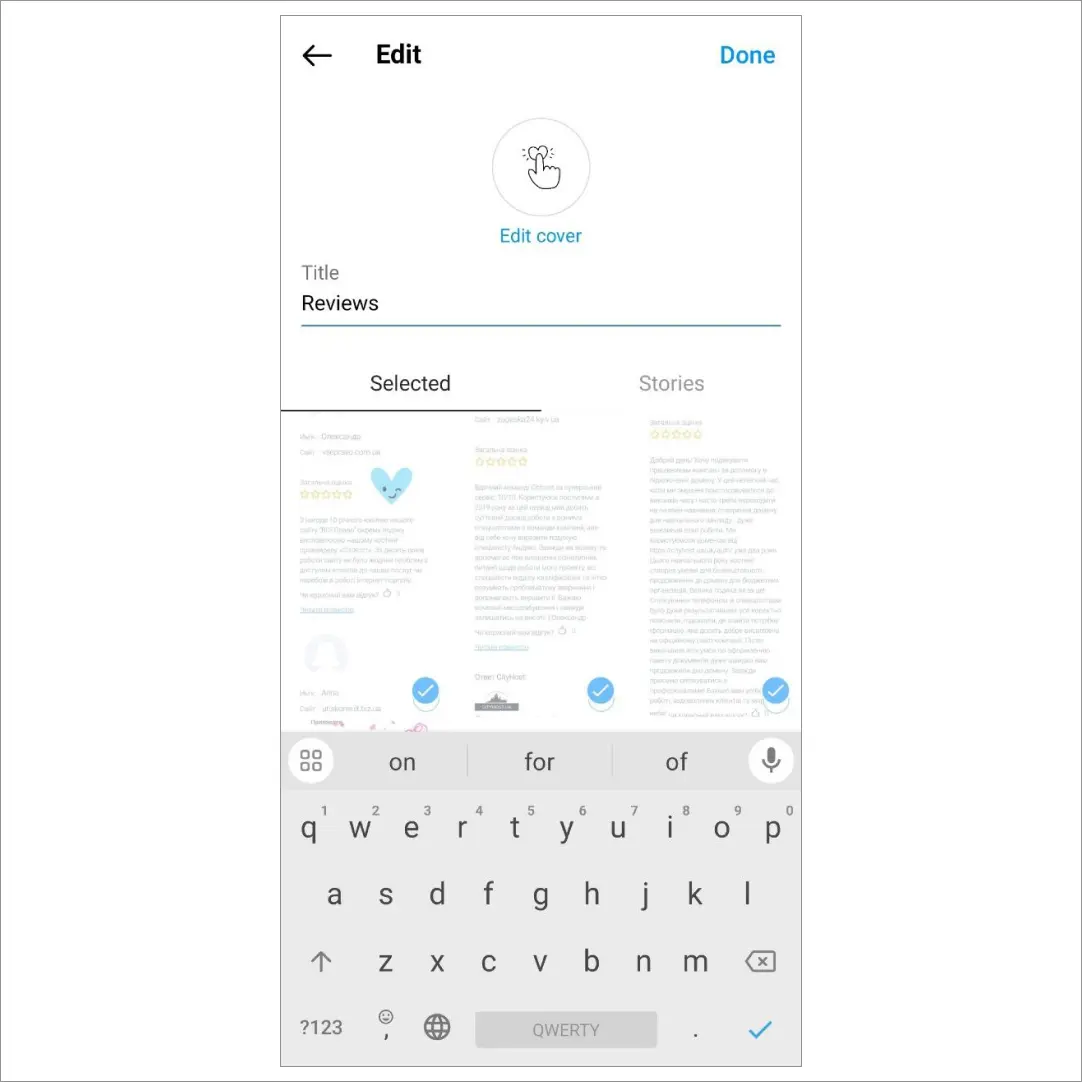
-
Add an image and press the "Done" button.
However, Instagram hasn't stopped there and has decided to further simplify the process of adding content to Highlights. You can simply go to your stories, tap "Add to Highlights", and then add the story to an existing category or create a new one.
Stories remain in the highlight until you manually remove them (or delete the category itself). However, we recommend updating the content in highlights at least every 8-12 weeks to always provide potential clients with new information.
Read also: How to create a business page on Facebook
Conclusion
Instagram Highlights are a free and effective way to showcase your brand, team, behind-the-scenes moments, reviews, products or services, and pricing to users of one of the world's most popular social networks. A well-crafted strategy for working with Instagram Highlights can help enhance your brand's reputation, attract new customers, and increase sales.
Creating a highlight on Instagram requires straightforward actions, and the entire process takes only 3-5 minutes. Thanks to templates, you can quickly find appealing icons or create branded covers for categories. And filling "everlasting stories" can be done with already published stories, consistently maintaining user interest in your brand!