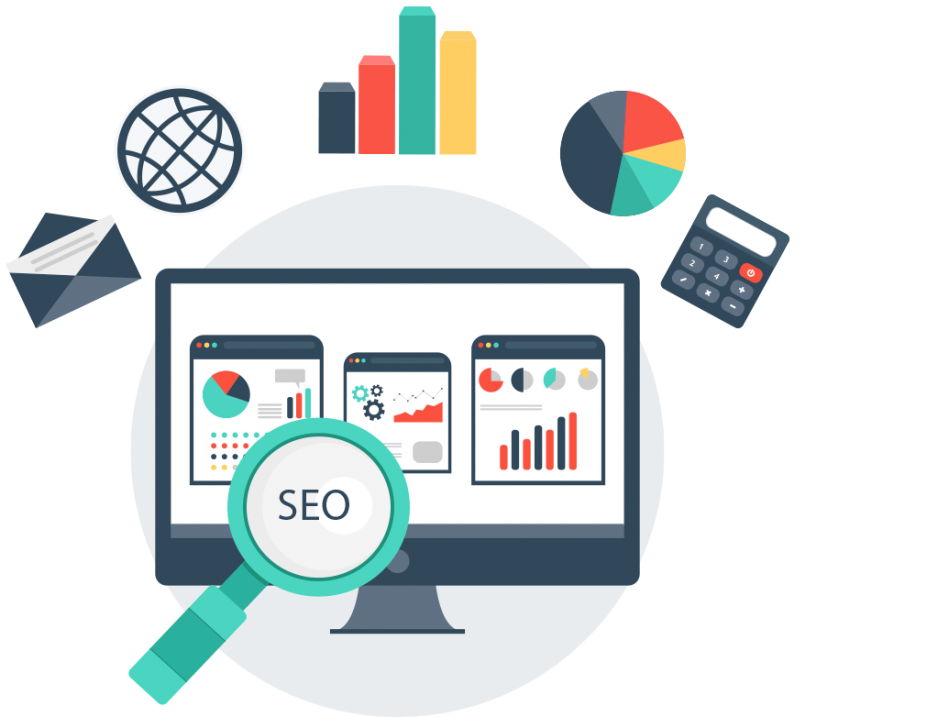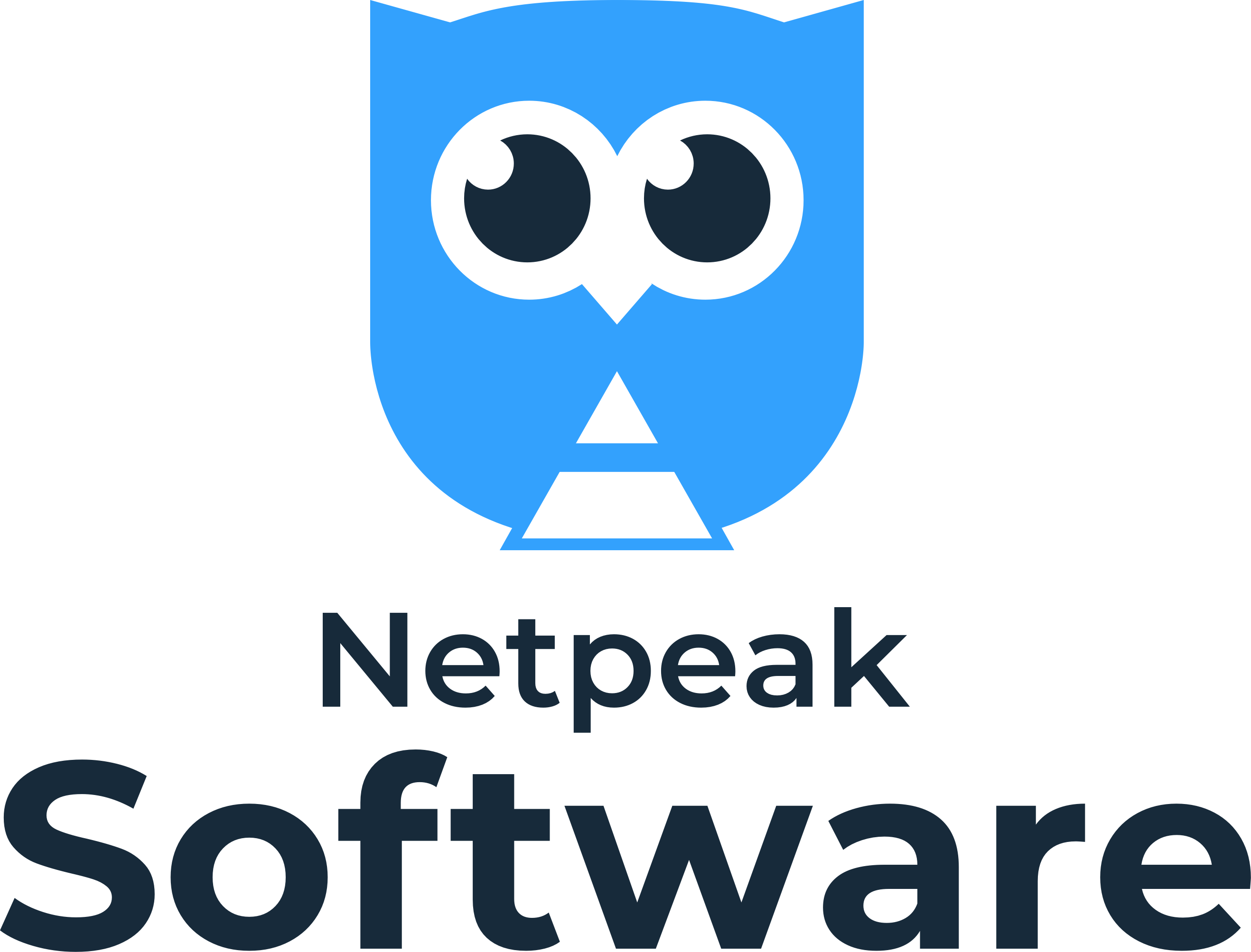
Netpeak Spider is a popular program specializing in technical auditing. It helps to find various errors that negatively affect the work of the web resource and complicate the external or internal optimization of the site . After their elimination, many problems disappear, and often even improve search positions.
Functionality of the program
First, let's look at the main Netpeak Spider tools. The program has good functionality and is able to:
- Analyze the site, checking it for parameters important for SEO.
- Look for errors, broken links, duplication of content and meta tags and other nuances that negatively affect SEO promotion.
- Analyze the link profile as a whole and separately for each page.
- Download data as an Excel file.
For each check, there is a wide list of parameters, thanks to which you can customize any tool for yourself.
Important : If you have a large project, we recommend ordering a reliable VPS server and ensuring stable operation of the site.
The first steps in working with the program
To work with the program, you need to perform a number of simple actions:
- Go to the developer's website and choose the appropriate option - purchase or familiarize yourself with the 14-day free version.
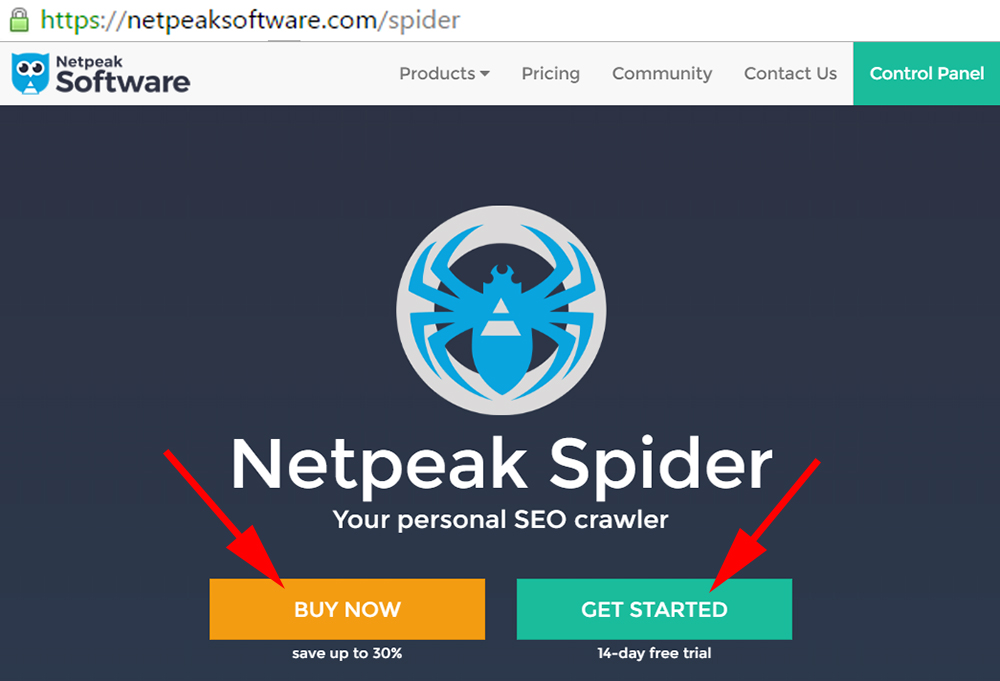
- Complete the registration by filling in the standard fields (it must be completed regardless of the chosen option). You can also log in using your existing Google or Facebook account.
- Next, you will get to your personal account. On the "Dashboard" tab (which opens first), click the "Download" button to download the latest version of Netpeak Spider.
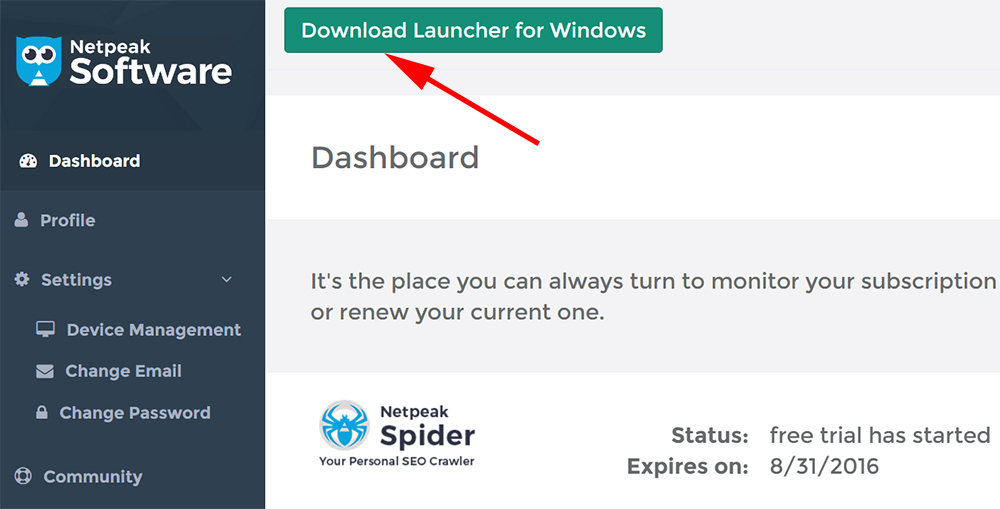
During the installation, you will be offered to choose one of 2 programs - Spider or Checker. The latest software is designed for comprehensive SEO analysis of the site. But since we are looking at Netpeak Spider, install it.
How to work with Netpeak Spider?
After starting, the Netpeak Spider program will ask you to enter the domain name of the site that needs to be analyzed for errors. Enter the site's URL in the corresponding field and click the "Start" button. 
The scanning process is fast, but the total duration of the scan depends on the number of pages on the site. In the new version of Netpeak Spider 3.0, the analysis can be stopped and then restarted at a more convenient time. To do this, after pressing "Pause" you need to save the project, and then load the previously saved file and press the "Start" button.

Information about the progress of the check is shown in the "Dashboard" tab. When it ends (or you pause it), graphs with data about scanned pages will appear here. To filter values, simply click on any of the parameters in the chart.
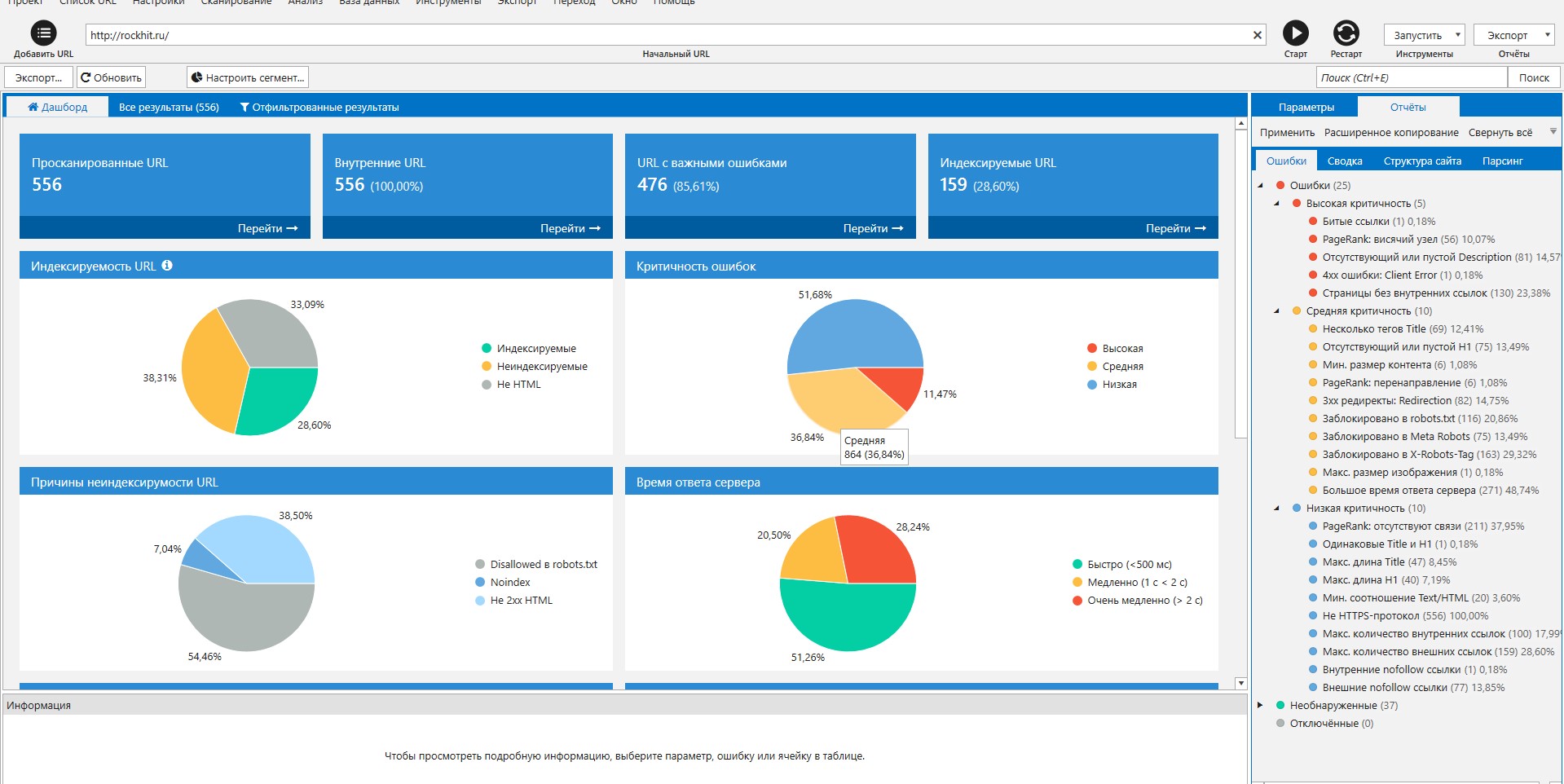
The "All results" tab shows the data in the form of a table. The first column indicates the URL of the page, and the following - key parameters:
- the number of errors found;
- loading time;
- meta tags;
- number of links, etc.
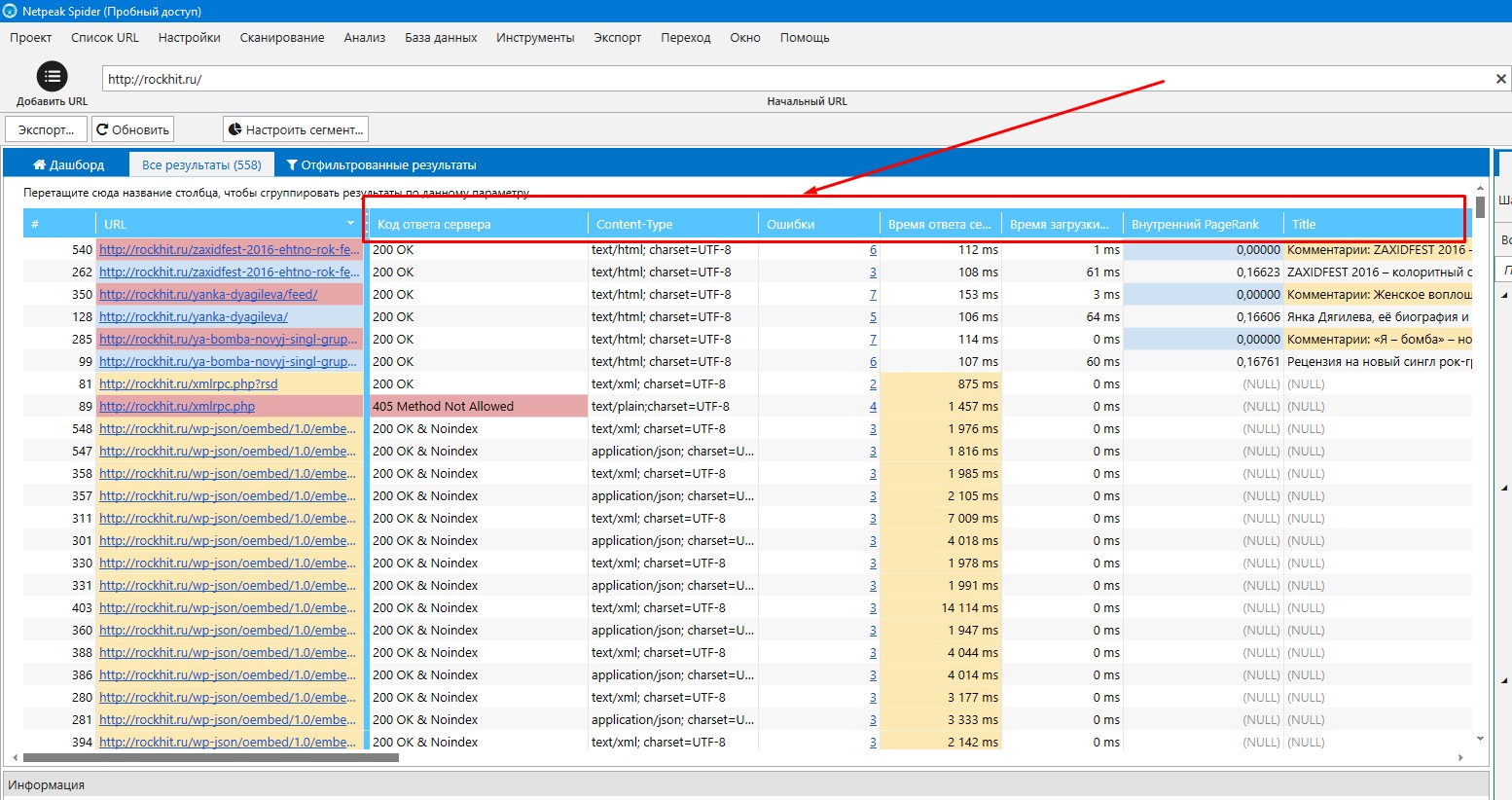
The parameters of the test can be easily changed both before and during the test. To do this, you need to open the "Parameters" tab and remove or put ticks in the necessary items.
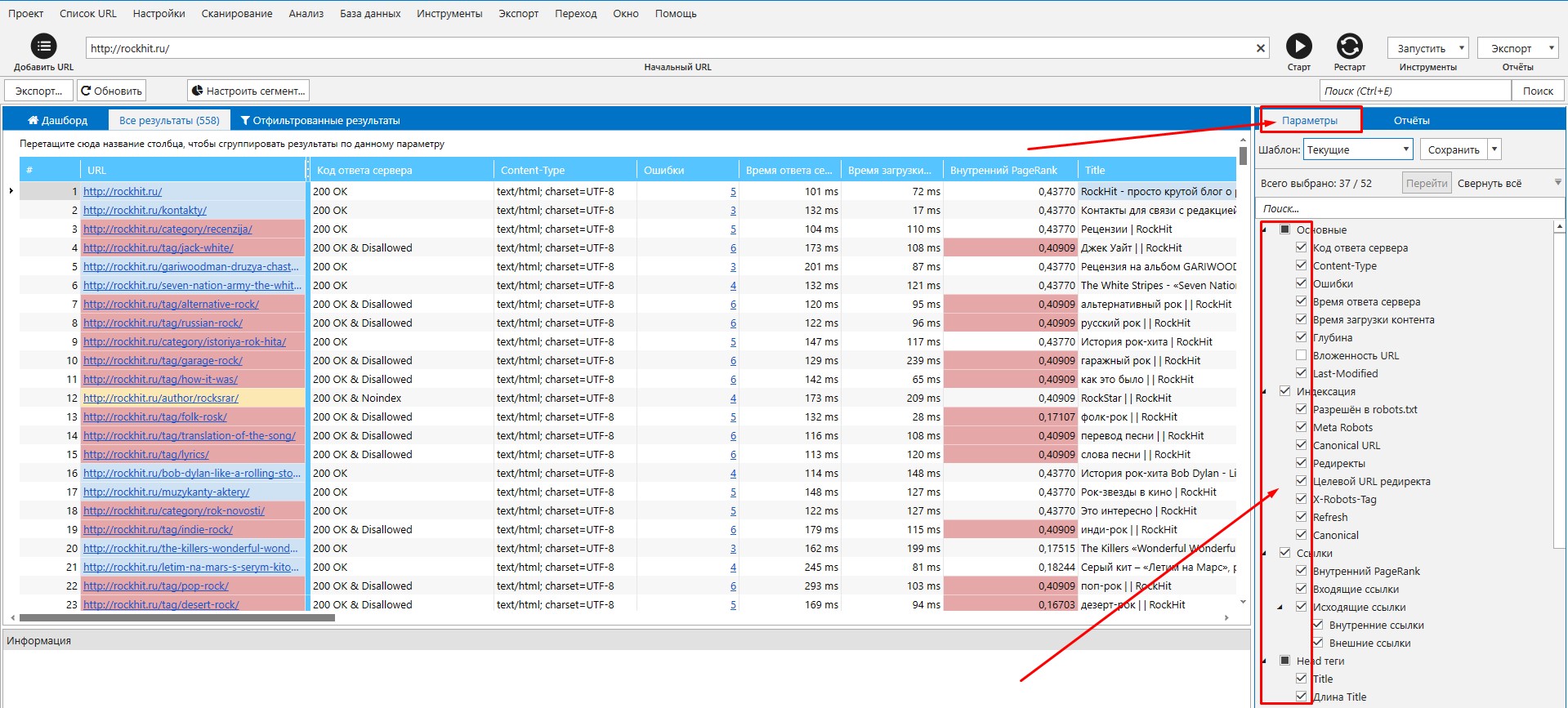
Found errors are displayed in the right panel ("Reports" - "Errors"). They are divided into 3 criticality categories: high, medium and low. For example, the Netpeak Spider service detects:
- doubles H1;
- short H1;
- short or incomplete Title and Description;
- blank image alt;
- suboptimal number of incoming and outgoing links;
- a long time to receive a response from the server;
- pictures that are too large (which should be compressed).
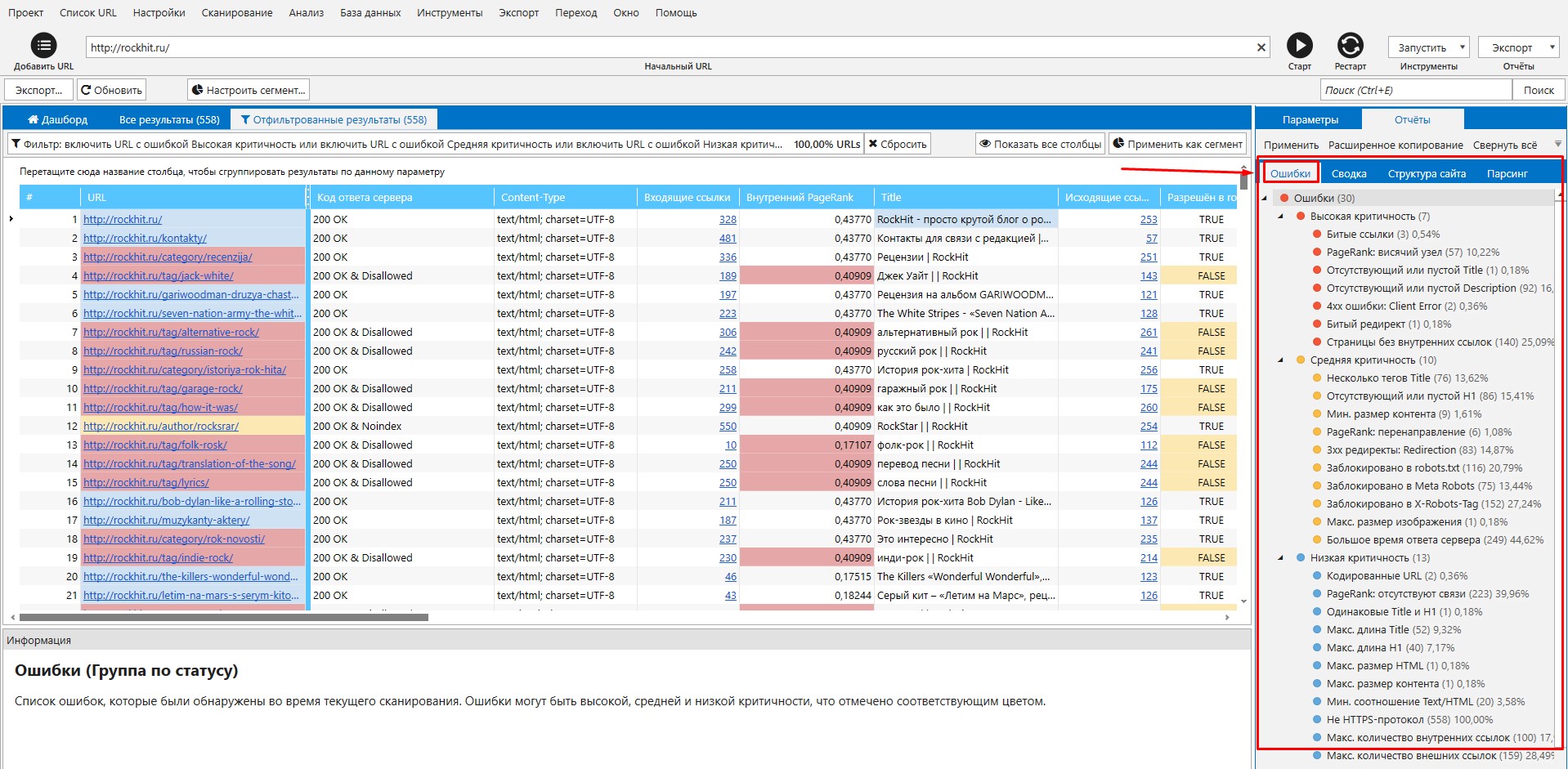
In the Filtered Results tab, clicking on any error category will display a list of pages that have a specific problem (eg H1 duplicates). It is also possible to view errors in the section of a specific page.
Here you can rescan the entire table or any page. Usually, this need arises after correcting the errors found.
Another useful tool of the Netpeak Spider program is data segmentation. With its help, you can change the display of collected information and filter it according to specific parameters.
Suppose you want to display the most critical errors in order to fix them first. For this:
- select "High criticality" in the right side menu;
- click the Apply as Segment button.
Now the table will show only the most critical errors. Also, the program allows you to download any reports, list of links, anchors in the form of a file. Then you can continue working with the data in the usual Excel.
Results
Netpeak Spider software is easy to master. You just need to figure it out once - and then the work will go like clockwork.
However, the data obtained by him are very helpful when working on the internal and external optimization of the site . If you correct critical errors and competently optimize the resource from a technical point of view, search engines will be more loyal to your site, and possibly reward it with high positions (provided that other aspects of promotion are carried out conscientiously).