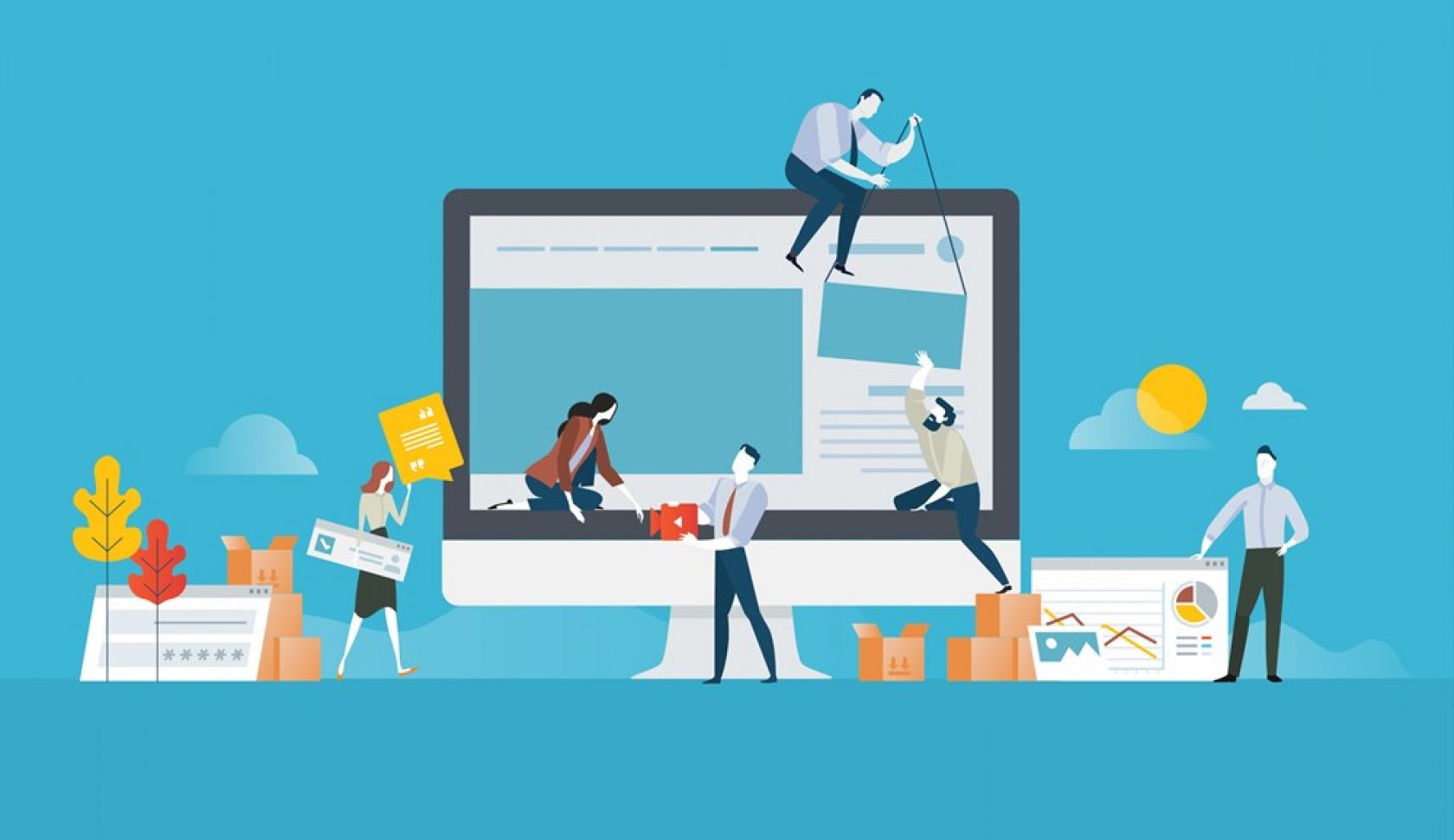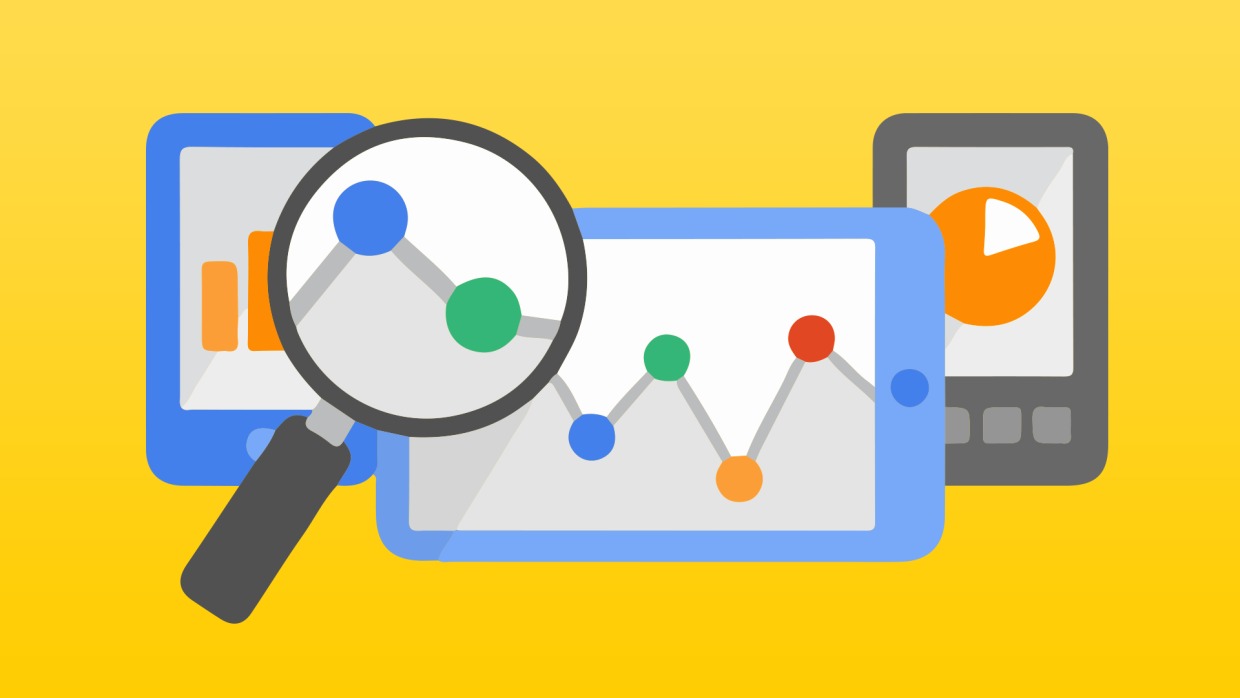
The analysis of statistical data is the main condition for the successful promotion of the site. To get the full picture, you need to put Google Analytics on WordPress.
It is important to know the number of visits to the platform, what content is interesting to visitors, how often users click on your link and whether there is a dependence on any circumstances: day of the week, time of day, world events, etc.
Speaking in general about statistical analyzers, it is worth highlighting three important issues:
- Working with VPS via FTP client manager file: where to insert google analytics code in wordpress?
- How to correct flaws and errors in the template directly in the admin resource?
- What software modules of the main program should be used to implement the statistical module?
The article will explain how to add Google Analytics to WordPress and how to manually insert and configure codes using a template and a certain plugin. And also why we focus on Google.
Let's start with the choice of the analyzer. Google Analytics (GA) is a free public service for collecting and analyzing statistical data on websites. Suitable for a large number of users because it can process up to ten million page views per month. The tool is constantly updated.
Due to its characteristics and high popularity, it occupies one of the top positions in the coba.tools catalog.
A general guide to manual code implementation in WordPress
Note that the mechanism is the same for all types of statistics analyzers and consists of three steps:
- The first: choosing a service and registering on the resource
- The second: in the settings, enter the criteria by which you will analyze the performance of your web resource
- The third: you will receive an access code that must be placed in the layout (HTML format) in the header of your site. After saving, the attendance check and the analysis of other parameters of interest to you are launched.
The biggest problem that users face is where to insert Google Analytics in WordPress. For those who have difficulties with making changes to the template, the information below will be of interest.
Read also : How to find out the keywords of someone else's site .Installing GA on WordPress using File Transfer Protocol (FTP)
In the third step of implementing the statistical analyzer, the "header" is mentioned. Many have difficulties at this stage, which will now be resolved.
After registering and receiving a special code, you need to go to the "Administrator" section and create an account.
You write the parameters on the page: the URL of the site, the time zone relevant to your location, the type of your project, the name of the profile and site, industry, category, subcategory.
You can leave the "flags" active, they have a rather decorative value, but in principle they can become useful.
After all the preparations, we activate the tracking ID and get a special code to add Google Analytics to WordPress.
Next, we connect a file manager, for example Filezilla, to log in to the hosting, we take the accesses obtained when registering on the hosting or request them from the provider.
Enter the directory, let's say playbook, find the active template wp-content / themes / theme_name, copy header.php to "My Computer".
Now you need a file to edit. You need to put Google Analytics on the WordPress page before the tag.
After saving the file, you need to overwrite the new version. This is done automatically, the only thing the program will ask for is permission to update.
In principle, this completes the process of installing the analyzer. To make sure that everything is in order, we check the report. For the purity of the experiment, go to the site yourself and click on the pages and pictures. Then check the report online.
Dashboard Plugin for WordPress (GADWP)
We cannot leave out such an important topic as Google Analytics plugins, there are several of them, but the most commonly used is Google Analytics Dashboard, which automates the process of integrating the analyzer.
It is attractive because it contains many useful features and uploads reports to the admin panel. Therefore, it will not be necessary to specifically obtain information about statistics when visiting the web server. It has another plus - the interface is in Russian.
Google Analytics Dashboard for WP is highly popular among users and has over a million downloads. App developers have a good reputation and high ratings. This addition to the analyzer is constantly improved and has positive feedback from users. Therefore, it is logical to choose this plugin.
Activate the service and you will see a new section in analytics with the following options:
- Google Analytics account is linked to your site automatically. The backend is configured on your internal server, that is, the work of the site and the analyzer are synchronized without your manual intervention.
- The frontend allows you to see reports directly on the page, moreover, the report interface is easy to use. You will have a tracking code - additional analytical options that will help expand your search capabilities. And there are also analysis and error correction tools.
How is authorization done?
Without this step, further work is impossible. Therefore, you need to authorize the plugin in the general settings. After that, the download page will appear.
Here you need to get the Google Analytics login code. This code will appear after you click on a special link and go through the confirmation procedure.
It must be inserted in the appropriate field (in the general instructions for downloading the analyzer) and saved.
To understand the correct execution, you need to check if there is a list of connected analyzer platforms. Now you need to click on your site and save again.
Why should I use the GADWP add-on plugin?
You know how to connect Google Analytics to WordPress and have installed the Dashboard plugin, now you can create additional configurations right in the admin panel.
New features of the additional plugin:
- If desired, you can vary the types of statistics: standard analytics or tag manager;
- Create an analysis of events: how often the same user visited the site, scrolling, whether there are links to partners and how they changed, from which gadgets they visit more often;
- Tracking by user parameters: dates, categories, comments, authorship of articles;
- Use advanced features of Google Analytics;
- If desired, connect to Ecommerce and Accelerated Mobile Page.
We conclude that this add-on not only automatically "knows" where to insert Google Analytics in WordPress, but also provides additional advanced analysis capabilities. It is very convenient that all reports are available directly on the administrative panel.
So. You can choose any of the existing ways to integrate the analyzer in WordPress. Especially since advanced templates already have a function that "understands" where to insert the Google Analytics code in WordPress. If you have such a template, then do not overload yourself with additional steps.
Was the publication informative? Then share it on social networks. We remind you that you can buy a reliable VPS server and buy a net domain from the CityHost hosting company.