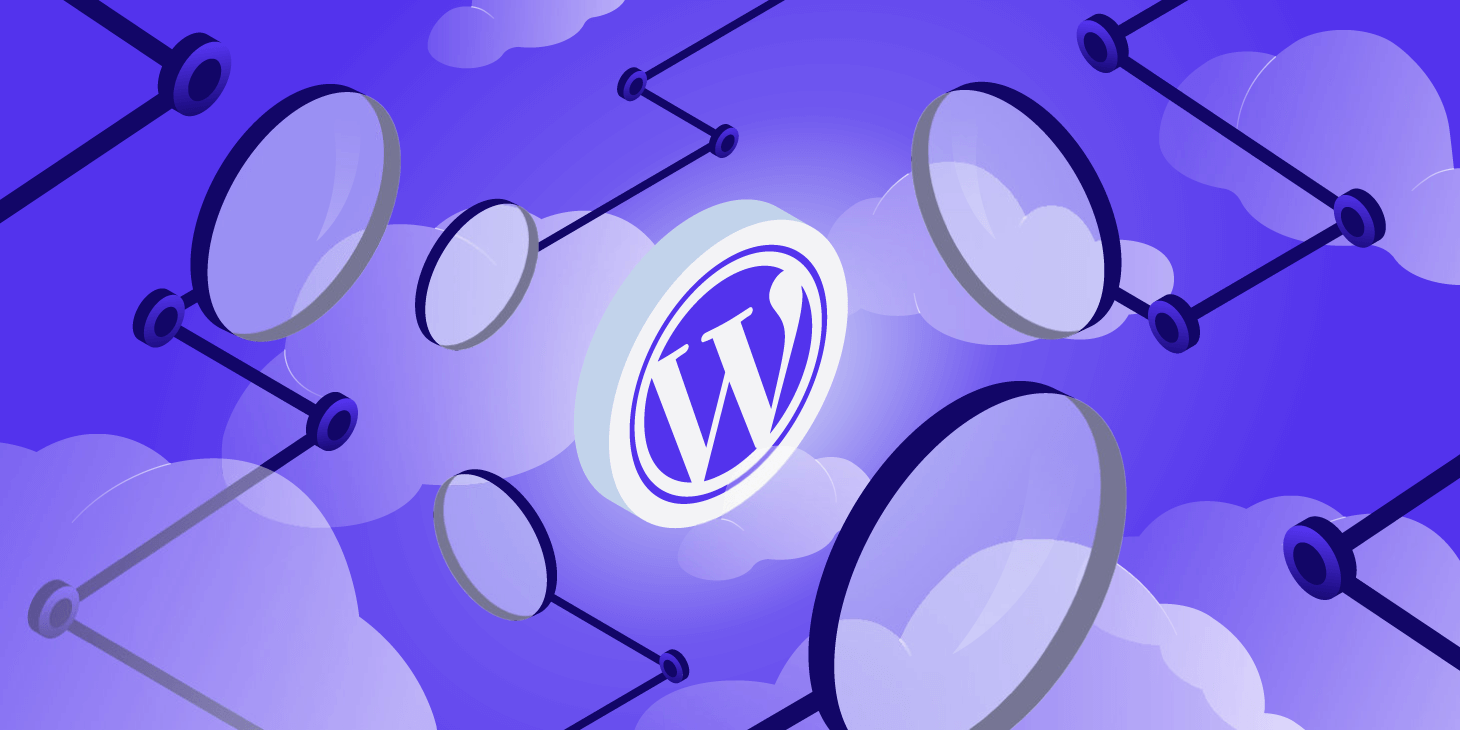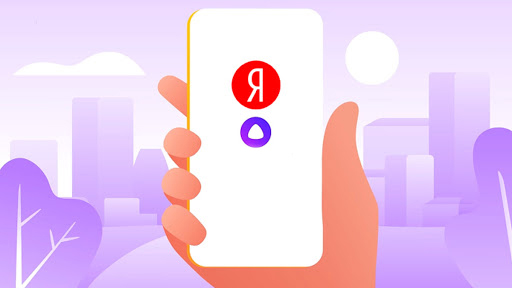There are three ways to install WordPress plugins. Manual installation of the plugin via FTP server - downloading the plugin from wordpress.org or directly from the author's website, placing the downloaded plugin files on the FTP server and activating the plugin manually in the WordPress administration panel.
Manual installation of the plugin through the administration panel requires the use of the built-in Upload module, which allows you to upload files from your computer's disk to the WordPress directory on the server.
Automatic plugin installation through the admin panel (recommended method), select the plugin to install from the central WordPress database and enable it. Each of the installed plugins will be available for further configuration right in the WordPress admin panel. The differences in the installation process are limited to the method of downloading and placing the plug-in files on the server.
Not all plugins are available in the central plugin database. Such a situation arises when we talk about paid or proprietary plugins, which are usually available only on the websites of their creators. However, many paid and author plugins appear in the WordPress database, and after installing them, a micropayment system is launched, which allows you to buy the full version.
The ability to install plugins directly to an FTP server or by uploading them through the admin panel may be useful for users looking for less popular, paid, or custom plugins. The recommended method of installing plugins in the WordPress system is automatic installation of the selected plugin through the WordPress administration panel, that is, from the official plugin database.
Read also : Courses on creating websites .
Manual installation of the plugin on the FTP server:
- Download the selected plugin from the member's site or plugin database. Unzip the archive to your computer;
- Connect to the FTP server using an FTP client;
- Place the plugin files in the WordPress site directory, in the / wp-content / plugins directory;
- Log in to the WordPress admin panel and go to the "Add-ons" menu;
- The installed plugin will be available in the installed list. Use the Enable button to run the installed plugin on your site.
Manual installation of the plugin in the admin - sending the file:
- Log in to the WordPress admin panel and go to the "Add-ons" menu;
- Click "Add" and then "Send Module to Server";
- Use the "Browse" button and select the downloaded module files on your computer. Confirm the operation with the "Install" button.
When installing a plugin by sending a file to the server, the plugin and its files must be packaged in a .zip archive according to the message that will appear on the page. The installed plugin will appear in the list of available ones (in the menu item "Installed plugins"), where you can enable it.
You will be interested in : Free website creation by yourself .
Automatic installation of the plugin in the admin is the recommended method:- Log in to the WordPress admin panel and go to the "Add-ons" menu.
- In the window, click Add, then use the add-ons finder.
- Agree to install the software by clicking the Install button next to the selected plugin.
Was the publication informative? Then share it on social networks. We remind you that you can buy unlimited hosting or register a ua domain at the CityHost hosting company. For technical questions, contact the online chat or call ? 0 800 219 220.