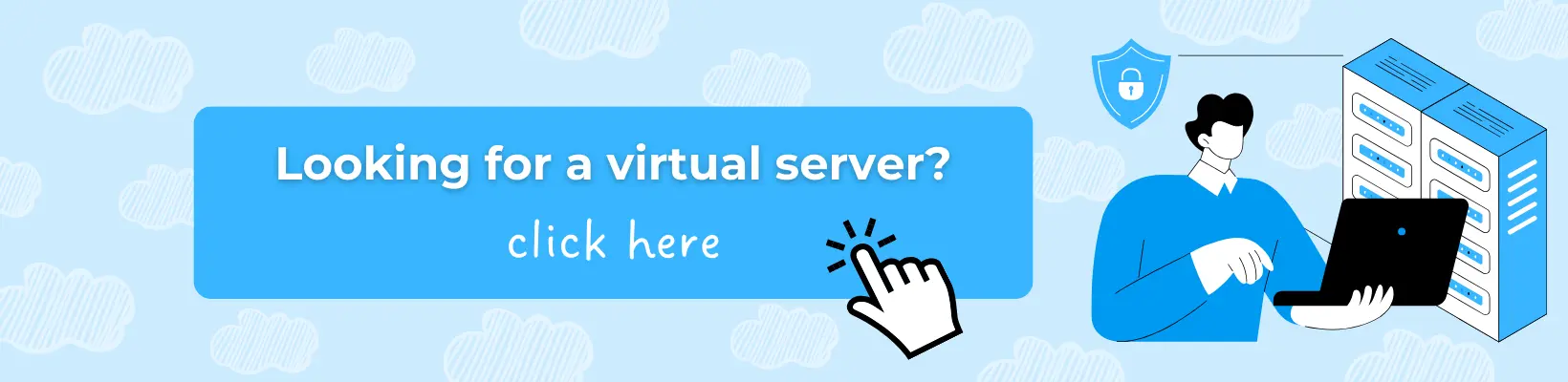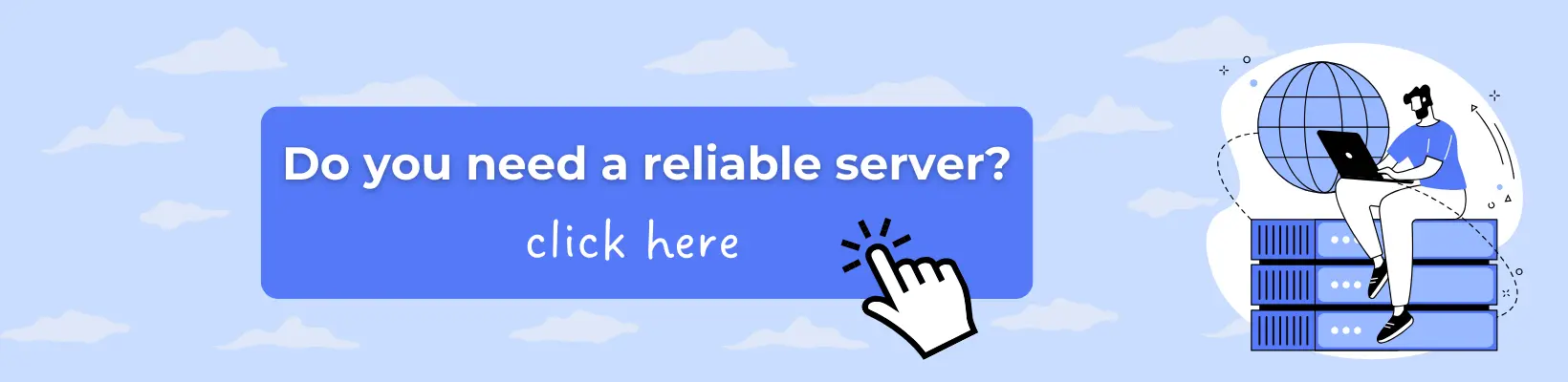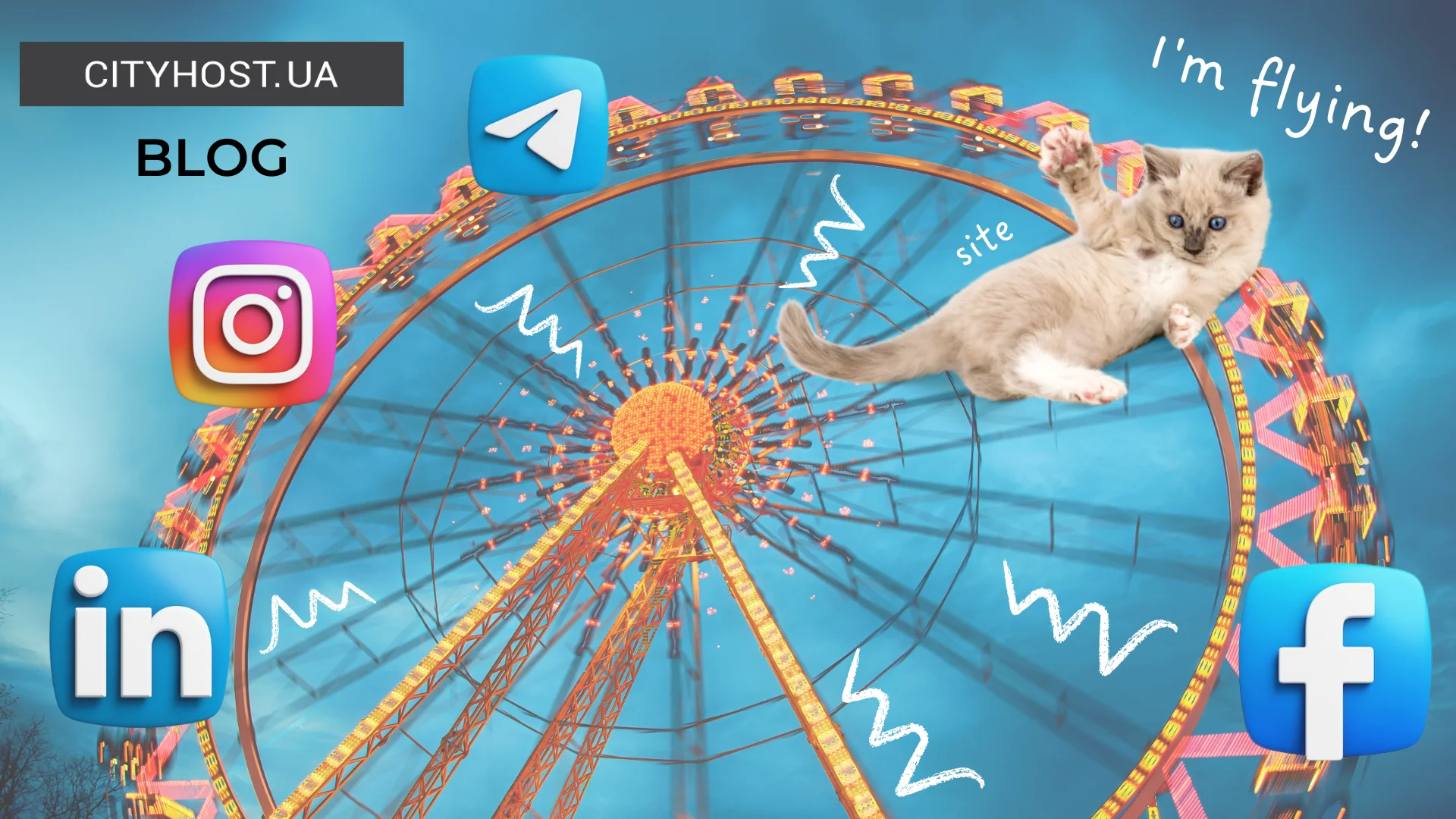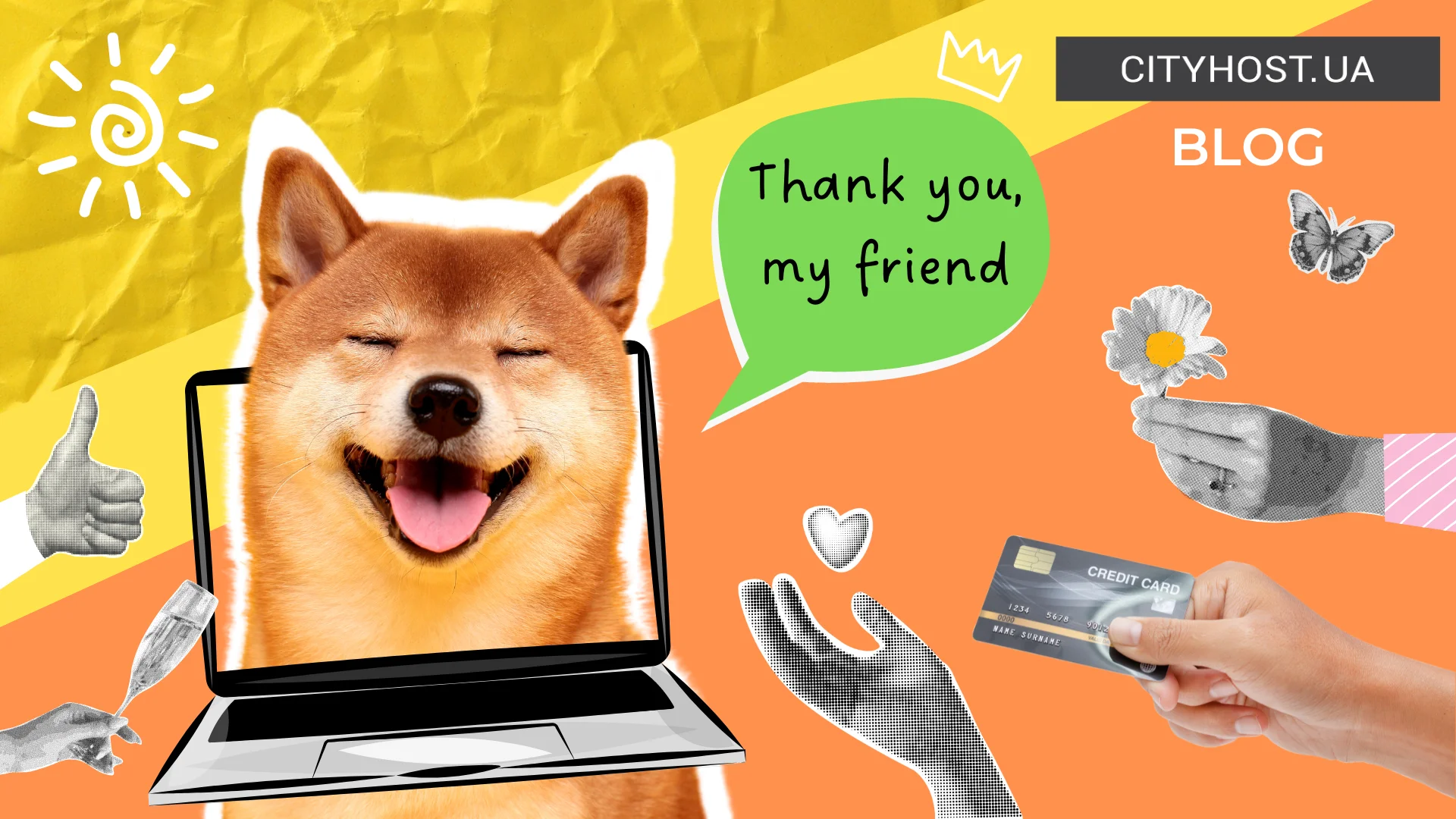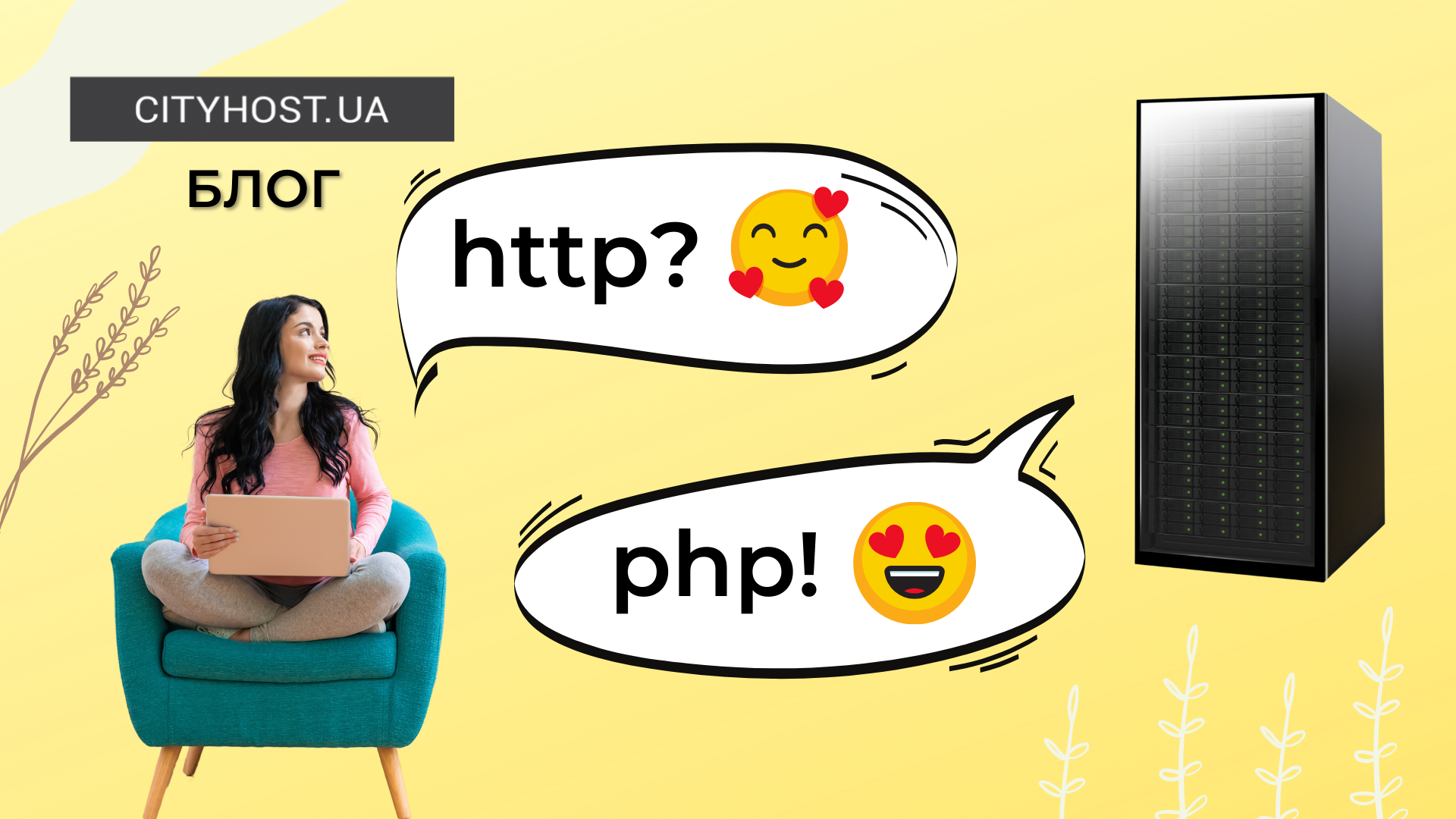- What is RSS and Are RSS Feeds Still Popular
- What Are the Benefits of RSS Feeds for Users and Website Owners
- How to Add an RSS Feed to a Website: Manual and Automatic Feed Creation
- Which RSS Reader to Choose and How to Use It
"Save it to never read it" — a classic behavior of most modern users. We visit a website, skim through the pages, and bookmark them to read later at a convenient time, but we rarely return to them. Or we subscribe to a newsletter, receive emails with lists of new publications, but never actually read them. RSS technology and free readers can help fix this situation by allowing users to receive updates in one place without having to visit each website separately. Website owners, in turn, can use RSS feeds to attract traffic and improve engagement with their subscribers.
What is RSS and Are RSS Feeds Still Popular
RSS is a technology for structured information exchange that allows users to automatically receive updates from web resources. The full name is often confused, but that’s understandable: Rich Site Summary (the first version) was developed in 1999, and by 2002, a new version was released, renaming it to Really Simple Syndication.
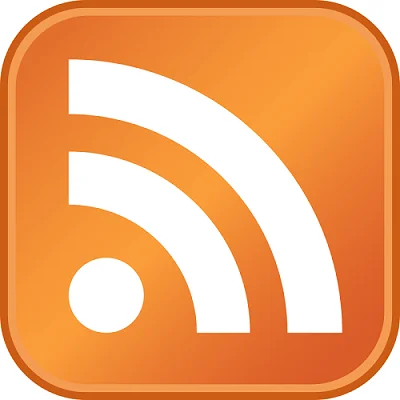
The well-known RSS icon, which appeared in 2004 for the Mozilla Firefox web browser.
To enable users to receive updates through this technology, a website owner creates and manually or automatically fills an XML file (RSS feed). The file consists of multiple blocks, each containing:
- title — the title of the entry;
- link — a link to the page where the content is located;
- description — a snippet of the content or a unique text (a brief summary of the entry);
- pubDate — the publication date;
- guid — a unique identifier of the entry that helps recognize it regardless of the link.
Although some webmasters constantly claim that RSS is dead, statistical data tells a different story. For example, the number of users of the popular reader Feedly has grown from 3 million to 15 million over the past eight years. Moreover, podcasts have been gaining popularity in recent years, bringing Really Simple Syndication along with them.
Read also: Top 10 Ukrainian IT Podcasts for Beginners and Professionals in the Digital Industry
What Are the Benefits of RSS Feeds for Users and Website Owners
The popularity of RSS feeds is driven by their significant advantages for users:
- instant updates — there's no need to manually visit a website and check for new posts, as information about new content arrives automatically as soon as it's published;
- time-saving — readers allow users to subscribe to multiple favorite sources of different types (blogs, social networks, podcast services) and receive all new content in one place;
- easy setup — we’ll cover RSS subscription and reader management in more detail later, but in essence, it boils down to copying a web resource’s address and adding it to the program;
- customizable experience — popular readers allow users to group feeds, adjust how information is displayed, mark content as read, and more.
Website owners also benefit significantly from RSS:
- maximum automation — once the feed is set up, new posts automatically appear for subscribers without any additional action on your part;
- no restrictions — social media algorithms often limit content reach, and emails frequently end up in the spam folder, whereas RSS delivers all updates without filtering;
- SEO advantages — regularly updating the feed helps improve the indexing of new content on the site;
- additional traffic — RSS readers have a dedicated search section where they suggest new resources to users, which may include your site.
However, this popular technology has a crucial drawback — indexing issues due to incorrect settings. Search engines often index large readers before the original sources, which may even get downgraded in search rankings. That’s why it's essential to configure RSS feeds properly, displaying not the full publication but only a preview with a link to your site.
Read also: What is a Search Engine Robot and How to Manage It
How to Add an RSS Feed to a Website: Manual and Automatic Feed Creation
A website owner should first check whether an RSS feed already exists, as most content management systems (CMS) generate one automatically. To do this, enter your website's URL in a browser and add “/feed” or “/rss”. If a page with XML code opens, the technology is already enabled. Users can simply copy this URL and add it to their reader.
If the page does not open, you will need to manually add an RSS feed to the site using one of the following methods.
How to Add an RSS Feed to a WordPress Site
WordPress automatically generates an RSS feed at https://your-site.com/feed. However, it is recommended to go to Settings → Reading and select Excerpt instead of Full text. This way, users will only see metadata (date, author) and a small snippet of the post with a link to the full article, which helps prevent indexing issues in search engines. There is also a link to the official documentation with step-by-step feed setup instructions.
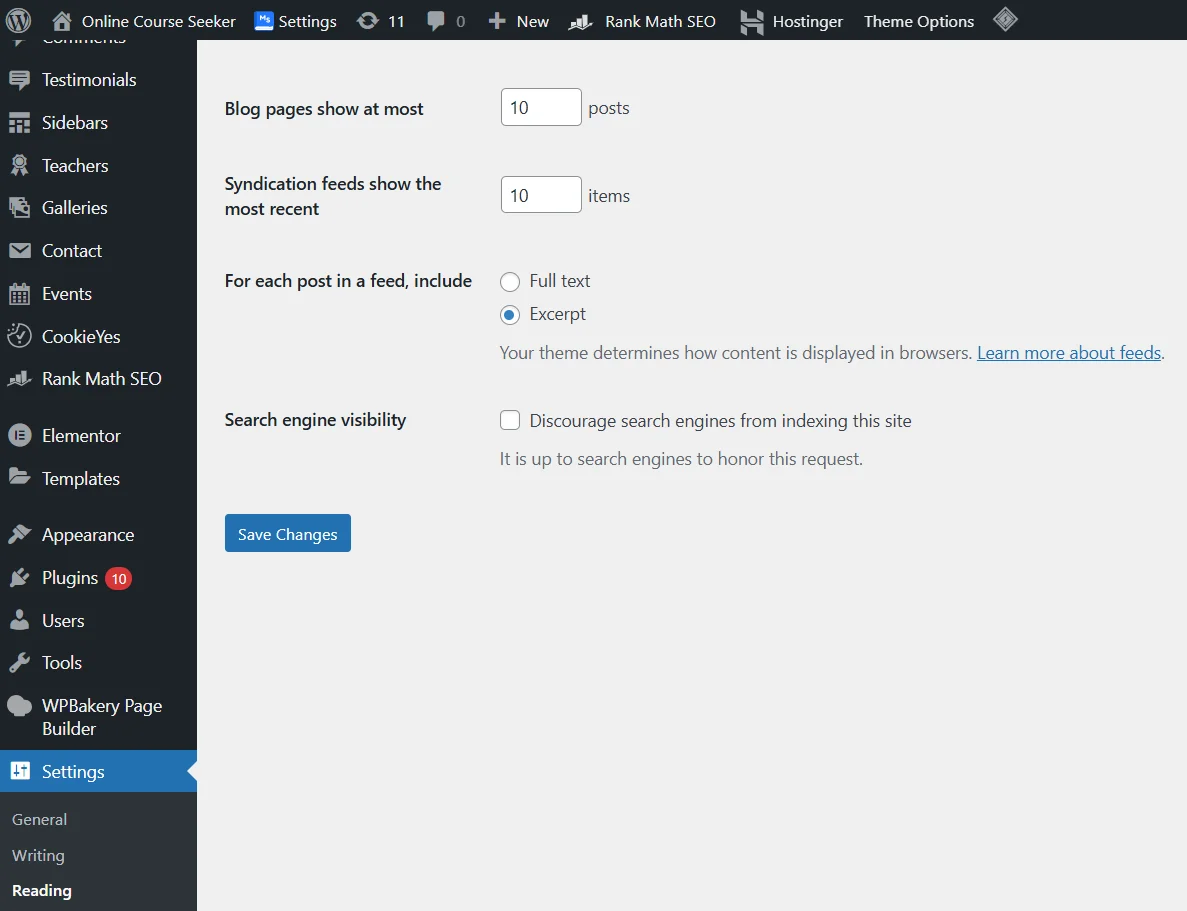
Next, you need to display the feed. The easiest way is to go to the Widgets section, select RSS, and insert the link to the XML file.
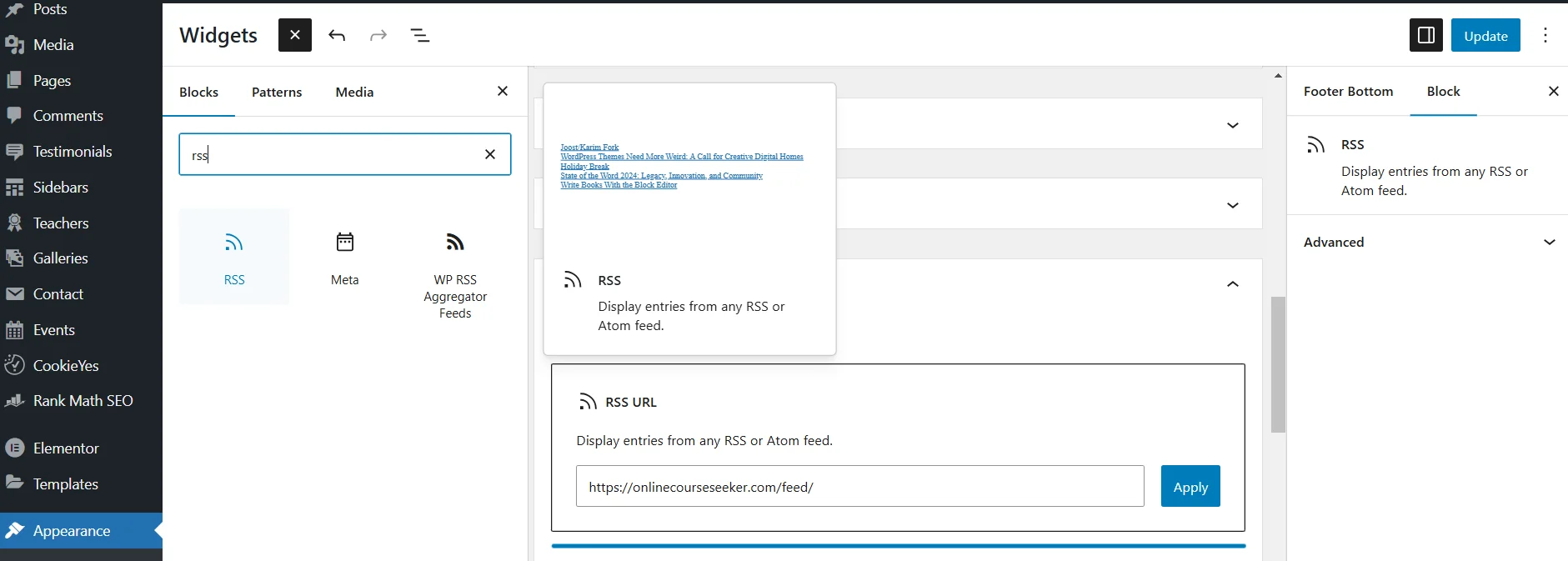
However, since most users rely on RSS readers, the best option is to provide a direct subscription link for popular services like Feedly:
<a href="https://feedly.com/i/subscription/feed/https://yourwebsite.com/feed/" target="_blank">
<img src="https://s3.feedly.com/img/follows/feedly-follow-logo-green_2x.png" width="50" alt="Follow on Feedly">
</a>
Replace https://yourwebsite.com/feed/ with your RSS feed link. This will display a reader icon on your site, allowing users to subscribe with one click.
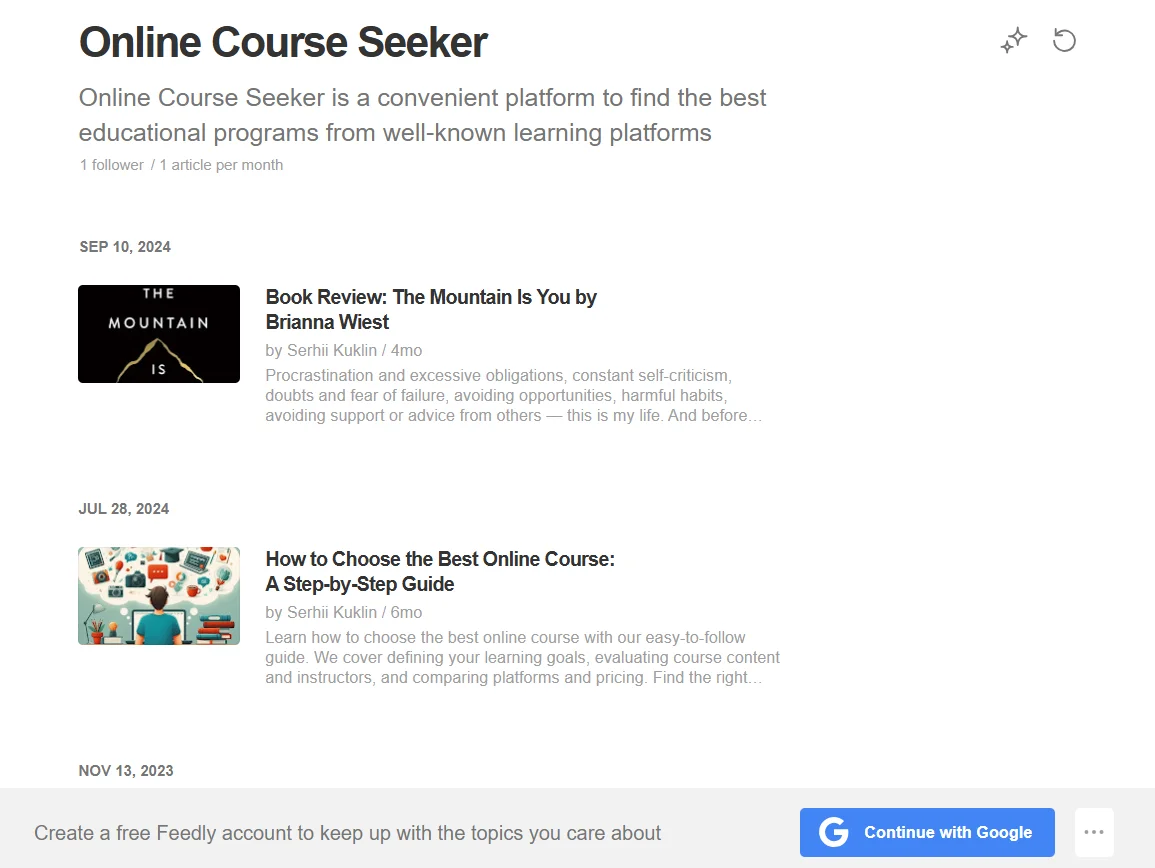
There are also dozens of WordPress plugins for convenient feed setup, with WP RSS Aggregator remaining one of the best for years. To install it, go to the Plugins section in the admin panel, search for the plugin, add, and activate it.
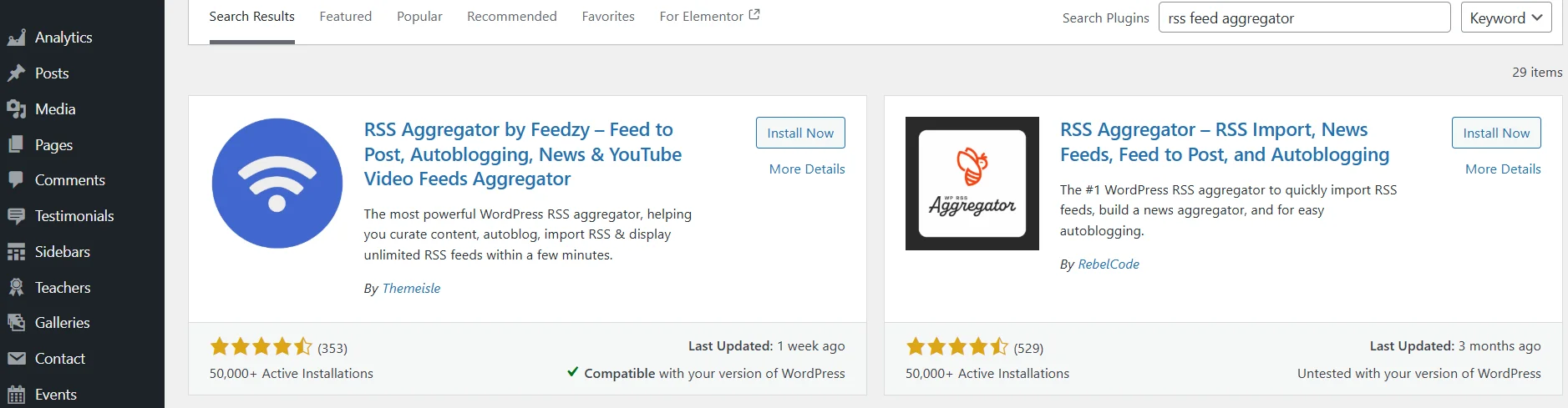
After activation, a dedicated section will appear where you can add and configure the RSS feed. Simply click Add New Feed Source, enter the XML feed URL, and adjust the desired settings.
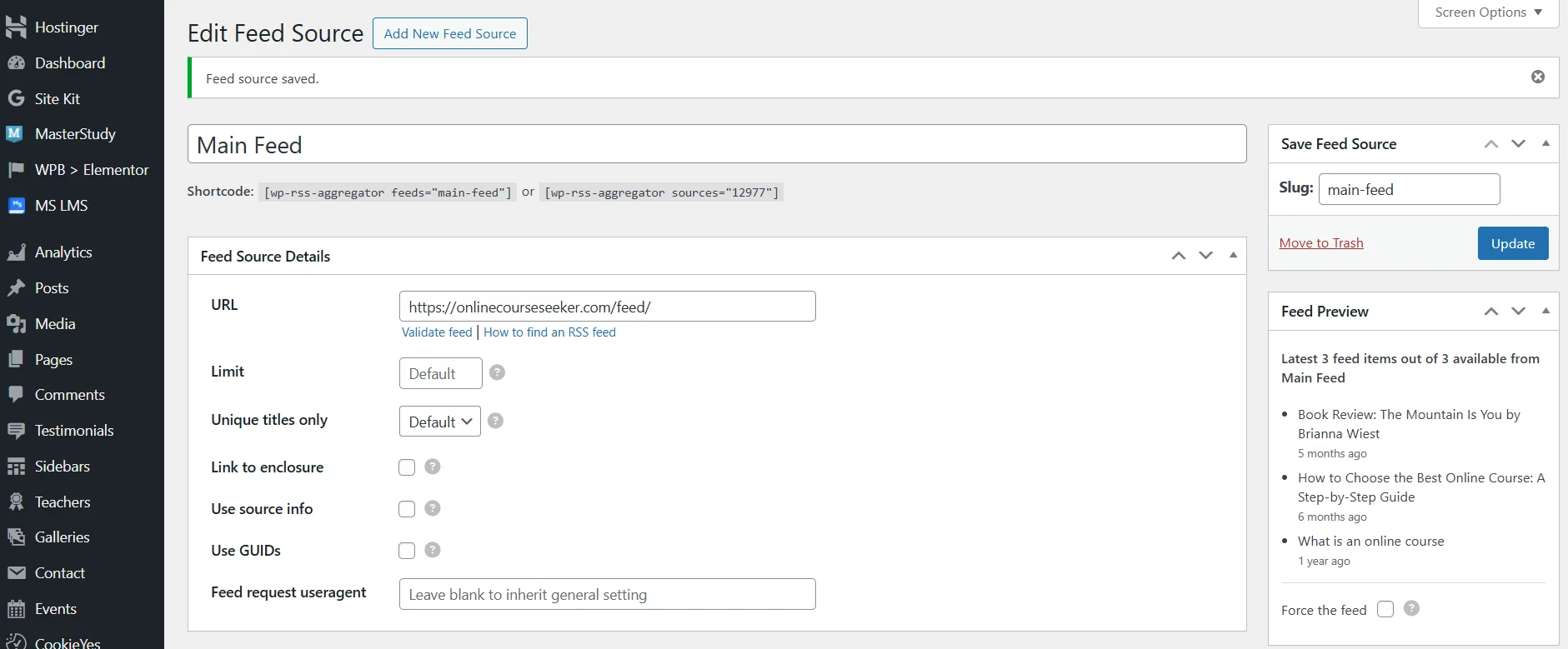
For other CMS platforms, the process is similar. For example, Joomla has a built-in RSS feature, but it must be enabled in the content manager. OpenCart does not include RSS by default, but you can install the free RSS Feed Generator module.
How to Add an RSS Feed to a Website Without a CMS
Method 1: Manually Creating an RSS File. Create an RSS file in XML format (e.g., `website.com/rss.xml`) and place it in the site's root directory. Then, populate the file with content following the RSS 2.0 standard and update it manually or with PHP/Python scripts. However, this method is rarely used since it requires significant time for each update.
Method 2: Generating a Feed Using Online Services. A more efficient option is to generate a feed using specialized services like RSS.app. Visit the homepage and complete a quick registration. Select RSS Builder, enter the website URL, and click Load Website.
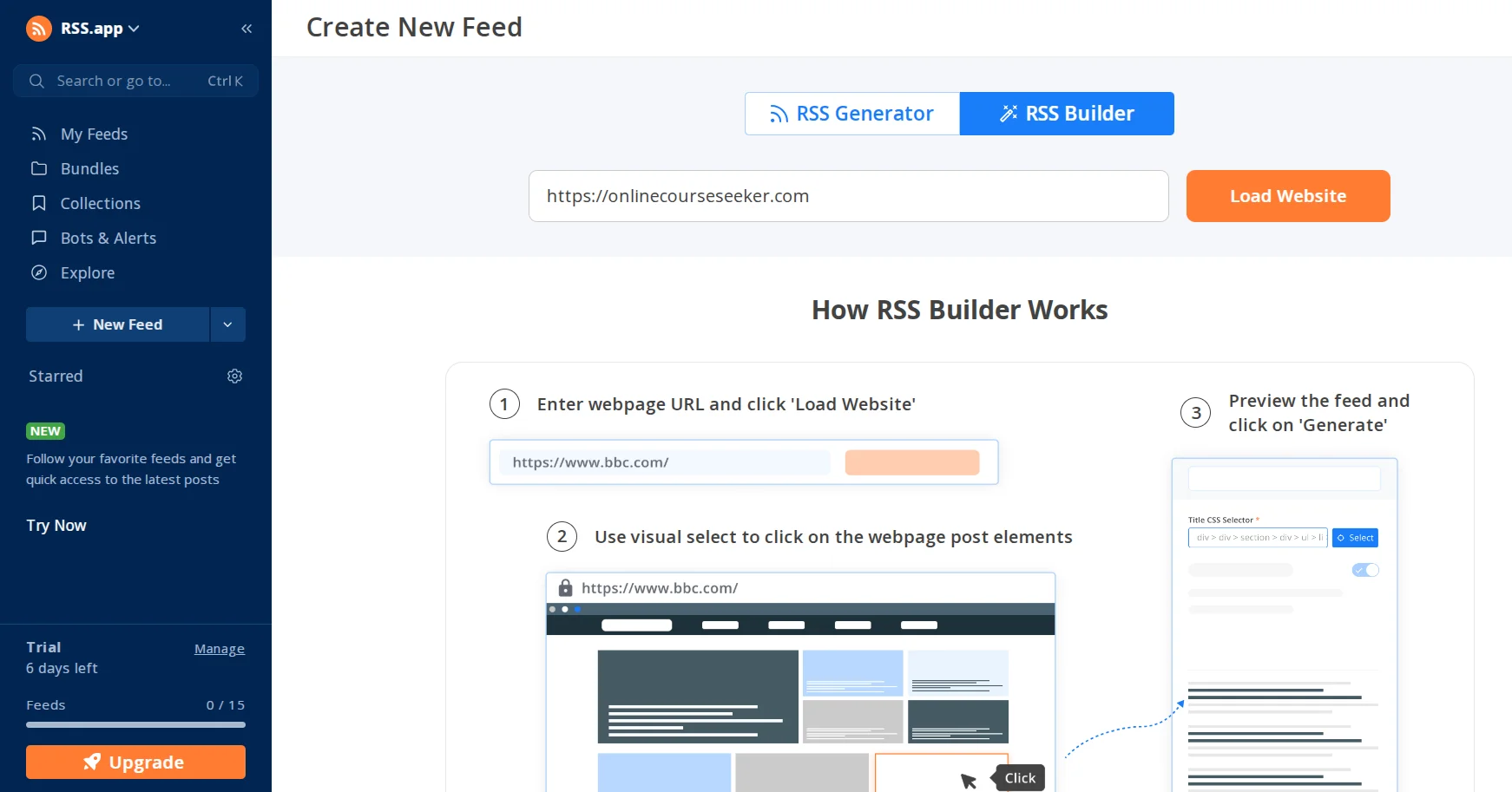
A preview of your site will appear — select the content type and click Generate. Your RSS feed will be created instantly and can be customized as needed.
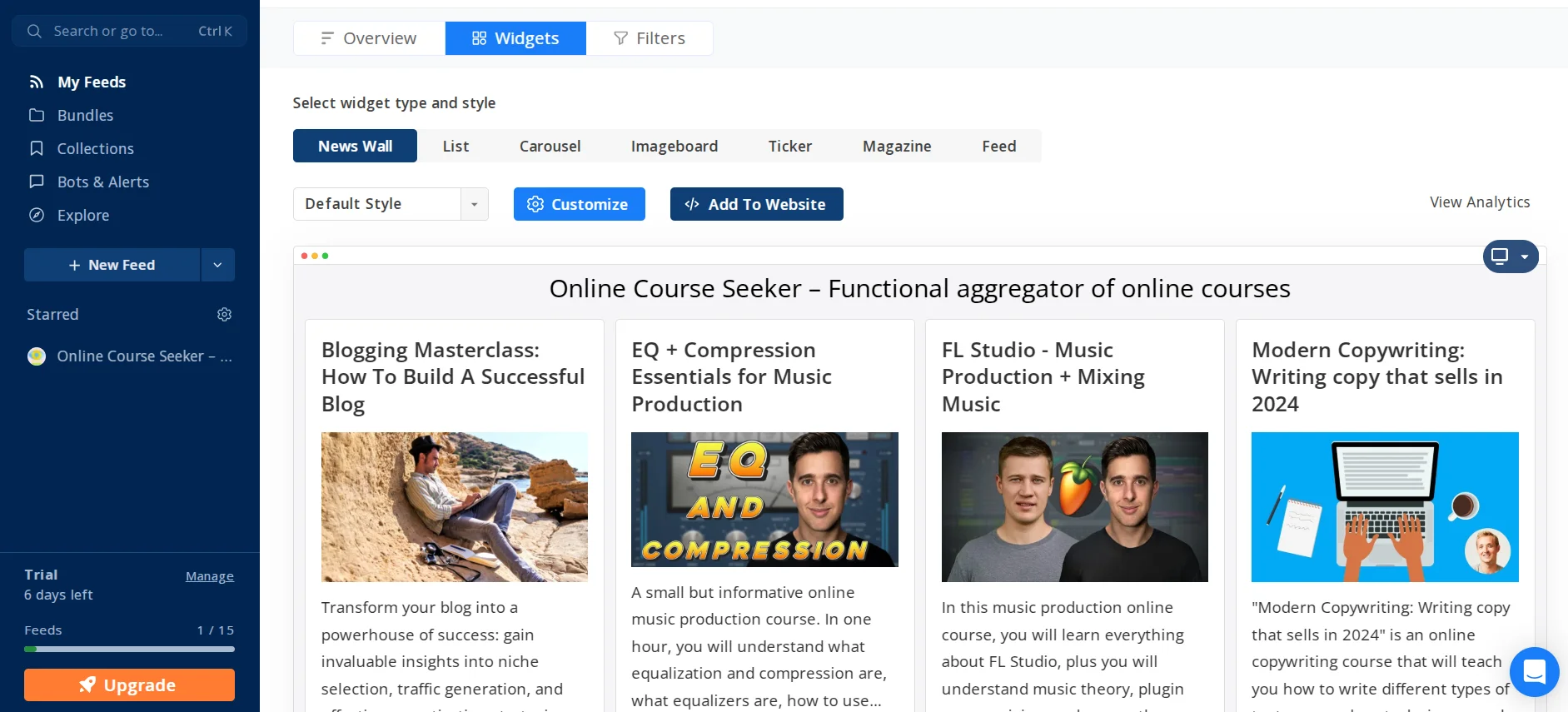
To modify the feed, click Customize. For integration, click Add To Website, which will generate a ready-to-use JavaScript code, iFrame, and URL. To test the result, open the generated link:
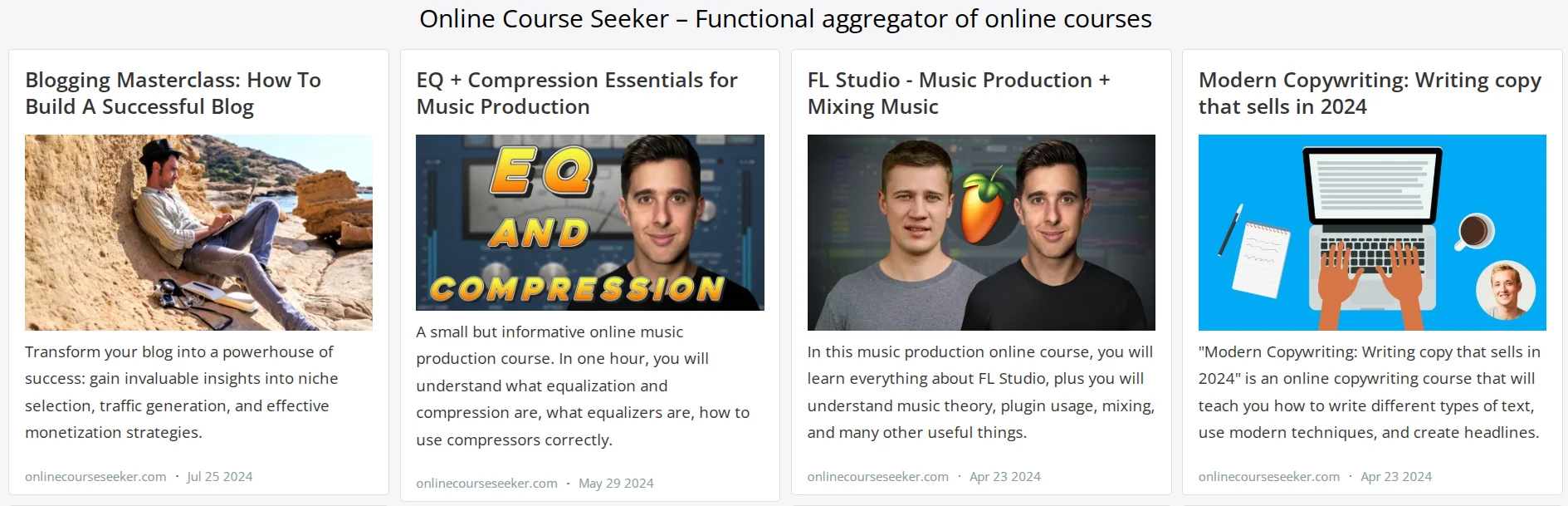
Now, you can create a separate page or add a widget with RSS feed information and a subscription link to your website.
Which RSS Reader to Choose and How to Use It
To subscribe to an RSS feed, you need to know its URL. For example, when visiting a website, you may find an RSS icon — clicking on it will open a page with XML code, and you need to copy its URL. During the peak of RSS popularity, these icons were present on almost every website. However, over time, they became less visible as website owners prioritized email subscriptions and social media notifications. This does not mean that Really Simple Syndication (RSS) was abandoned — rather, website owners shifted focus to more popular ways of engaging subscribers.
Read also: SPAM: why emails end up there and how to avoid it
As mentioned earlier, you can visit your favorite website and add “/feed” or “/rss” at the end of the URL. If a page with XML code appears, the site has an RSS feed. Alternatively, you can download a popular RSS reader, enter the website URL in its search bar, and subscribe to the feed. Regardless of the method, an RSS reader is essential for conveniently reading, storing, and organizing information.
RSS Feed Reader — A Convenient and Functional Chrome Extension
The simplest option is a Chrome extension. For example, RSS Feed Reader has over 500,000 users and an average rating of 4.4 out of 5. It allows you to easily subscribe to feeds, create collections, receive instant updates, mark read content, and set filters and rules.
To activate it go to the Chrome Web Store and find the RSS Feed Reader extension. Click Add to Chrome and then click on its icon — this will redirect you to the authorization page. You can sign in with Google, register via email, or continue without an account. However, signing in with Google is recommended for better information management.
RSS Feed Reader has an intuitive interface, a contact form for support, a dedicated help page, and a FAQ section.
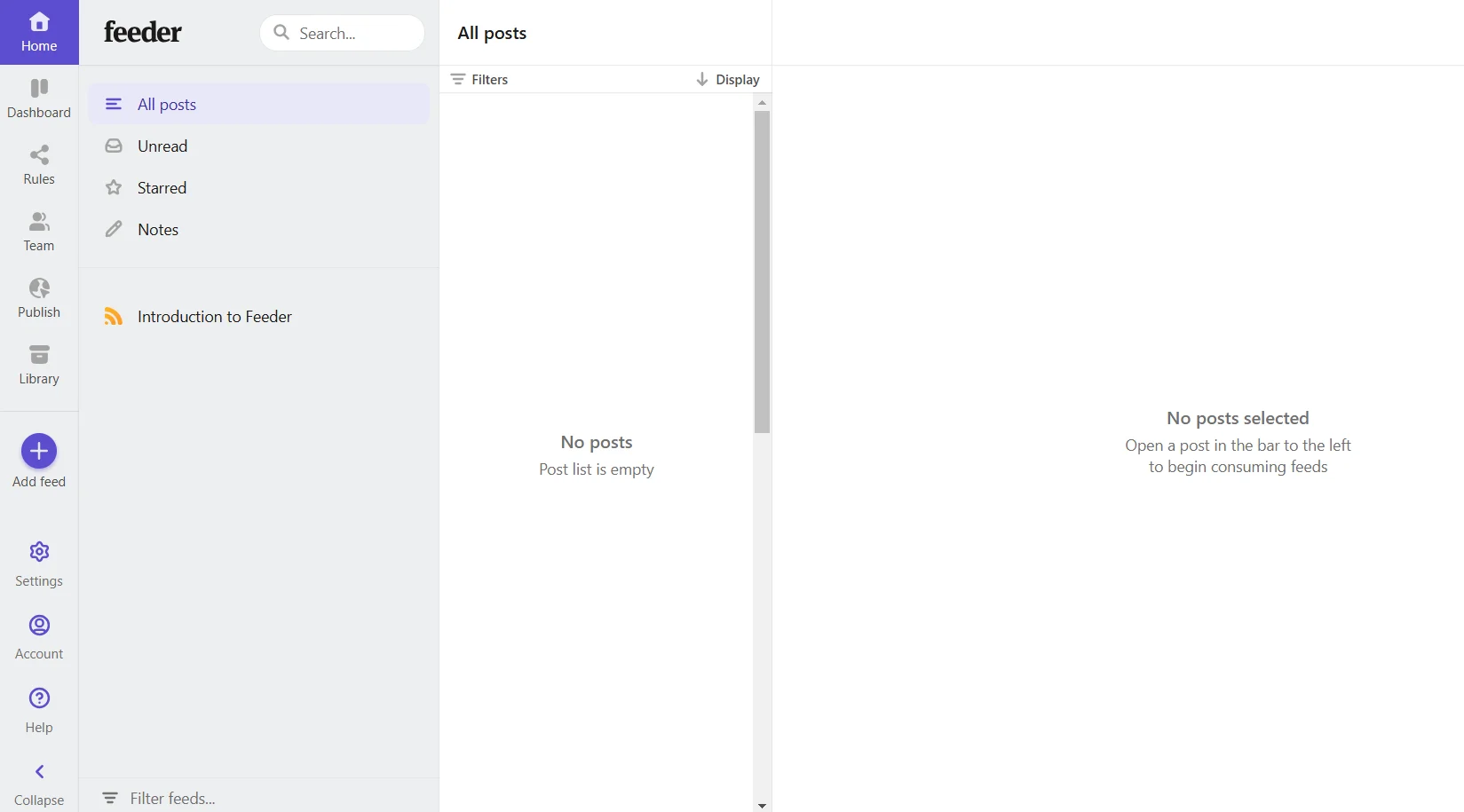
Clicking Add News Feed allows you to either choose from popular sources in key categories or manually enter a website address.
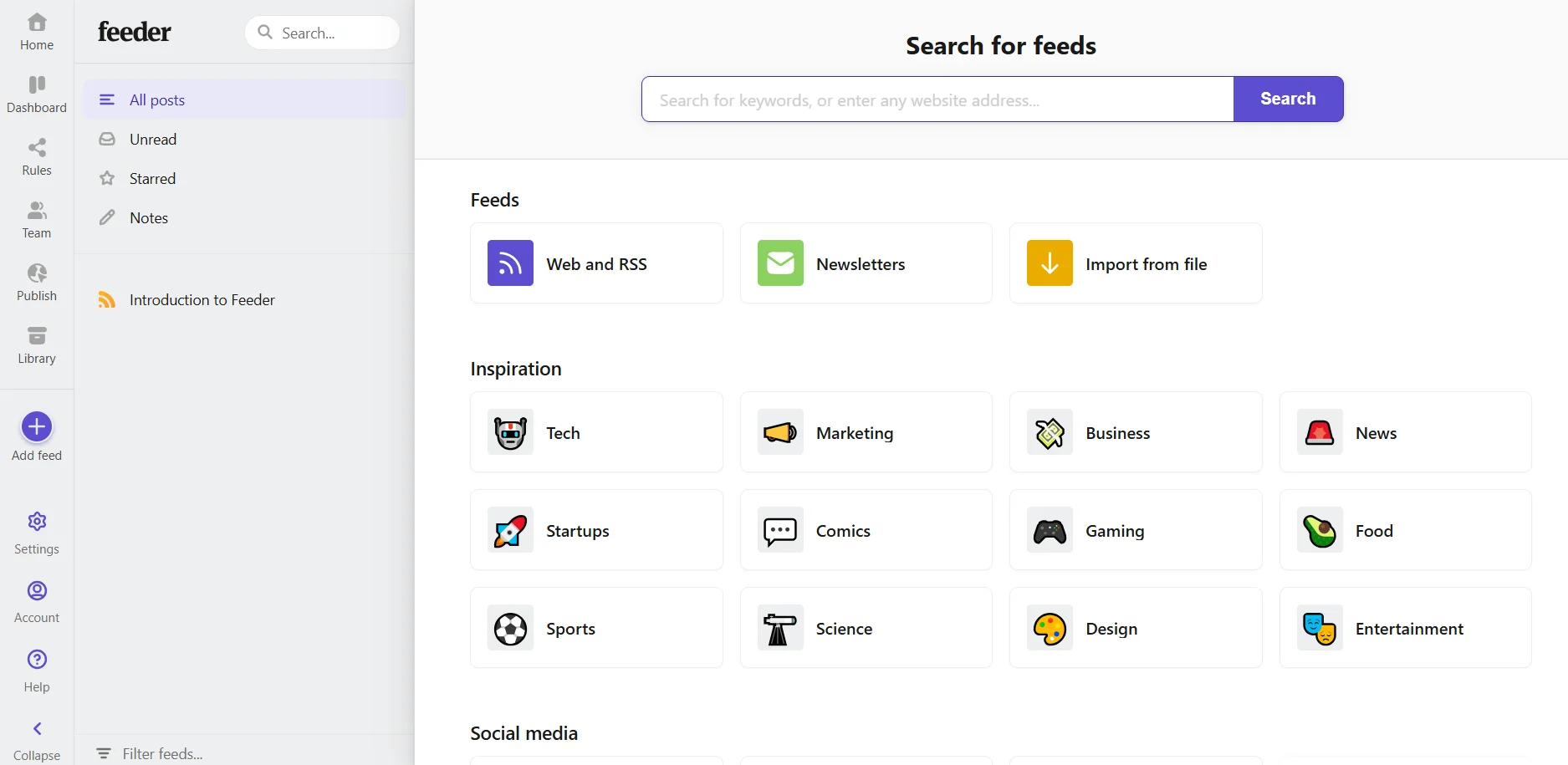
For example, after adding a new feed by specifying a website URL, note that not all websites have RSS feeds. If a website does not support RSS, you won’t be able to subscribe. But if the feed is available, simply click Follow.
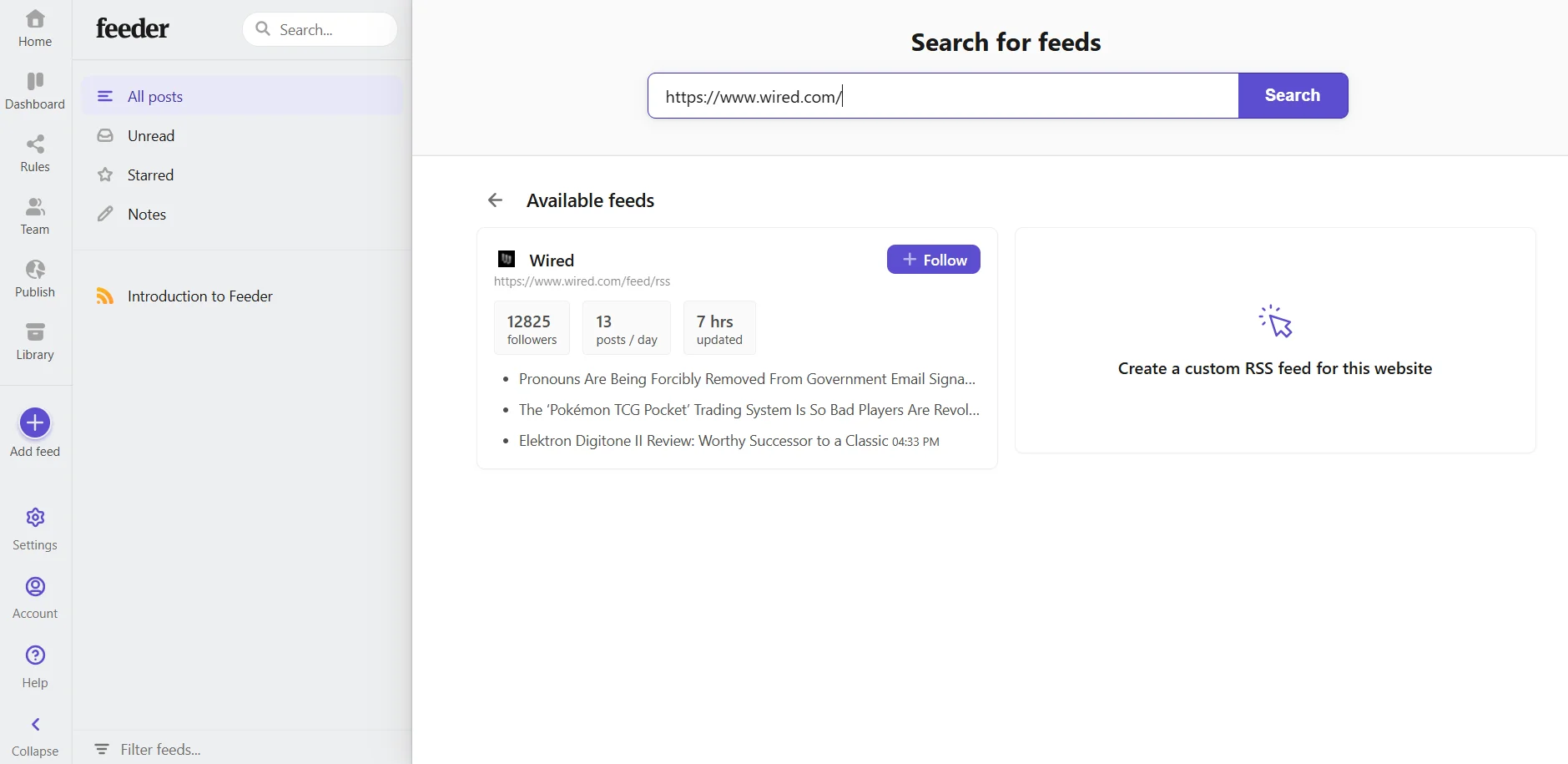
Once the extension is activated, pin the icon in your browser toolbar for quick access to your subscribed feeds. You can check for the latest updates either through the extension’s website or by clicking the Feeder icon in your browser.
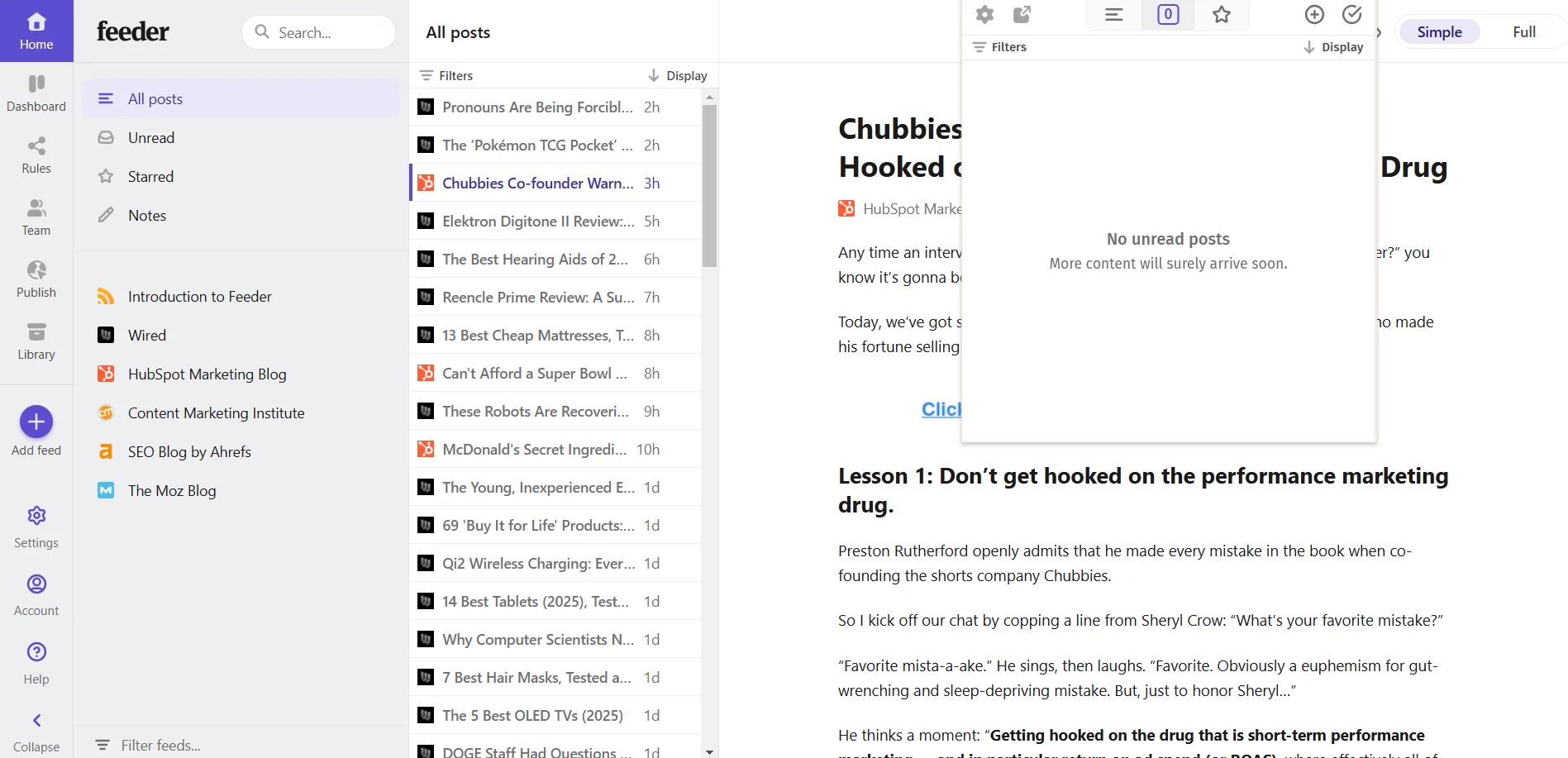
Using the browser icon is best for quick updates — just click to see new content and navigate to the original source. On the extension’s website, you can also read articles directly within the reader and choose between different viewing formats: Simple — displays only the text, Full — shows the complete webpage as it appears on the original site.
Best RSS Reader: How to Use Feedly
Feedly is a free RSS reader for receiving news from blogs, information web resources, news portals, and social networks all in one place. If you need to subscribe to more than 1000 feeds, you will have to switch to Feedly Pro, gaining access to unlimited source storage and additional features. For example, AI Feed is a technology that allows you to collect information on selected topics much more precisely with the help of artificial intelligence.
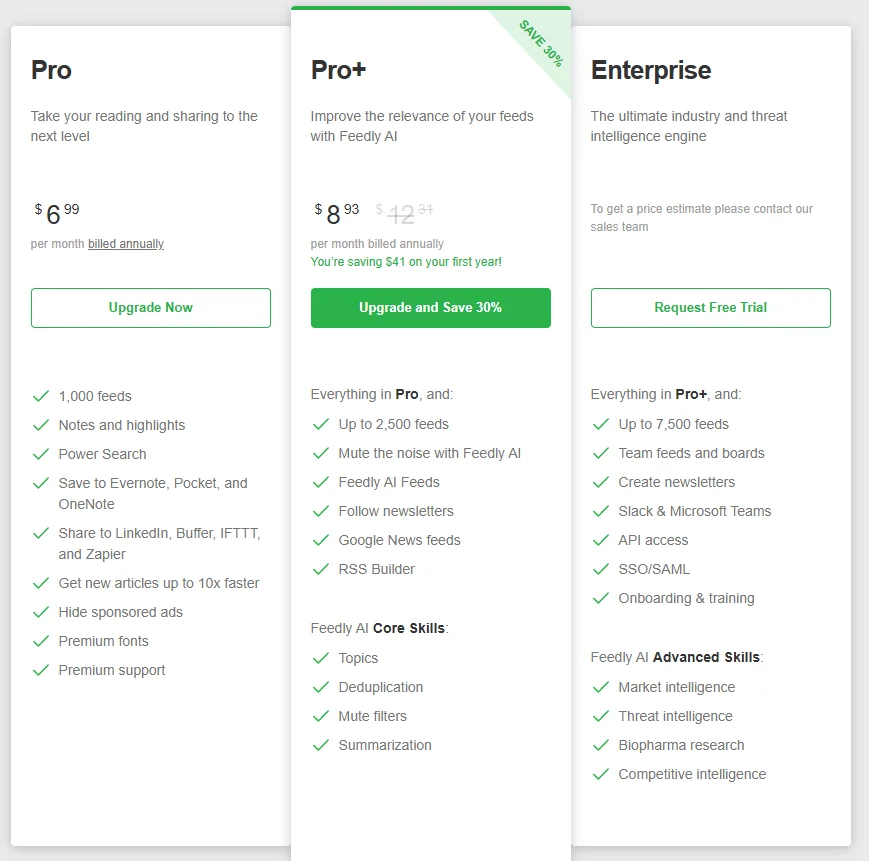
However, the basic version is quite sufficient. Moreover, you can use the application for free via a web browser, Android, or iPhone. We have already seen how RSS works in a browser using a Chrome extension as an example, so let's look at how Feedly works using the Android mobile app.
You can register via Google. On the first page, you will immediately be prompted to create a folder. These can be used to group RSS channels, for example, "comprehensive marketing", "education", "website promotion", and so on.
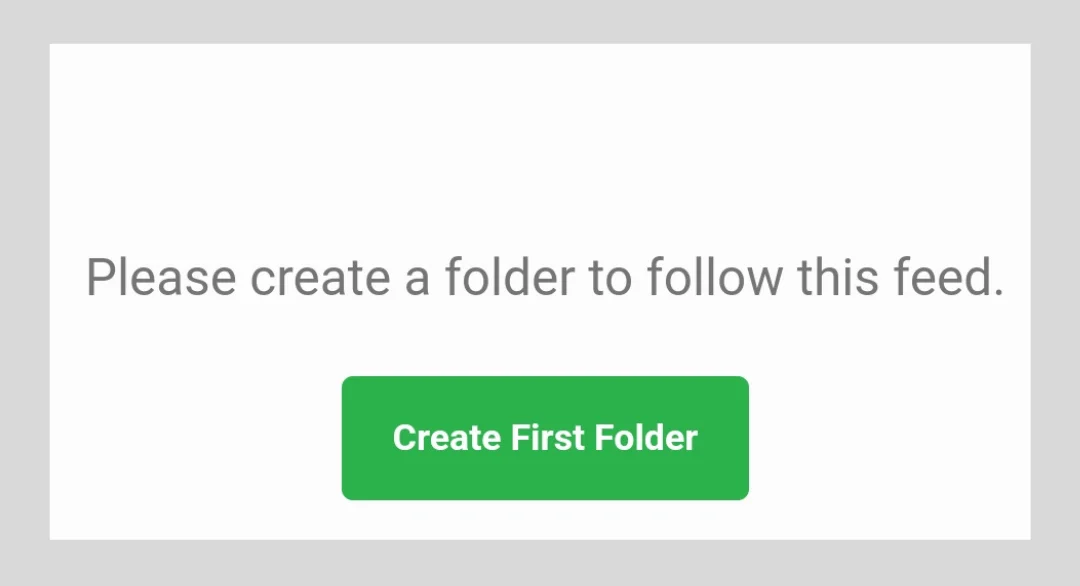
For example, we created the first folder called "Marketing".
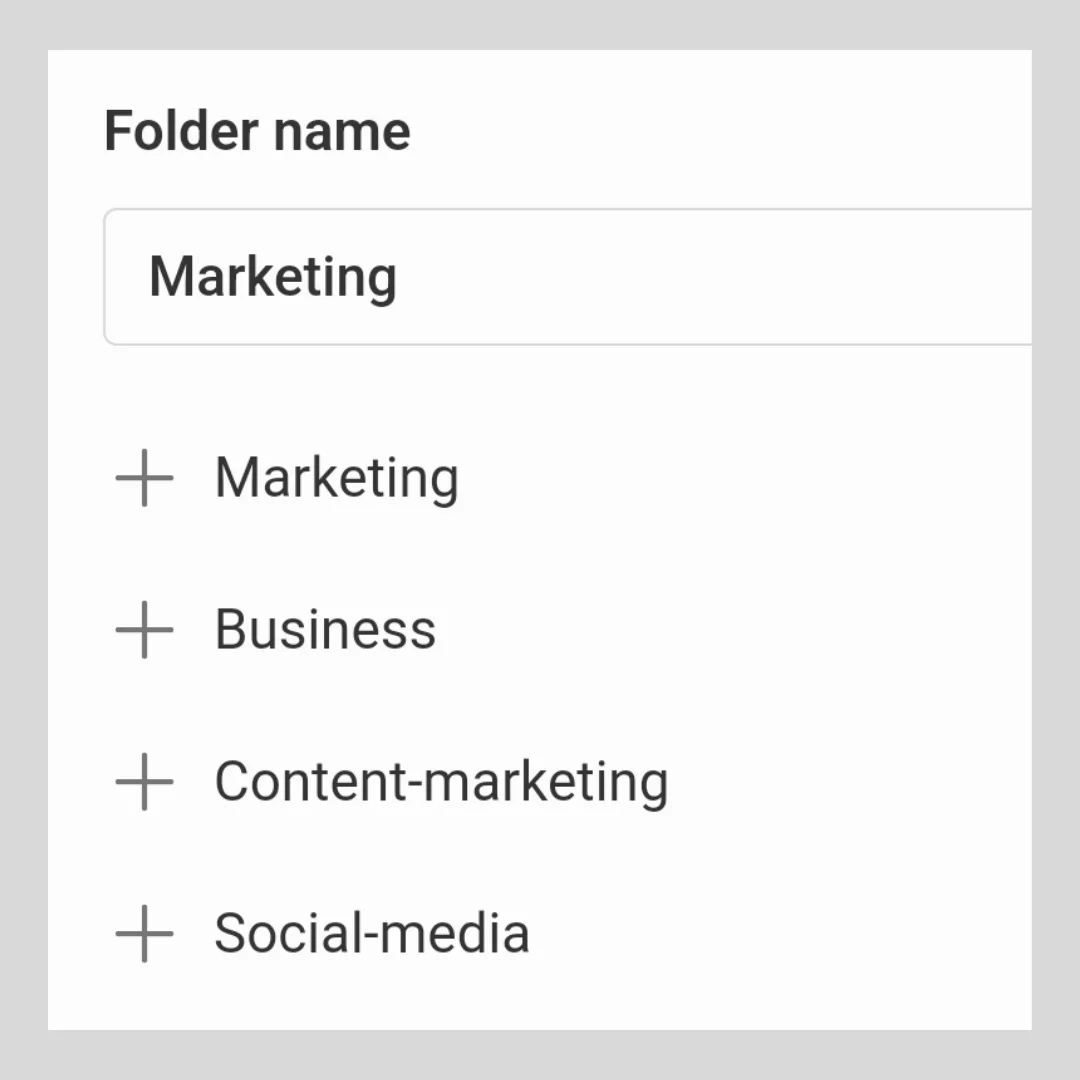
Now, you need to add content to the new folder, that is, subscribe to RSS channels.
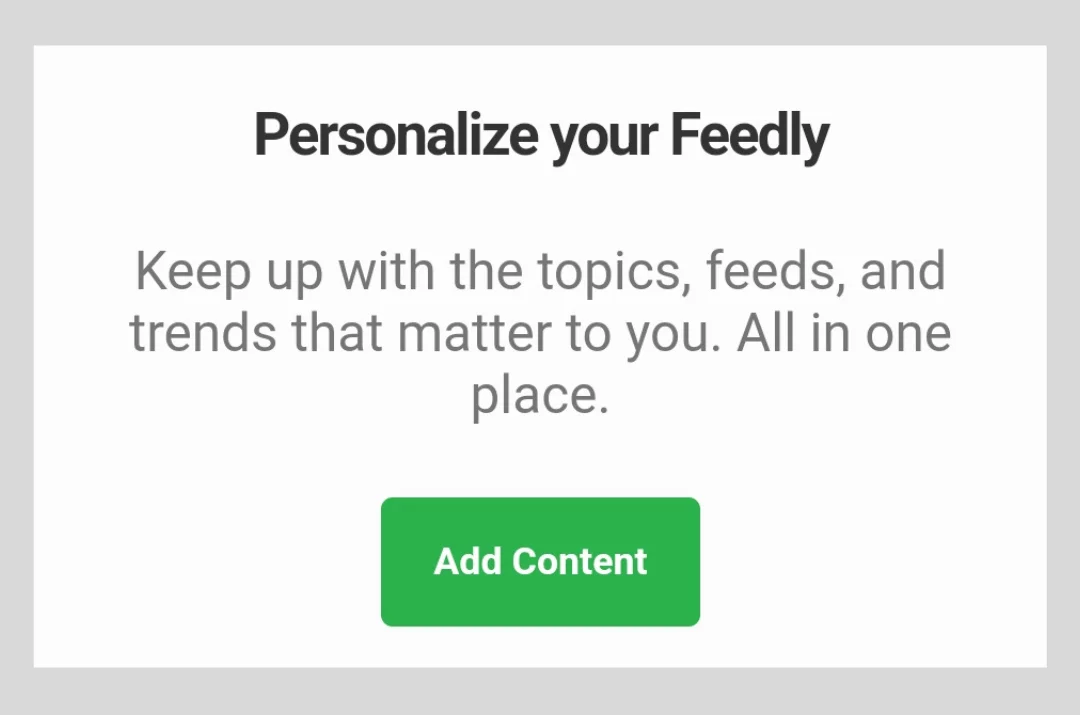
One of Feedly’s important advantages is its vast database of RSS channels, categorized into various topics and subcategories. If you already have favorite web resources, simply paste the link into the search bar.
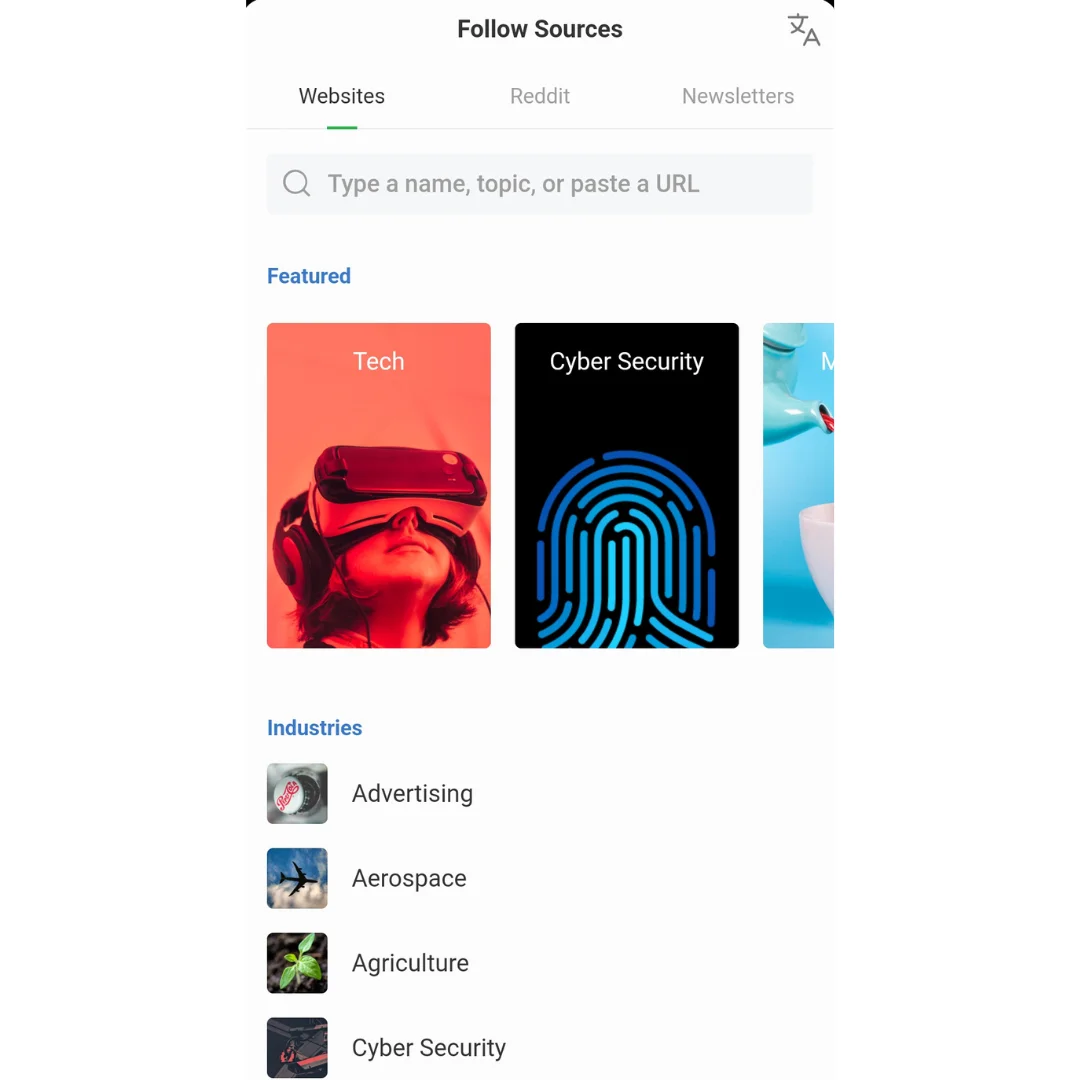
We, however, will use the search function in the "Education" category. To subscribe to an RSS channel, click the "+" button next to the desired option.
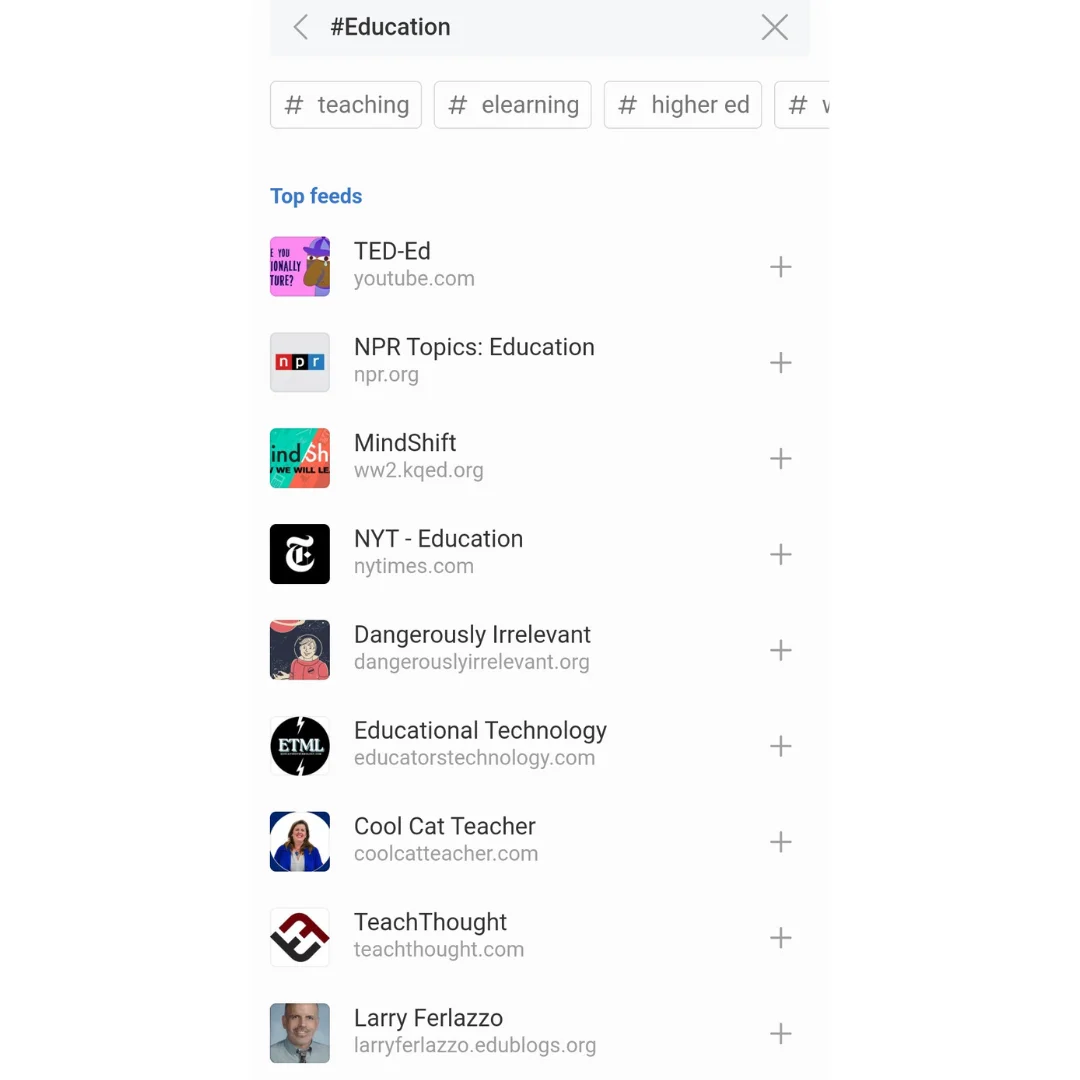
Congratulations! Your RSS feed in Feedly is ready. You can check new content at any time, add new channels, remove existing ones, and save the best articles to favorites.
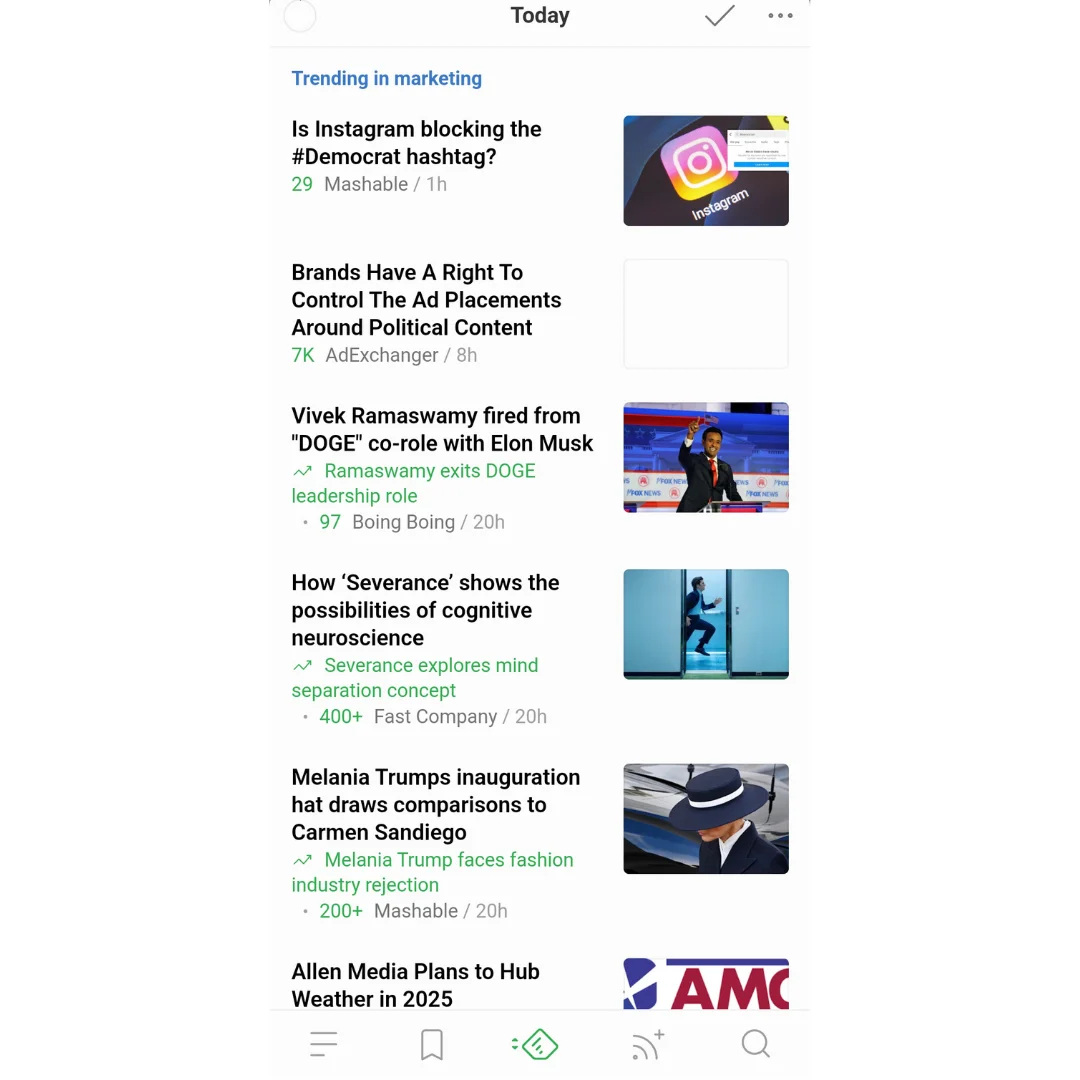
Other RSS Readers
RSS readers have similar functionality, so there is no point in using multiple services at the same time. However, if Reader or Feedly do not suit you, we suggest checking out other popular services:
- Flipboard. Supports different types of content and sorts data into intuitively understandable categories. There is no web version, but there is a mobile app for Android and iOS.
- Inoreader. Features automatic filters, article saving, and content stream customization. The free version allows for 150 feeds, while the PRO version (7 euros per month) offers 2500 feeds and additional features.
- The Old Reader. A simple service with a minimalist design for subscribing to RSS channels. It is compatible with smartphones, computers, and tablets.
RSS is a relevant technology that has gained renewed popularity alongside the rise of podcasts. If you have your own online project, we recommend not abandoning this method of informing subscribers, especially since it can be easily connected and configured. If you have favorite information sources or are looking for new ones, we suggest connecting one of the above-mentioned readers, setting up your feed, and starting to receive updates in a convenient format!