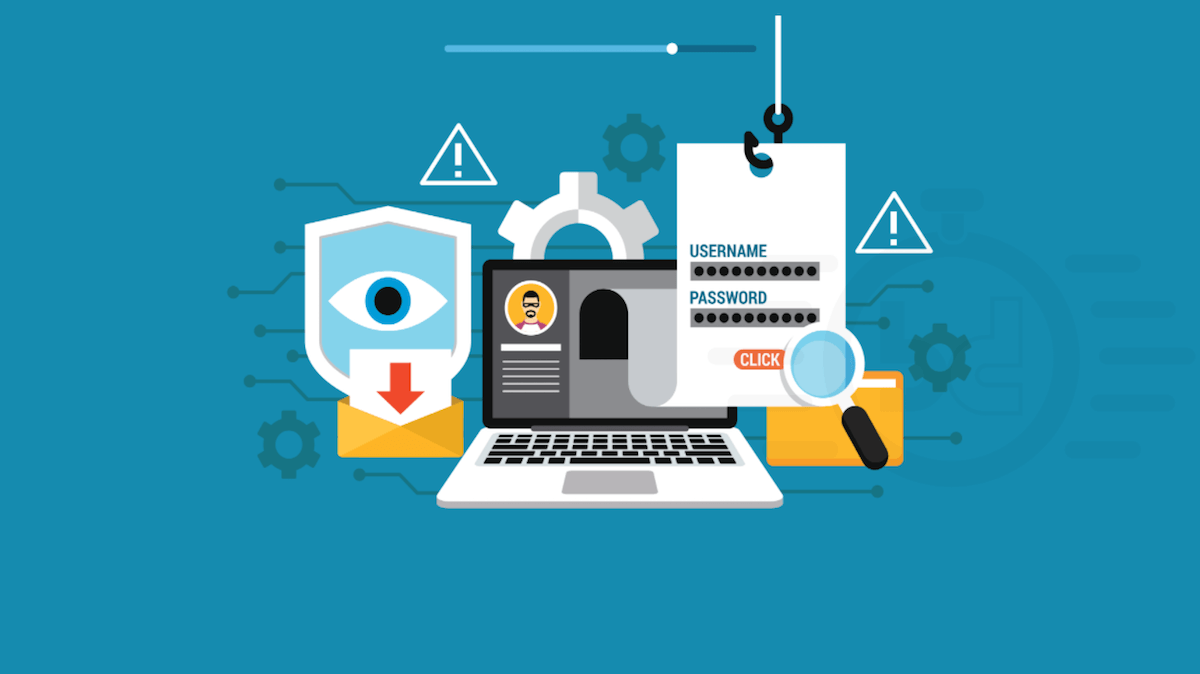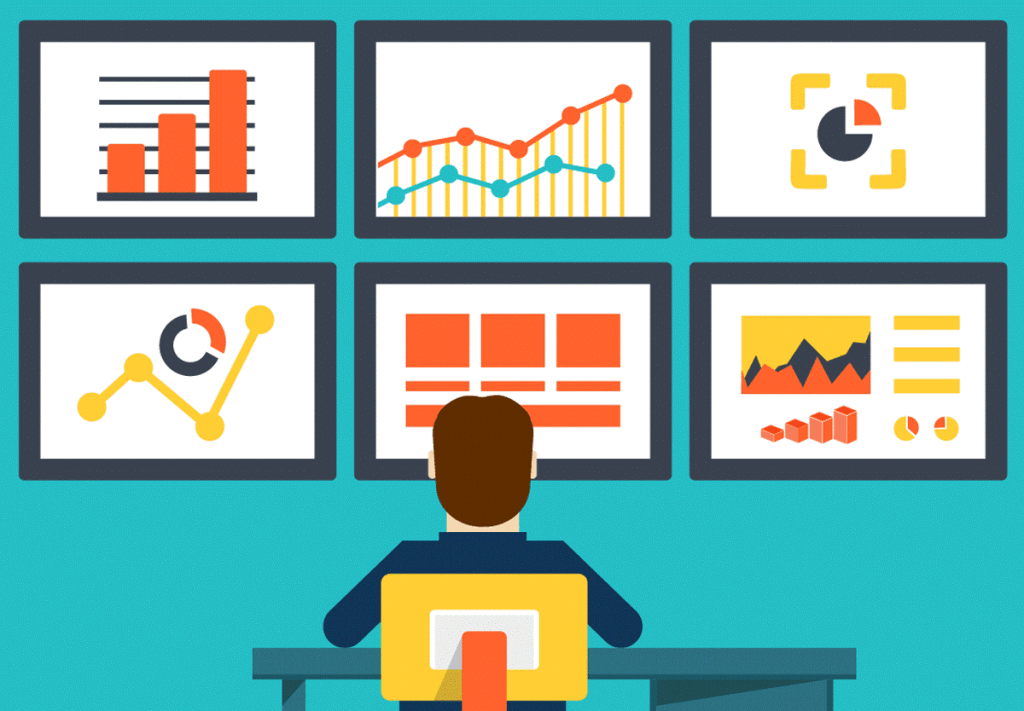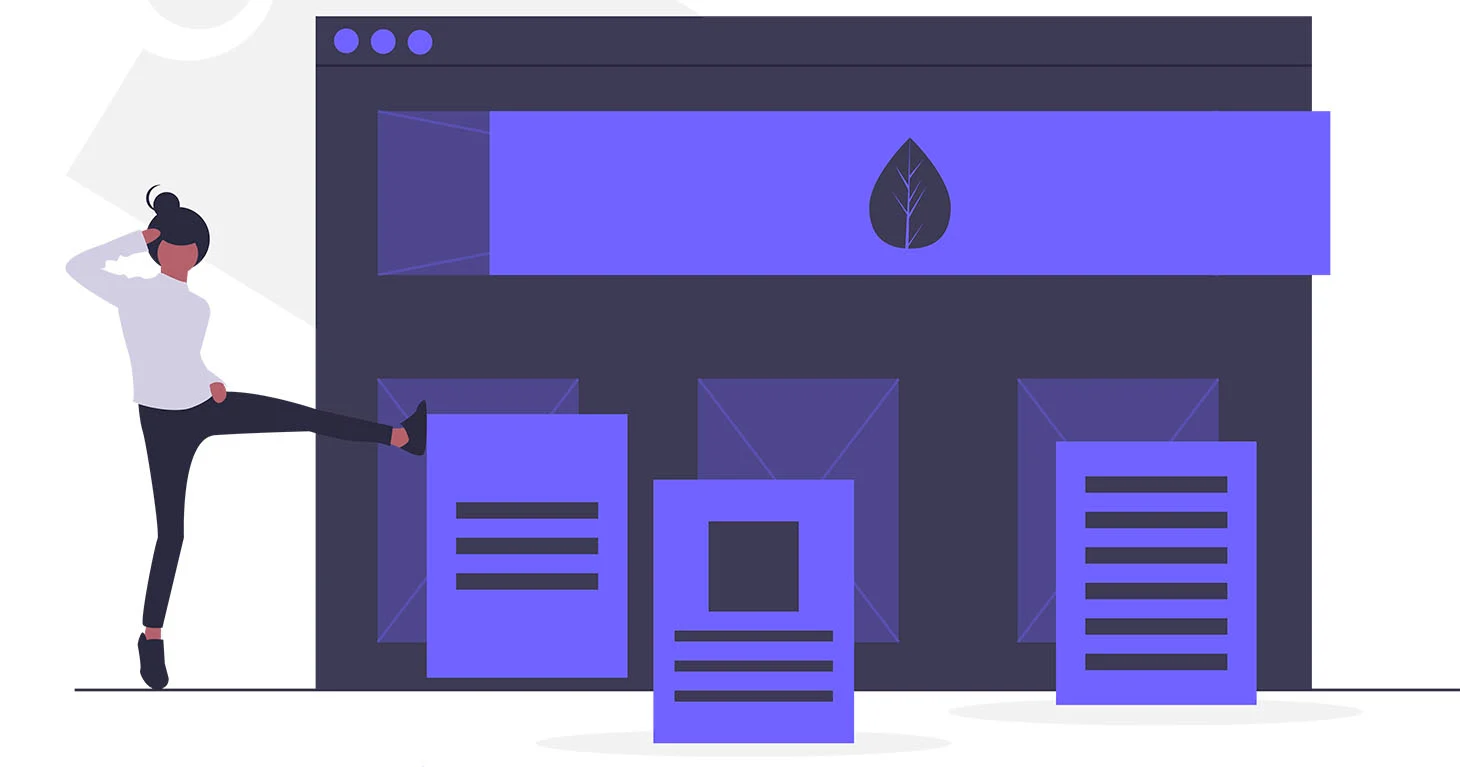
Many people use convenient and affordable Wordpress to create their web platform. The tool is accessible even to beginners, the panel is clear, and the buttons are convenient. There is one minus, some themes contain an inscription at the bottom of the screen that the site works on this platform. In principle, there is nothing critical, but many are annoyed by such an inscription, not to mention the fact that in the eyes of the client you will look unprofessional.
The problem occurs when using free themes available. Many of them have implemented links, both useful and harmful, redirecting to unnecessary content. In the article, we will consider how to remove or change the inscription "the site works on wordpress". Before you start, make sure you have access to the admin panel.
We use plugins
You don't have the time, the ability to find and fix codes, or you simply lack the skills, download "Remove Powered by WordPress" for yourself. By and large, it is created with one option that will answer your question, how to remove the inscription site works on wordpress. By the way, it is located on the administrative panel.
For example, let's take the popular theme Twenty Seventeen. In appearance, use the settings. In the page that opens, you need to choose a topic. At the bottom you will see the inscription: proudly powered by wordpress, we will tell you how to remove it below.
A check box should appear. Use the check mark to remove the inscription. Make sure the writing is gone. If everything is fine, click the publish site option.
In the case when the checkbox does not appear, you need to refer to the topic. In some cases, the option is displayed in a separate block called Theme options. You need to click on this section, then a plugin will open, the task of which is to remove the inscription automatically, without unnecessary movements on your part.
Read also : How to remove unnecessary WordPress plugins and templates .
This plugin is designed for absolutely all Twenty templates:
- seventeen
- eleven
- sixteen
- fourteen
- twelve
- fifteen
- nineteen
- may solve the problem of some Themegrill templates
- removes inscriptions from Bulk templates and for online stores.
We remove the inscription completely from the CSS code
Fans of minimalism are advised to use the CSS method. This section will answer the question: how to remove the inscription "another site on wordpress"?
The method allows you to clear only the visualization of the text, inside the code it will remain so. You need to go to the record, use the right button to select view code. A dialog box will open. In it, you need to select the class option. We need to remember or store the name of the class.
On the admin panel, you need to select Appearance. Go to the editor. The program will give a list of files, we need to find the recorded name. At the very bottom, insert the display none code after our name. After checking the correctness of the changes, click update. Now you need to return to the site and make sure that the inscription is no longer there. If the inscription has not disappeared, then there is an error in the code. You have to do all the actions again.
It is important to know that it is better to update information using the Ctrl + F5 key combination. This will help you protect yourself from cached files. As we said, when using this method, the link remains inside. To understand how to remove a "wordpress site", you need to follow the instructions below.
Complete template cleanup
This method requires some preparation. To complete the "cleaning" you need to find exactly the file that is responsible for the text below. As a rule, this is footer.php, but there may be variants.
It was described above how to determine the name of the file to be deleted. Now we look for the name in the footer. Information should be checked in the "basement" section. Here you need to find the div and remove all information associated with it.
You need to carefully check that you have deleted everything. If all actions were done correctly, all unnecessary inscriptions should disappear both from the stationary computer and from the mobile gadget.
Read also : How to remove unnecessary WordPress plugins and templates .
For full confidence in the correct adjustment, use an FTP connection. Developers have created videos for users. You can watch it here. Below is a list of steps that must be taken so that the result meets expectations.
So, you should:
- define a class name and save it.
- find the desired file in the drop-down list.
- remove all information associated with this file.
- save changes.
- make sure the result is achieved.
Now thanks to this article, you know how to remove the inscription site works on wordpress. Was the publication informative? Then share it on social networks. We remind you that you can buy inexpensive website hosting and register an org domain in two clicks at the CityHost hosting company.