
By default, any Wordpress site has a text logo. It is also a link leading to the main page. Such a solution looks boring and banal, so for many site owners, how to change the logo to Wordpress is one of the first questions that arise immediately after creating a site.
How to do it? There are different nuances here, so let's consider them in more detail.
Changing the logo in WordPress: detailed instructions
The procedure for changing the logo in WordPress directly depends on the installed theme. In each case, the procedure may differ. Here are some examples that will help you better understand how to change the logo in Wordpress in your case.
- Go to the WordPress admin.
- Go to the "Appearance" - "Theme" sections.
- Open the "General Settings" tab.
- Select the "Logo and favicon" item.
- Click on the "Upload image" button and specify the path to the desired image.
- Save the changes.
And the logo on the site will change.
- Go to the WordPress admin.
- Go to the "Appearance" - "Configure" sections.
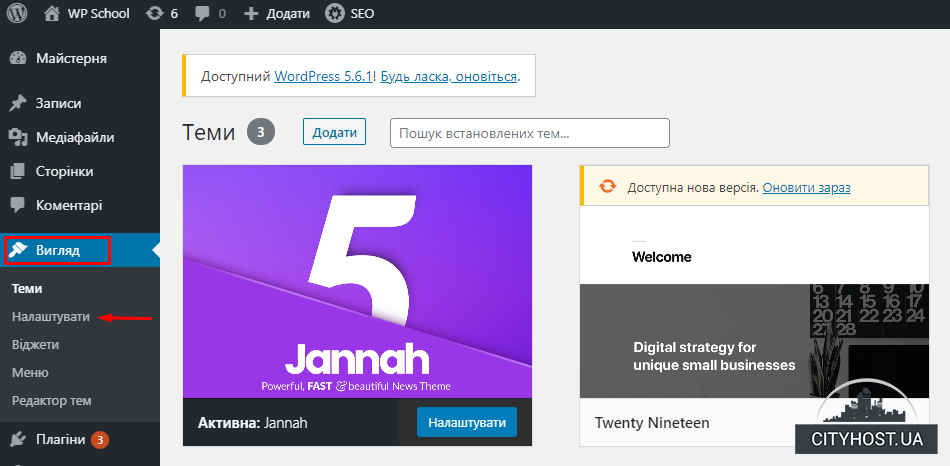
- Open the Site Identity tab.
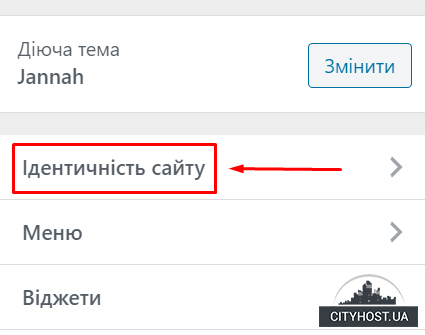
- Click the "Choose logo/site icon" button and specify the path to it.

- Save the changes.
In other topics, the differences begin with the third point. Simply put, to change the logo, go to the Wordpress admin panel and go to the "Appearance" - "Customize" sections. And then look at the situation.
The easiest option is to go through the main points one by one until you find the button with which you can fill in your own logo for the site. Then be sure to save the changes and refresh the main page of the web resource to see the final result.
We change the logo in Wordpress through an FTP client
This method is more complicated, but helps in cases where the first option is not suitable (did not find where the logo changes, etc.). In this case, you need any FTP program - for example, Filezilla.
- Open Filezilla and enter the data from the FTP server.
- Find the folder in the theme where all images are stored (standard path: site_name/wp-content/themes/theme_name/images). As a rule, there is a logo, site header, background, etc.
- Find the old logo and download it to find out the extension.
- In the same folder, upload a new logo with a similar extension, format and name.
?
In some cases, the expansion is more or less. The format can also be changed (but check how correctly the logo is displayed on the site).
The issue of creating a logo is not considered here, as it is a separate topic. It is assumed that it already exists (created by you or a third-party designer) and you just need to upload it to the FTP server.
Well, now you know how to change the logo in a Wordpress theme. Start with the first method, it is easier. If it does not work, then solve this problem through the FTP client.
Finally, we note that the logo must be compact and properly optimized (that is, take up a minimum of space). After all, compared to the text version, the image loads the site more, and it can open slowly. To avoid this problem, it is enough to contact a reliable hoster and rent a server inexpensively .
Read also: How to change the page address in Wordpress?








