
By default, when a page is created in Wordpress, a URL is automatically assigned to it. The system takes it from the H1 heading and writes it in the same form as specified by the user (that is, it completely duplicates). A logical question arises - how to change the page address in Wordpress? It is very easy to do.
Changing the URL in Wordpress: detailed instructions
To change the URL of a page in WordPress, do the following:
- Go to the Wordpress admin.
- Open any page or record for which you want to edit the URL.
- Find the permalink (it's under the H1 heading) and click the Edit button.
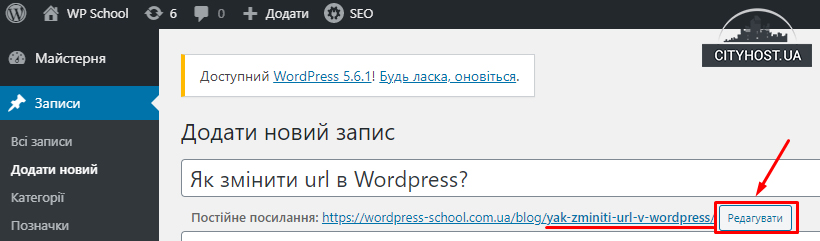
- Enter the desired address and click the "Update" button to save the changes.
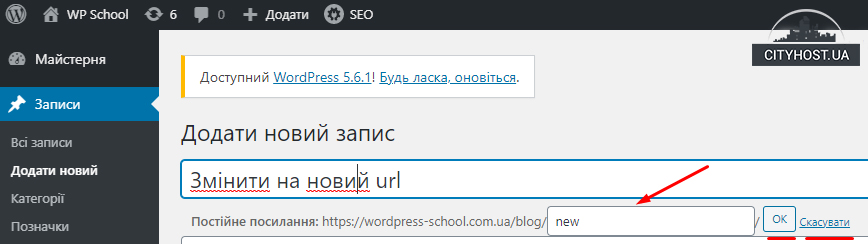
The page/post will now open at the new URL. As you can see, everything is very simple.
But here there are a number of points that must be taken into account.
In this case:
- go to the WordPress admin and go to "Settings";
- open the "Permanent links" section;
- uncheck "Simple" and put it in "Post name" (in the format www.yoursite/sample-post/).
The button should appear, and there will be no more problems with how to change the URL of a page in Wordpress .
After all, it duplicates the H1 heading, and it is usually written in Russian. But for SEO, Cyrillic URLs are considered not quite correct. First, when copied, such links are long and unreadable. Second, search engines prefer URLs in the Latin alphabet. Therefore, when changing the page link, be sure to write the new version in Latin letters. This can be done manually, with the help of plugins or online services that translate text from Cyrillic to Latin.
It is highly not recommended to do such a procedure, as it can negatively affect positions and traffic. Search engines will think that all old articles have been removed, and dozens or hundreds of new ones appeared in one day. Although you only changed their address from Cyrillic to Latin.
For such "spam", search engines can add a site to the black list and remove it from indexing for a long time. Here it is better to follow a simple advice: leave the URL of old pages as they are, and place new ones with correctly filled addresses in the Latin alphabet.
How to change the URL in Wordpress before publishing the page?
After creating the page, specify its name and click the "Save as draft" button. Or just wait a few seconds if autosave is enabled. WordPress will automatically generate a URL for the title, after which you can change the address of the page before publishing it.
We change the URL in Wordpress using a plugin
Manually writing the correct addresses for each page is long and tedious. A logical question arises: is it possible to automate this process? Yes, by installing the Rus-To-Lat plugin.
For this:
- Go to the Wordpress admin.
- Select "Plugin" - "Add New" in the left menu.
- Write the name RusToLat in the store's search bar.
- Install and activate the plugin.
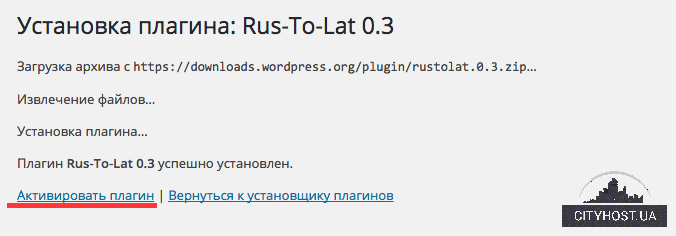
You don't need to configure anything: the plugin will automatically generate links in the Latin alphabet. And also before the publication of the page. And you don't even need to learn how to change the URL in Wordpress. The exception is those situations when the standard address (duplicated from the header) does not suit you and you want to specify another one.
By the way, if you are against plugins and do not like to load the site with them - do not worry. This decision practically does not affect the performance of the web resource. For the stable operation of the site, it is enough to rent an inexpensive server from a proven hoster - and in addition to Rus-To-Lat, you can install other useful plugins (for example, for SEO optimization).
Read also: How to make a gallery in Wordpress?








