To create a mailbox, you need to go to the Hosting 2.0 menu, find the required hosting account, click Management, find and open the Mail menu.
Open the Mail domains tab, click Add mail domain, where you select the domain on which the mail will work from the list

After adding a mail domain, you need to create mailboxes. Click on the Mailboxes drop-down menu, Add a mailbox:

We prescribe the settings for the box :
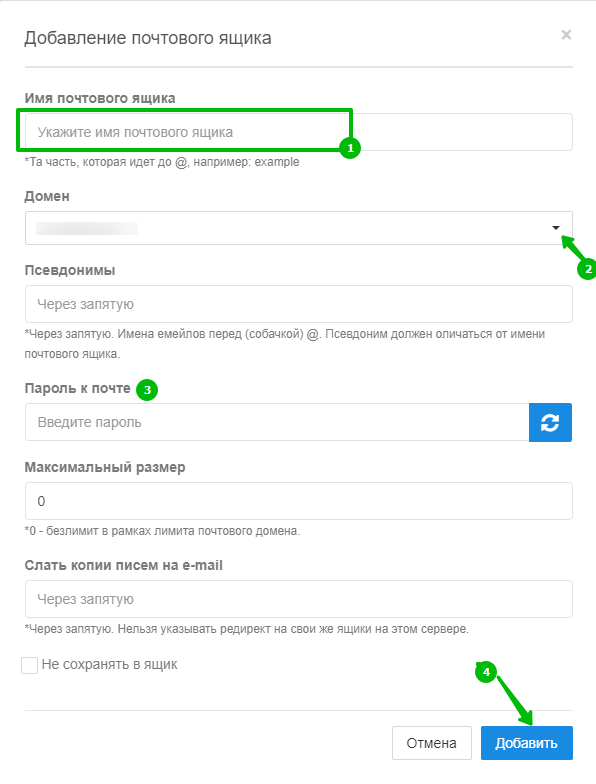
After adding the box, we will see a message with the settings :
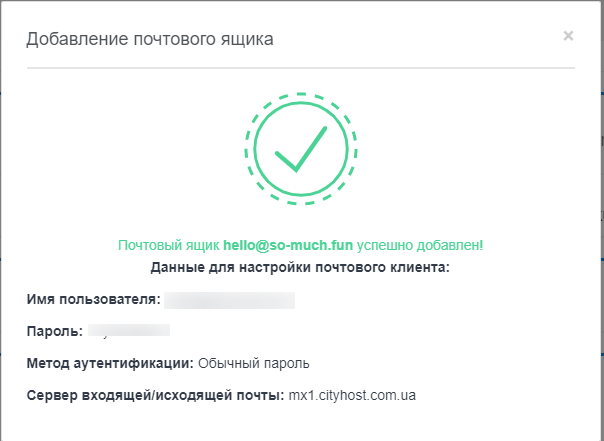
All necessary settings for mail clients can be found in the drop-down menu Settings for mail client. You can also enter the web version of the Roundcube client here:
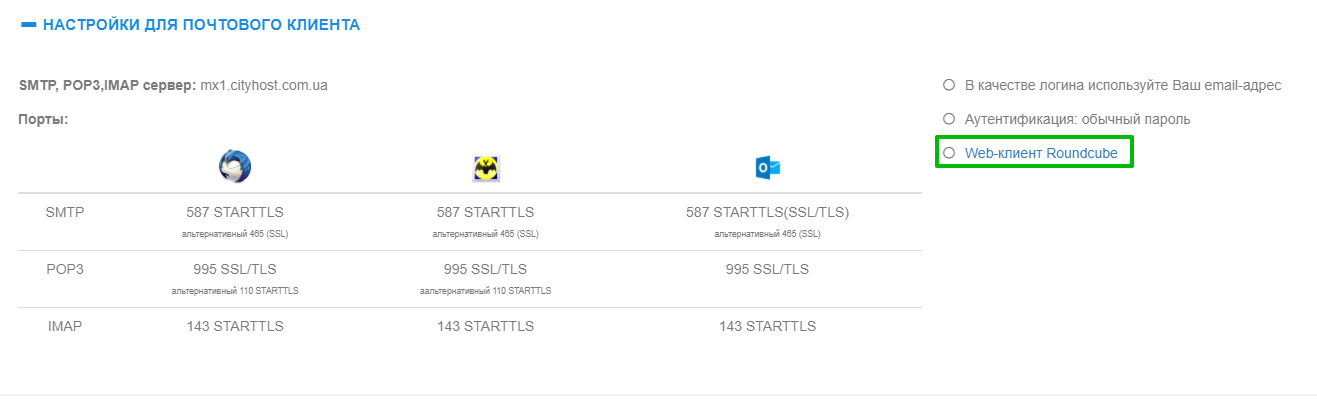
All question categories