If for some reason your WordPress admin password stopped working, you lost it or it was changed without your knowledge, don't worry - in this case there is a simple life hack to change it quite easily and quickly. Please note that with this instruction you are setting a new password for the user. It is impossible to find out the old password because it is stored in encrypted form.
1 Activate the WP-CLI console utility - [instructions]
2 Enter the WEB-SSH console - [instructions]
3 Go to the directory of the WordPress site for which you want to change the password using the cd command together with the path to the site, as an example:
cd www/vash-site.com.ua
4 For convenience, display a list of existing users:
wp user list
5 Use the following command to set a new password for the selected user:
Instead of vash-login substitute the user's login from the table, his ID or email of your choice, and instead of vash-parol , substitute a new password.
wp user update vash-login --user_pass=vash-parol
6 If everything is done correctly, the result of executing the last command will be the green text Success. At this step, you can try to enter the control panel of the WordPress site by entering a new password.
So, the first step is to enter the database of the site whose password you want to change, for this you can use the phpMyAdmin tool. How to enter the database, see [link]
While in phpMyAdmin , in its left part, click on the name of your database .
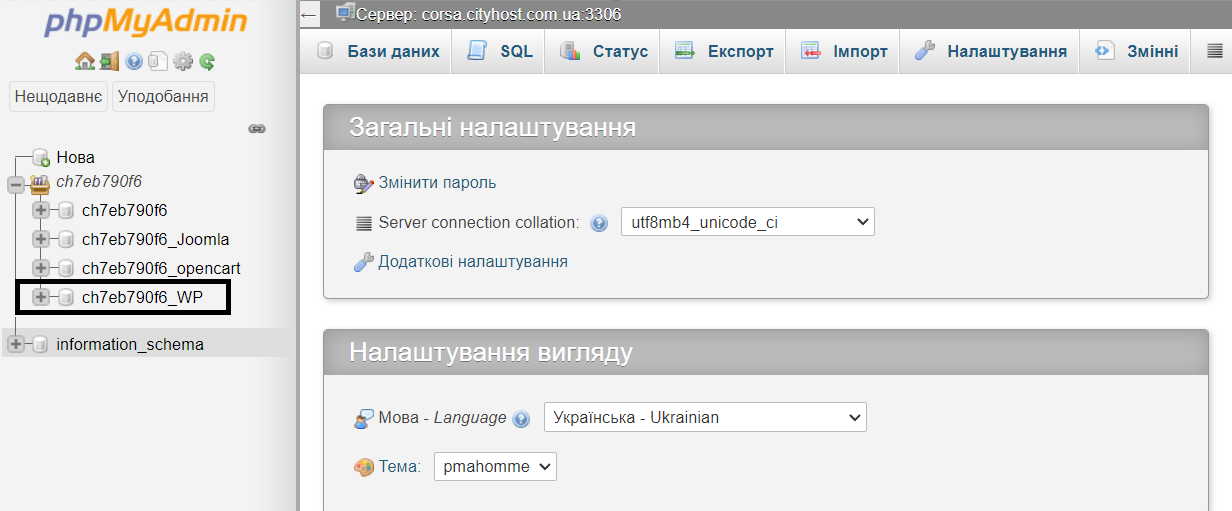
A list of all tables will open, in which you need to find the wp_users table and click on it.
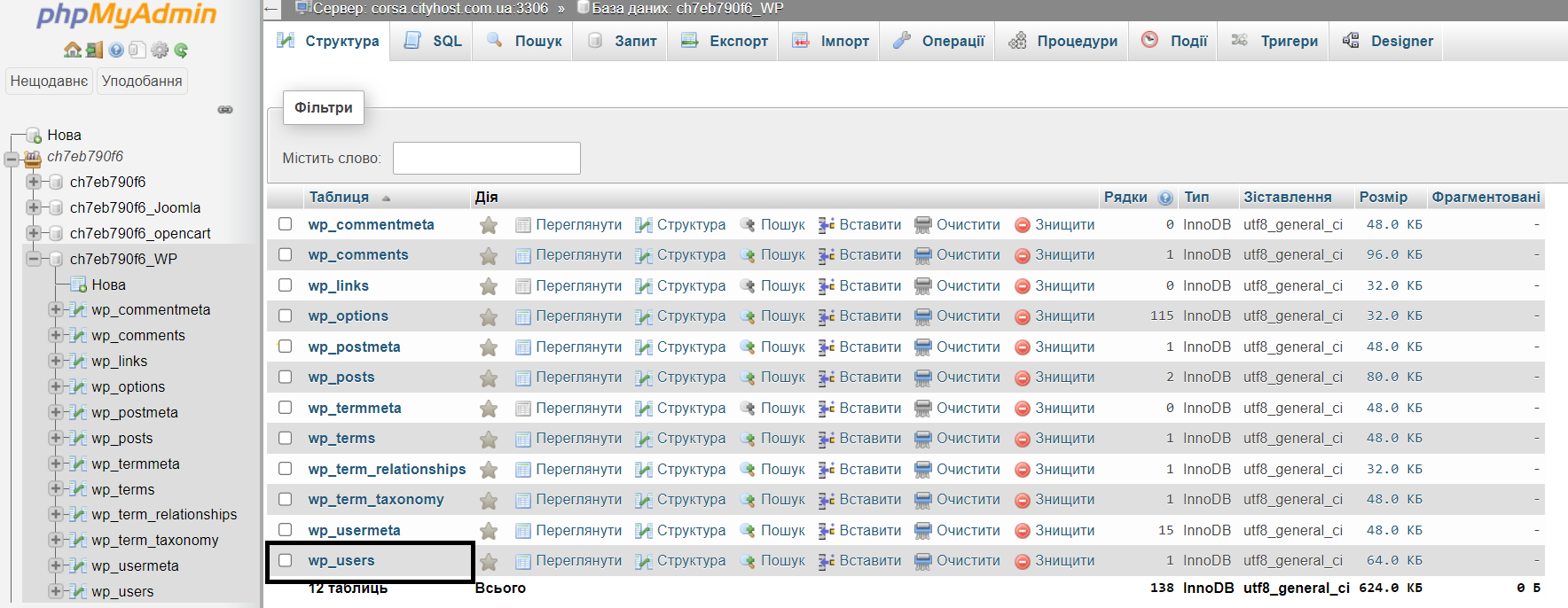
The wp_users table stores absolutely all users created on the site.
Find your user's login in the table and click the edit button opposite.
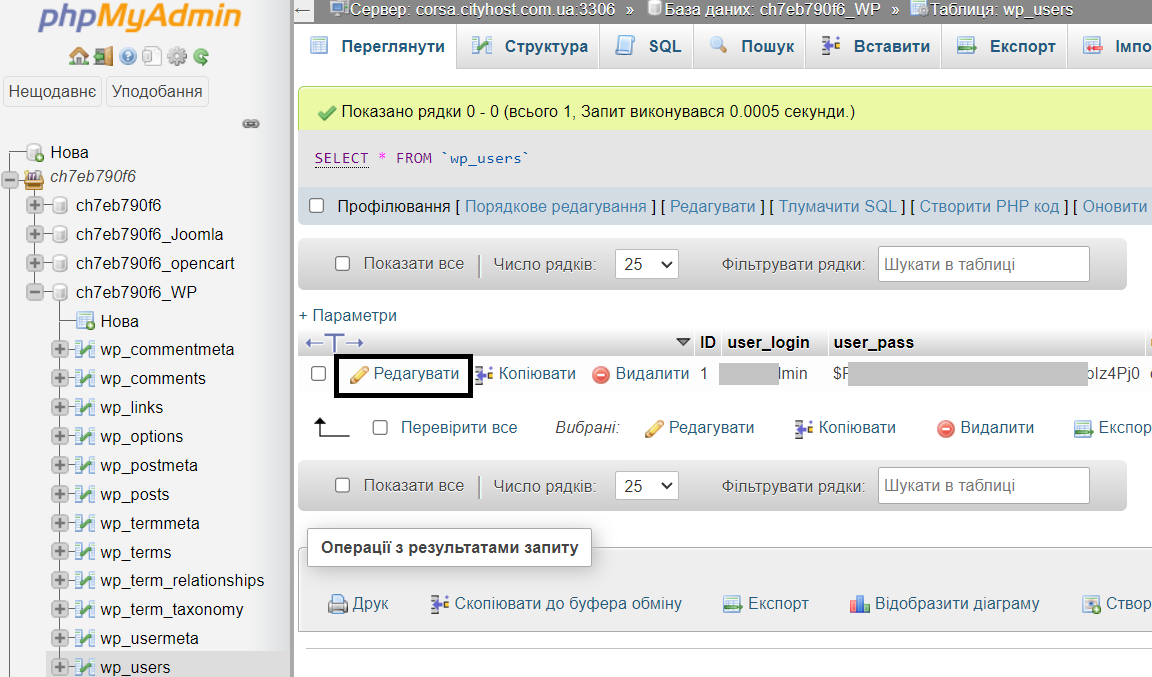
Find the user_pass field opposite which select the MD5 function .
In the same field, in the value column, enter the new password that you want to assign to the user.

At the bottom of the page, click the button to perform .

If everything is done correctly, you will see a message about a successful request, and a new encrypted user password will be generated in the user_pass column.
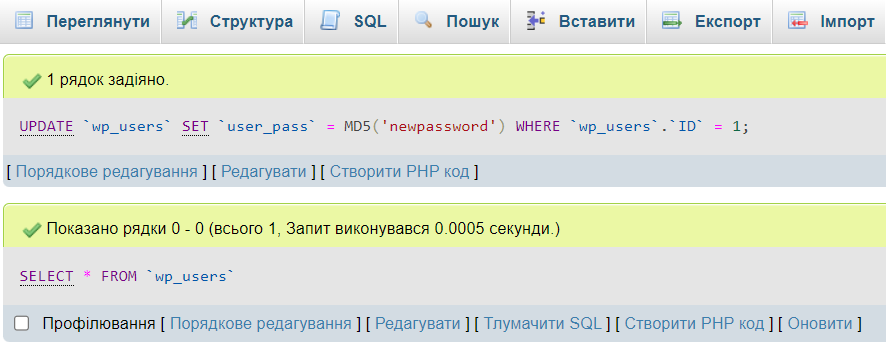
All question categories