To quickly connect your domain to Google Sites, use the DNS Templates guide to set up services or perform the setup manually, following the tips described in this guide.
In order to connect a domain to Google Sites, you need to perform 2 main steps:
To pass verification, add your own custom domain in Google Sites settings.
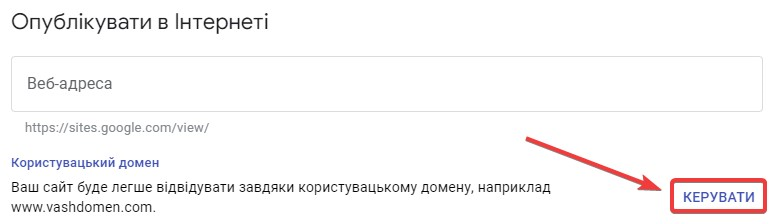
If domain verification has not been done before, Google will offer to do it - click on the verification of ownership link.

After clicking on the link, the system will redirect you to Google Search Console, where it will offer to add a record to the DNS domain, at this step, choose the TXT record type and click the Copy button opposite the generated code.
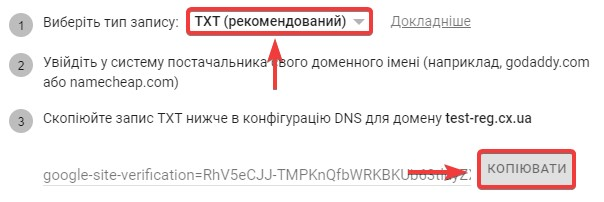
The next step is to go to the Cityhost service control panel - the DNS section , or use the link cp.cityhost.ua/dns
Opposite the domain you want to verify, click the Edit button
On the domain, create a new DNS record in the @ subdomain and type TXT in the value of which insert the code previously copied in Google Search Console. How to add a DNS record, see this manual .
At this stage, wait for the DNS settings to synchronize, which usually takes 30-90 minutes, and after some time, click the Check button in Google Search Console. There is no need to try to perform the check immediately, as the DNS synchronization process does not happen instantly.

After verification, click Finish and return to Google Sites.

After successful verification, add the custom domain again in Googe Sites settings. This time, the system will offer to create a CNAME record for the subdomain www and the value ghs.googlehosted.com on the DNS domain. (with a dot at the end), but be sure to check exactly which record you need to create according to the Google Sites instructions. How to add a DNS record, see this manual .
If a DNS record of type CNAME is not created, please pay attention to the informational notifications from the system, because it is possible that there are already DNS records of other types for the subdomain, when the CNAME record does not allow it by itself, so before adding a CNAME record, you will have to remove other DNS records for the subdomain.
At this step, Google recommends waiting up to 48 hours, during which the site should become available at the added address.

The site will be available only under the www subdomain, and at the time of writing this instruction, there is no possibility to publish the site on the main domain, if necessary, clarify this possibility with Google Sites technical support.
All question categories