Most often, the problem with determining the IP address of a domain occurs at the level of your Internet provider. This happens because it either did not have time to update the DNS, and as a result will resolve your domain name through the old IP address, or it will not resolve at all, since there are simply no mentions of your domain on the provider's side. So, after registering a domain, you may receive: an error in the browser when you try to open your site, the page of the old hosting provider, or the page of the parking "stub" of your registrar after transferring the domain to other NS. In order to update domain resource records faster, we recommend using Google 's public DNS servers.
The advantage of using them is that the records are updated automatically with a short frequency, plus the Google company itself has tools for forcing the DNS records to be updated , the algorithms of which allow you to instantly poll the NS or SOA records of the domain to obtain the necessary data. You can reset the addressing for the domain directly via the link: https://google-public-dns.appspot.com/cache
To install google DNS you need:
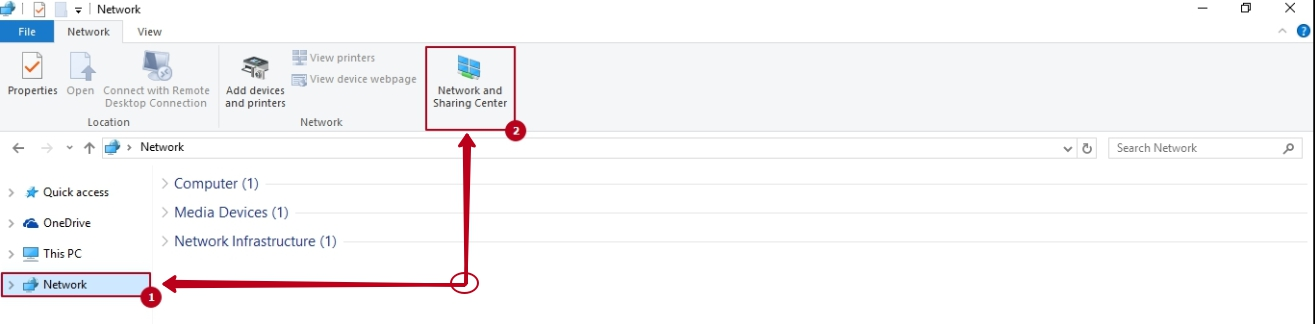
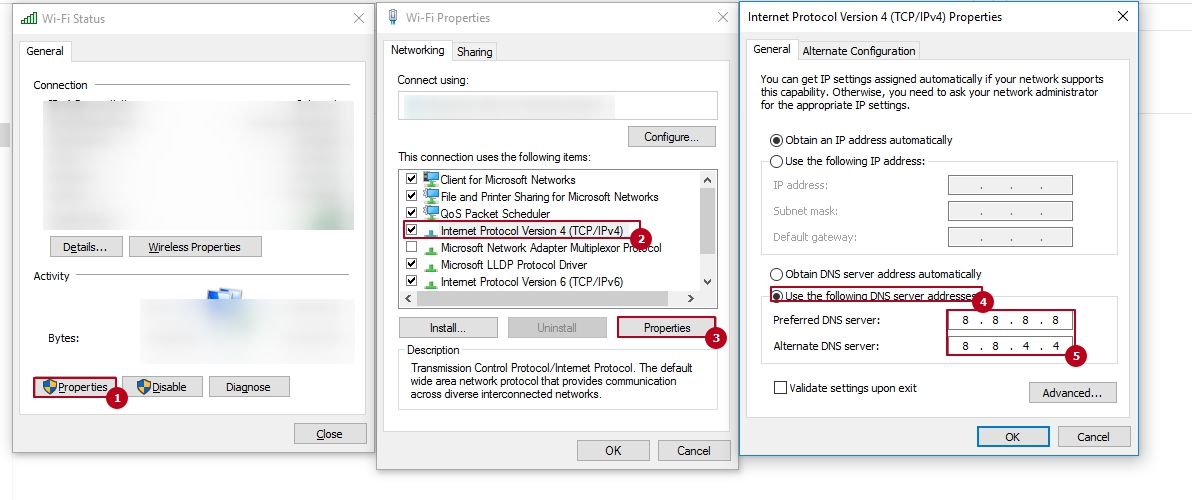
An alternative method: open the command line in your operating system as an administrator (win + R - cmd) and execute the following commands.
netsh interface ip add dns name="Wi-Fi" 8.8.8.8 index=1
netsh interface ip add dns name="Wi-Fi" 8.8.4.4 index=2?
You can see an example of successfully executed commands on the screenshot below:
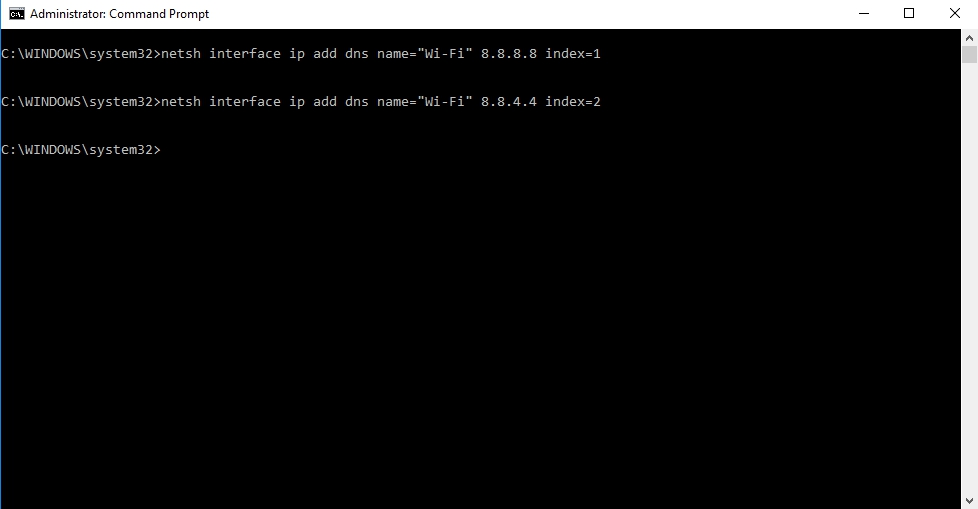
All question categories