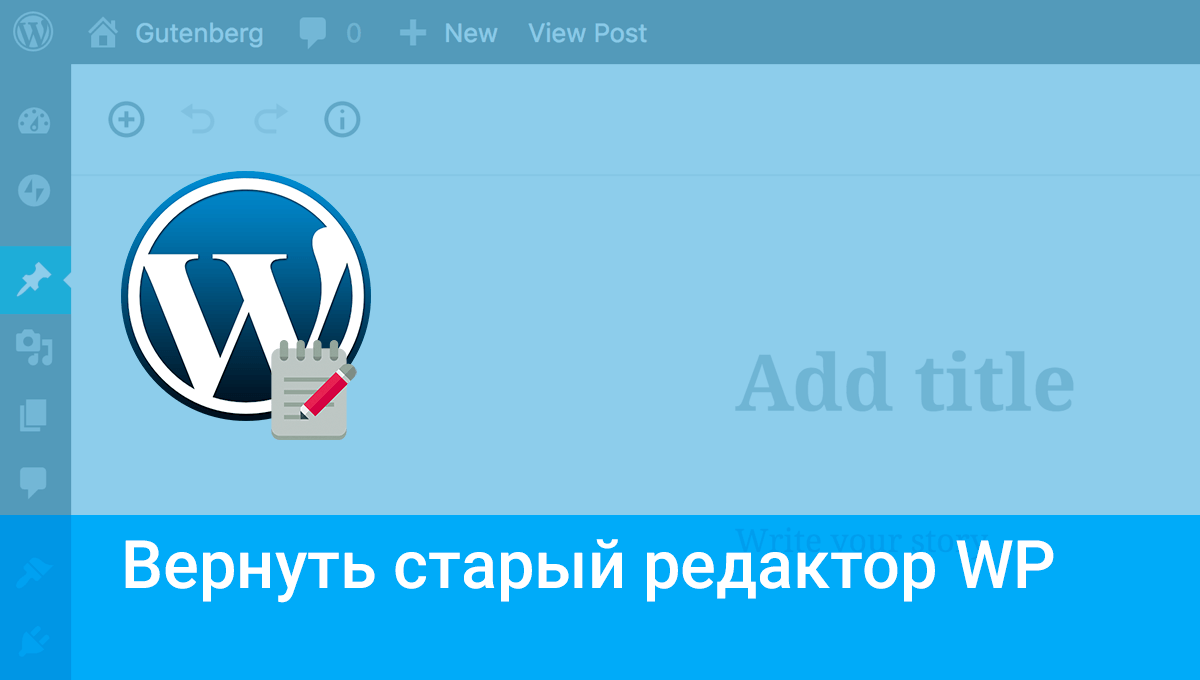
Once you've finished installing WordPress, you can start editing the content you publish on your website right away. You can publish records, i.e. dynamic content, and pages - publications containing mainly static content. Use the WordPress editor to edit your texts.
The default WordPress editor is currently the Gutenberga block editor. It allows you to simply add content to the site, model their layout and add additional features. The mechanism of the editor's work is similar to popular webmasters, which means that it differs in ease of operation and effective presentation of content.
WordPress users, who have been using CMS for a long time, are used to the classic content editor. The main problem when using the new editor by old users (the old experience of previous versions) is a significant jump in the capabilities of both tools, available functions and working mechanism. Such a novelty may not suit all users yet, so they can still use the classic WordPress editor.
Read also : How to install a theme in WordPress .
There are several proven ways to return to the classic WordPress editor
You can, among other things, use two very popular plugins available directly in the WordPress library, or replace the editor in the source code (for advanced users).
- Classic Editor plugin
- Remove the Gutenberg module
- Disable in the code
The key difference in each of these solutions is the availability of the new and previous editor. The Classic Editor plugin gives you access to a simple on/off mechanism that works for the entire CMS. The Gutenberg plugin similarly introduces an on/off mechanism, but additionally allows you to personalize settings for specific posts and pages and even users. This way, you can decide under which circumstances you want to use the classic editor and when you want to use Gutenberg. The last solution "Disable in code" is an option for advanced users. Editing is done in template files and completely disables the new editor, although there are other customization options.
Read also : What is a WordPress plugin and how to install it .
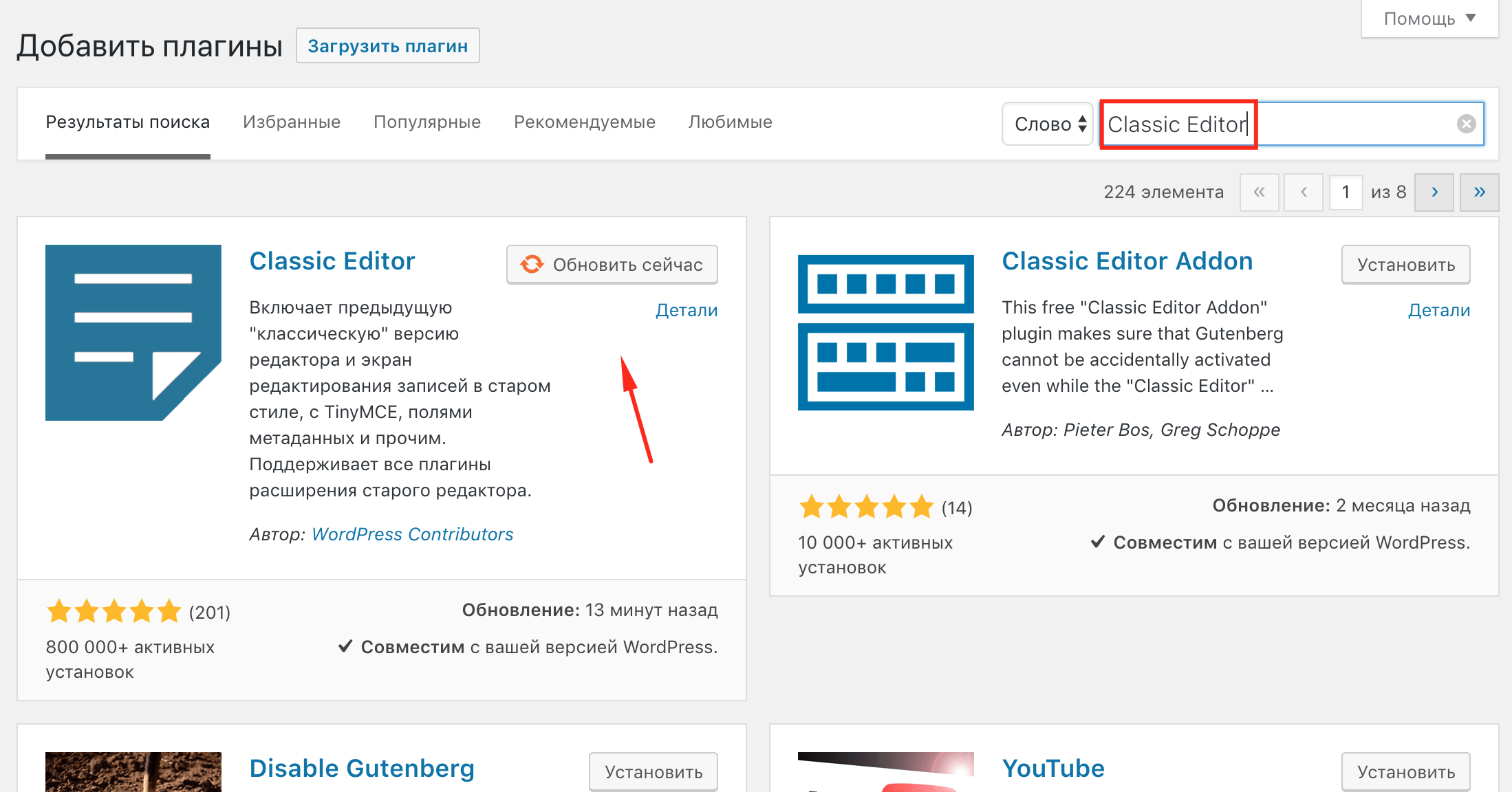
Classic editor plugin . This popular solution will simply help you go back to the previous version of the editor. In addition, in the menu section "Modules"> "Installed plugins"> "Classic editor settings" you will find options to personalize the settings, i.e. enable or disable the editor. It will be useful if you want to quickly restore the new Gutenberga editor without having to remove the plugin itself or restore the source code.
Disabling the Gutenberg editor extends the capabilities of the aforementioned plugin with additional options for personalization . Go to Modules > Installed Plugins > Plugin Settings. Disable the editor in the WordPress dashboard. Here you will find many useful options for personalizing your settings. Check the Disable Gutenberg Everywhere checkbox.
Disable in the code is an option for advanced users . You can do this in the template editor under Appearance > Theme Editor. Edit the functions. php by adding the line: add _ filter ( 'use_block_editor_for_post', '__return_false'). Before editing the file, make a copy of its actual content and, if necessary, the entire WordPress CMS.
Was the publication informative? Then share it on social networks. We remind you that you can buy a VPS server and buy an info domain from the hosting company CityHost.





