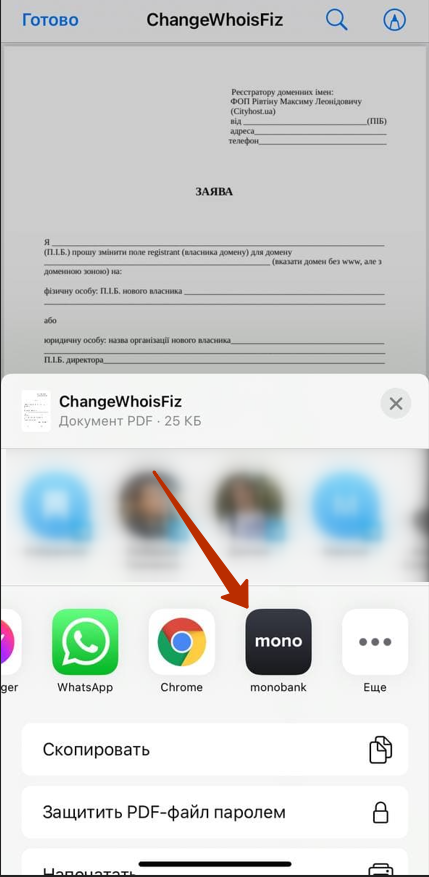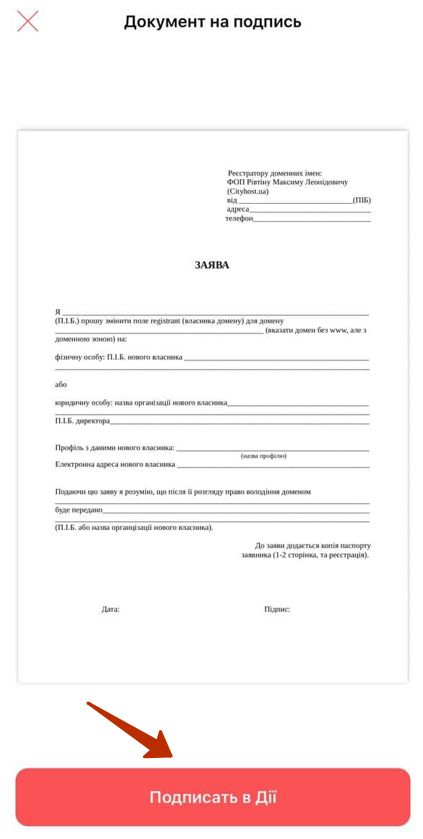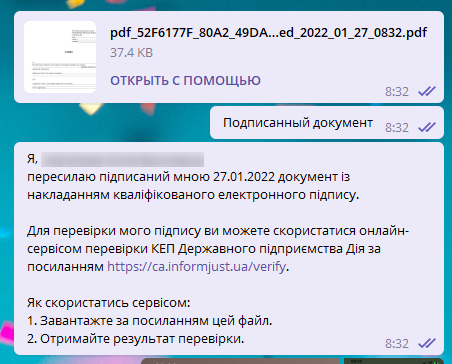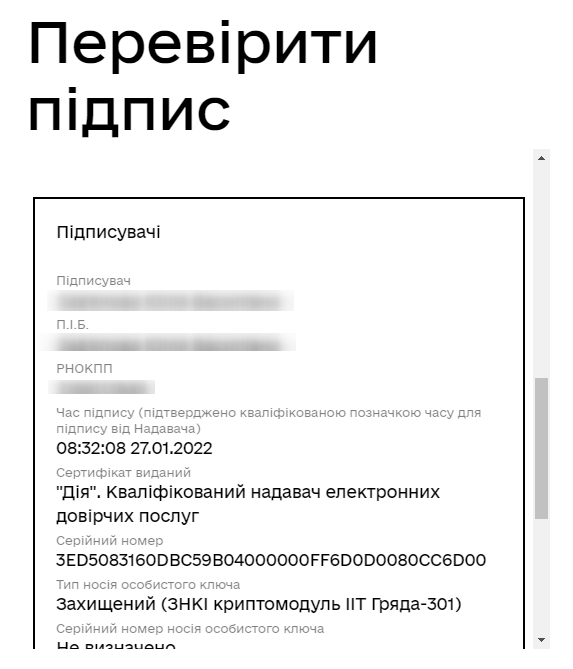How to sign documents through the mobile version of Diya
In order to quickly sign a document through your mobile phone (iPhone), you need:
- 1. Download the document in pdf format to your phone
-
- 2. Open the file, choose to share the file with mono :
-
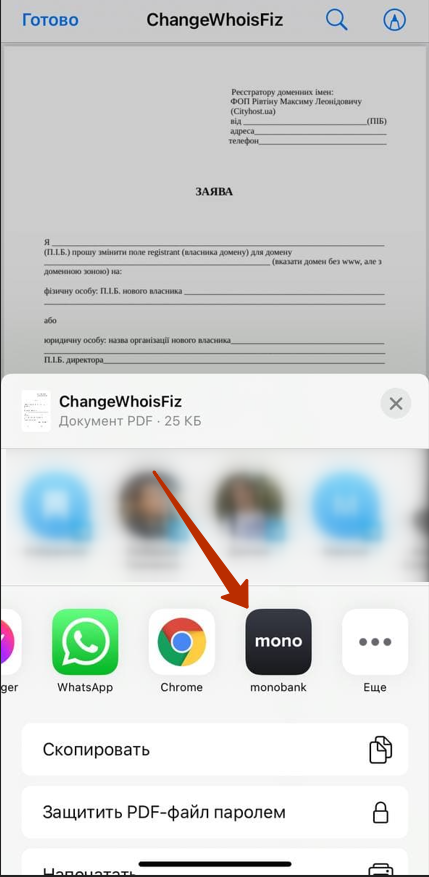
-
- 3. A document will appear in Monobank and the "Sign in Action" button at the bottom:
-
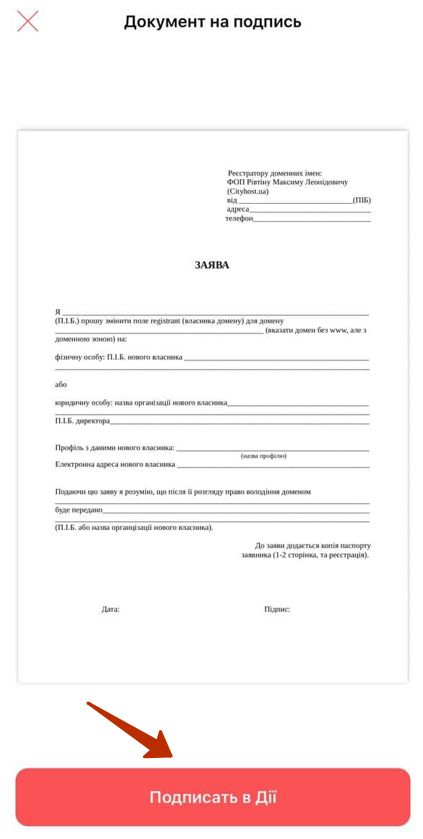
- 4. Open the document in Diya and sign:
-

-
- 5. After signing, transfer to the Monobank application with an offer to share the document:
-

- 6. Choose a way to share the signed document, for example, send it to Telegram:
-
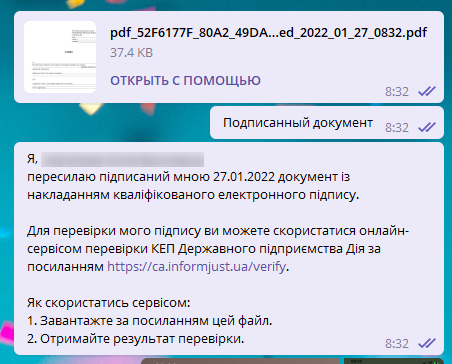
-
- 7. We check the signature using the link:
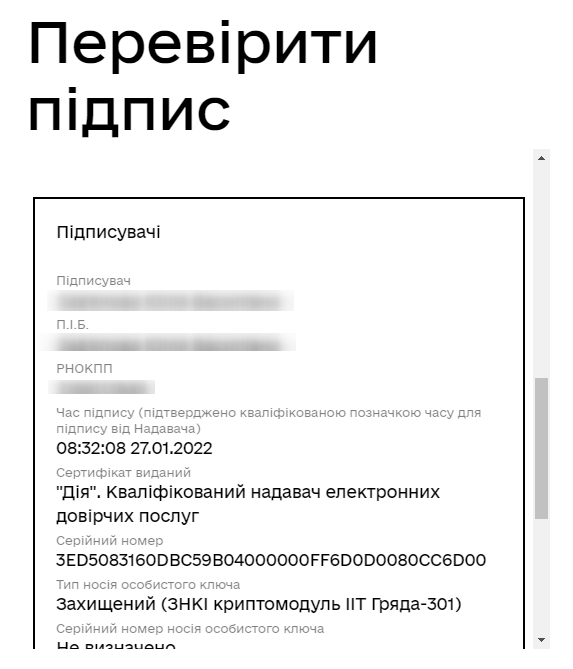
- That's all. Have a nice job!