Files that can be unzipped on the hosting are displayed with the corresponding icon:
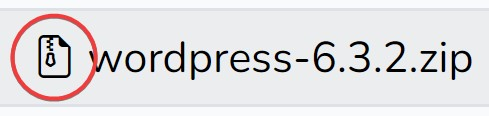
To unzip an archive file, right-click on it and select Extract Archive
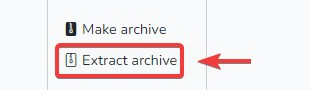
The window that opens will ask you what to do if the folder on the hosting already contains files with the same name as the archive: Overwrite or Issue. If you are extracting an archive for the first time and overwriting files is not critical for you, click Overwrite. If you need to unzip the new files and at the same time save the existing files on the hosting with the same name as in the archive, click Skip.
Once the archive is unzipped, the system will notify you with a message in the lower right corner of the screen with the following message:
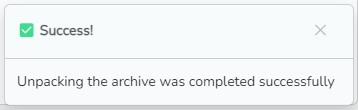
You can archive a single file or folder or several files by checking the necessary files in the file list. After the files have been selected, right-click on any selected file and select the Create Archive menu item or click the similar button in the file manager's top menu.
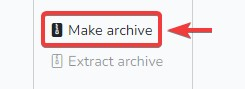
The system will prompt you to enter a name for the archive that will be created and placed on the hosting. Enter the file name and click the Create button.
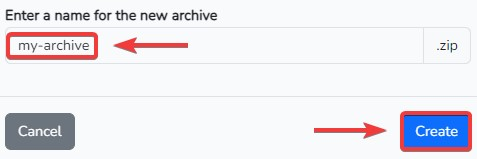
Once the archive is created, the system will notify you with a message in the lower right corner of the screen with the following message:
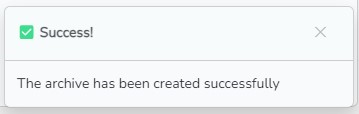
All question categories