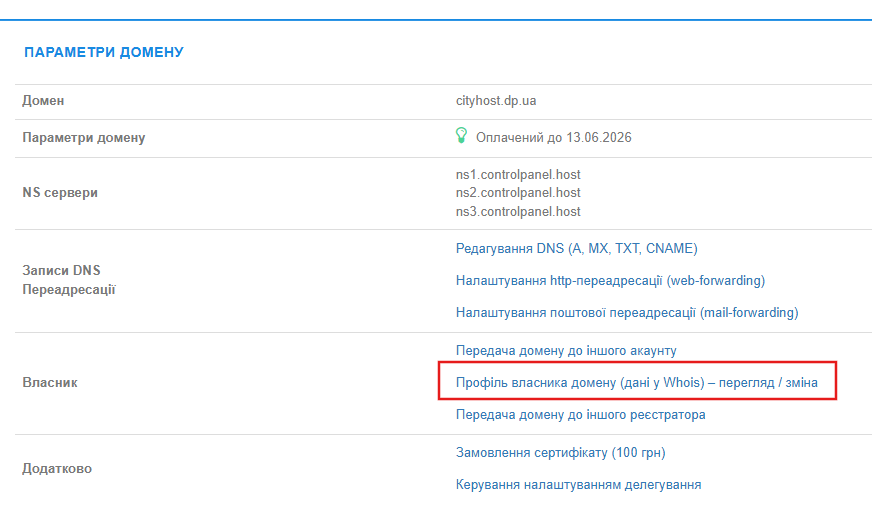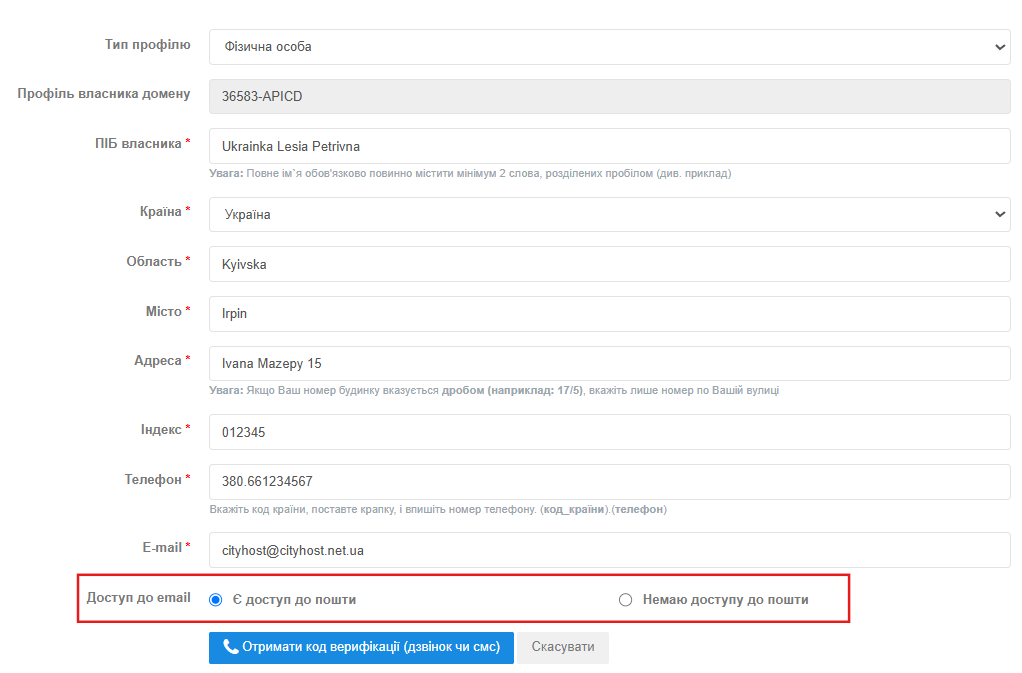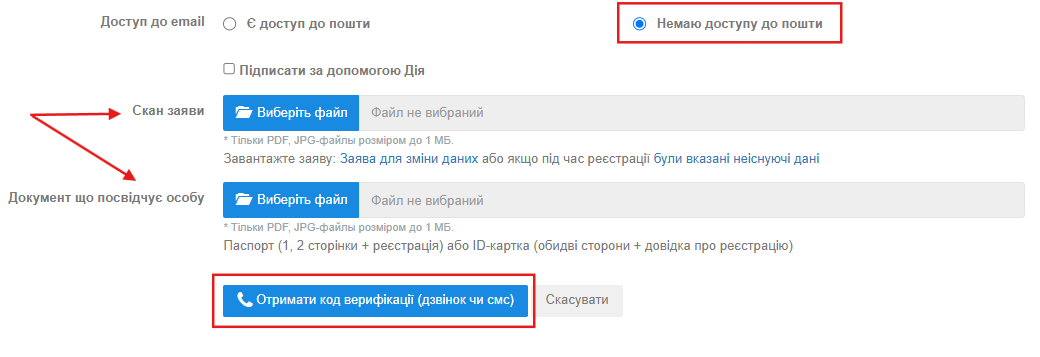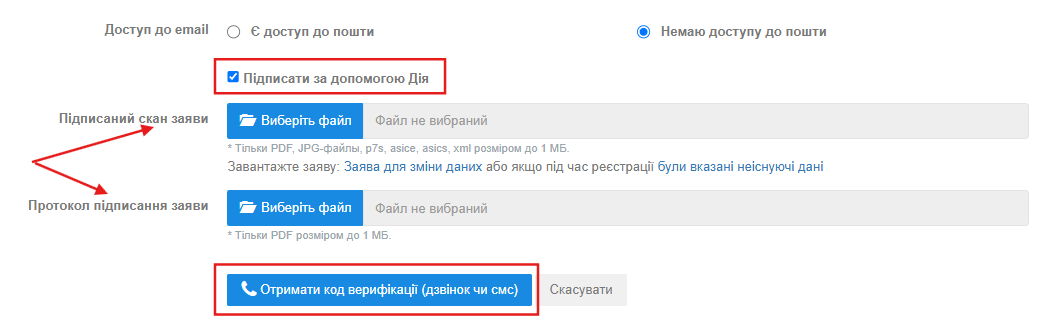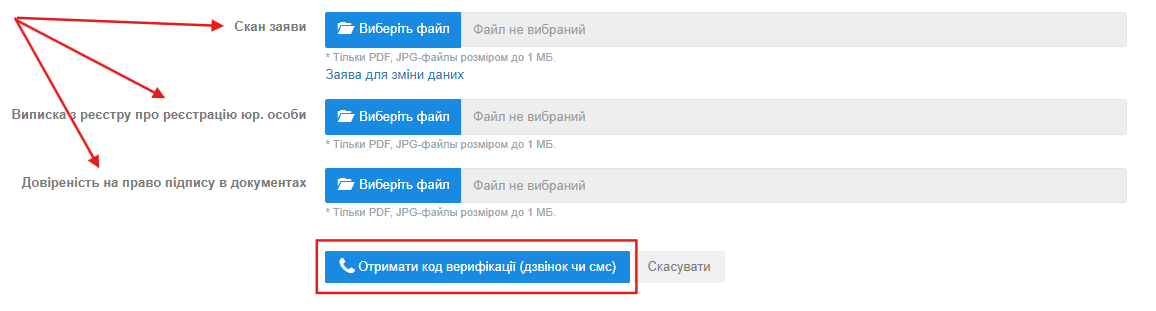How to change the contact details of the domain owner?
To update contact information (name, address, phone, email, etc.) in the domain name owner profile (WHOIS), do the following:
Step 1. Go to profile editing
- • Log in to your Cityhost account.
- • Go to the Domains section.
- • Click Management next to the desired domain.
- • Select Domain owner profile (Whois data) – view / change.
-
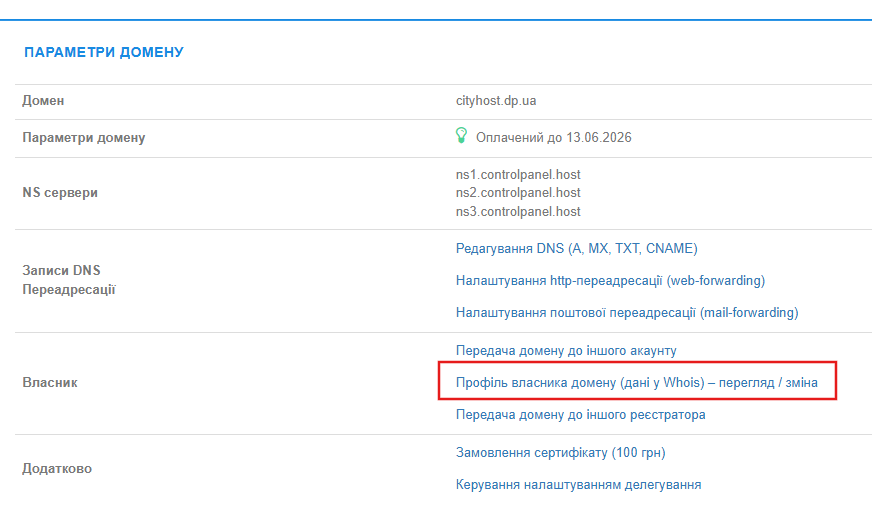
Step 2. Fill in the new data
- • Make the necessary changes in the appropriate fields (full name, address, phone, email, etc.).
- • In the Email access field, indicate whether you have access to the mailbox specified in the profile.
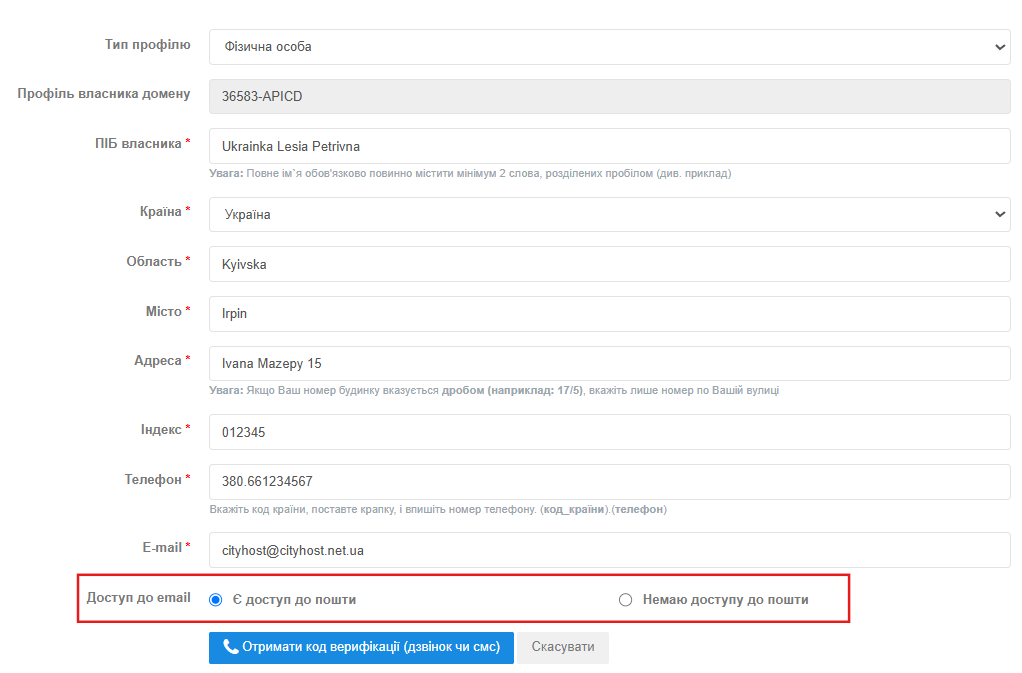
Option 1: Have access to email
- • Select the Have access to email option.
- • Click the Get verification code (call or SMS) button.
- • Enter the received code in the appropriate field.
- • After that, a confirmation email will be sent to the email address specified in the domain profile.
- • Follow the link in the email to confirm the changes.
The changes will take effect within a minute after confirmation.
Option 2: No access to email
If you do not have access to the email address specified in the profile, select the I do not have access to email option. You have two options for submitting an application:
Option A: Manual signature
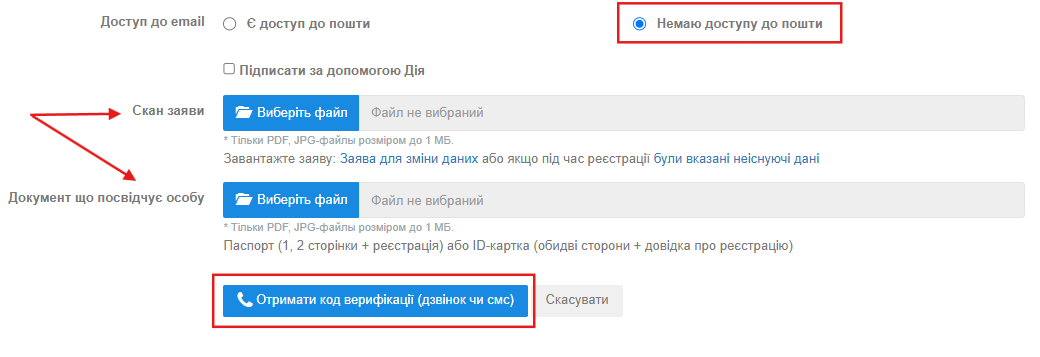
- • Download, print and sign the application for changing contact details.
- • Upload a scan of: Signed application;
- • Identity document: Passport (1-2 pages) or ID card (both sides + registration certificate).
- • Click the Get verification code (call or SMS) button. Enter the received code in the appropriate field.
- • Wait for a response to the registration email after our specialist processes the application.
Option B: Signature via the Diya portal
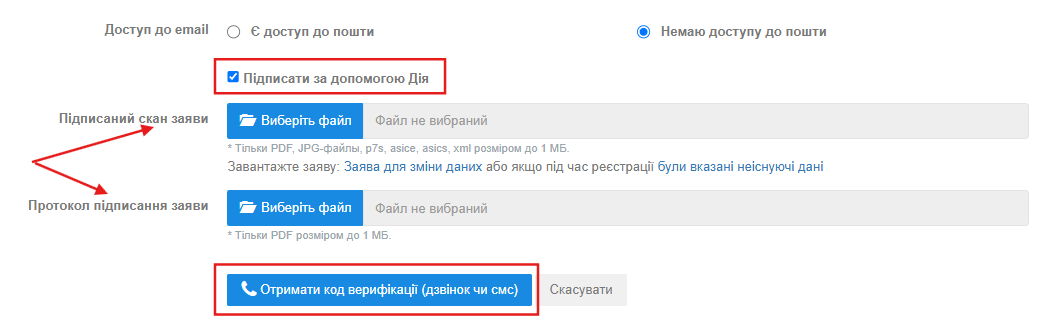
- • Select the Sign using Diya check box.
- • Download the application, fill it out, and sign via the Diya portal
- • Attach the Application for Change of Contacts and the Signing Protocol from Diya.
- • Click the Get verification code (call or SMS) button. Enter the received code in the appropriate field.
- • Wait for a response to the registration email after our specialist has processed the application.
For legal entities, changing contacts is possible only by submitting an application and supporting documents:
- • Scan of the application for changing data
- • Extract from the register of registration of legal entities. person
- • Power of attorney for the right to sign documents
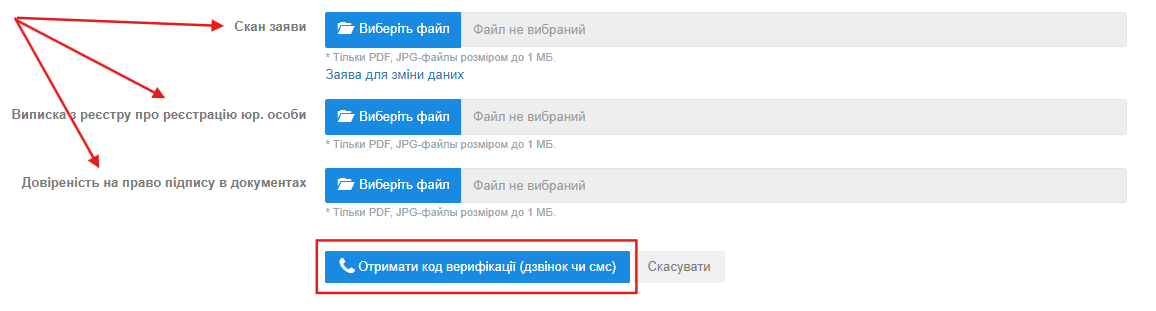
Important! The application and documents must be submitted by the person who is the real owner of the domain (an individual or legal entity listed in the domain's whois as the owner).
|
According to the Procedure for changing domain contact data:
- the application to change the domain owner is considered in order of priority within THREE WORKING DAYS from the moment of its submission;
- in case of non-compliance with the procedure, a letter with further instructions will be sent to your email;
- if the application is approved, a letter will be sent to your email with information about the successful change of domain owner.
If the current owner of the domain is CITICHOST LLC, in order to change the owner's data in the whois database, it is necessary to apply to our technical support from the registration mail or control panel of the person wishing to become the new owner of the domain. In this case you do not need to submit an application and scanned copies of documents. You can check who is the current owner of the domain at https://cityhost.ua/uk/whois/.
|