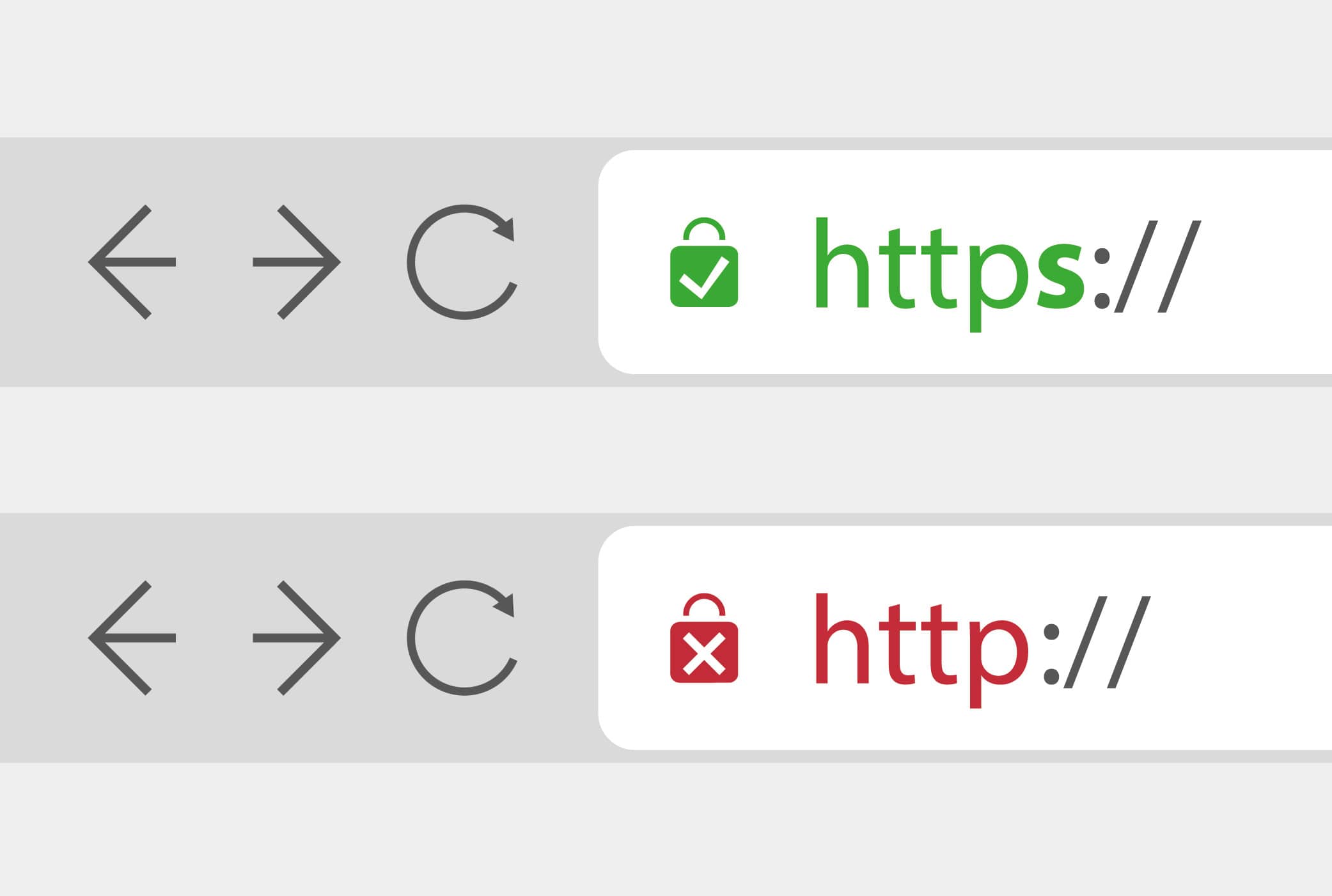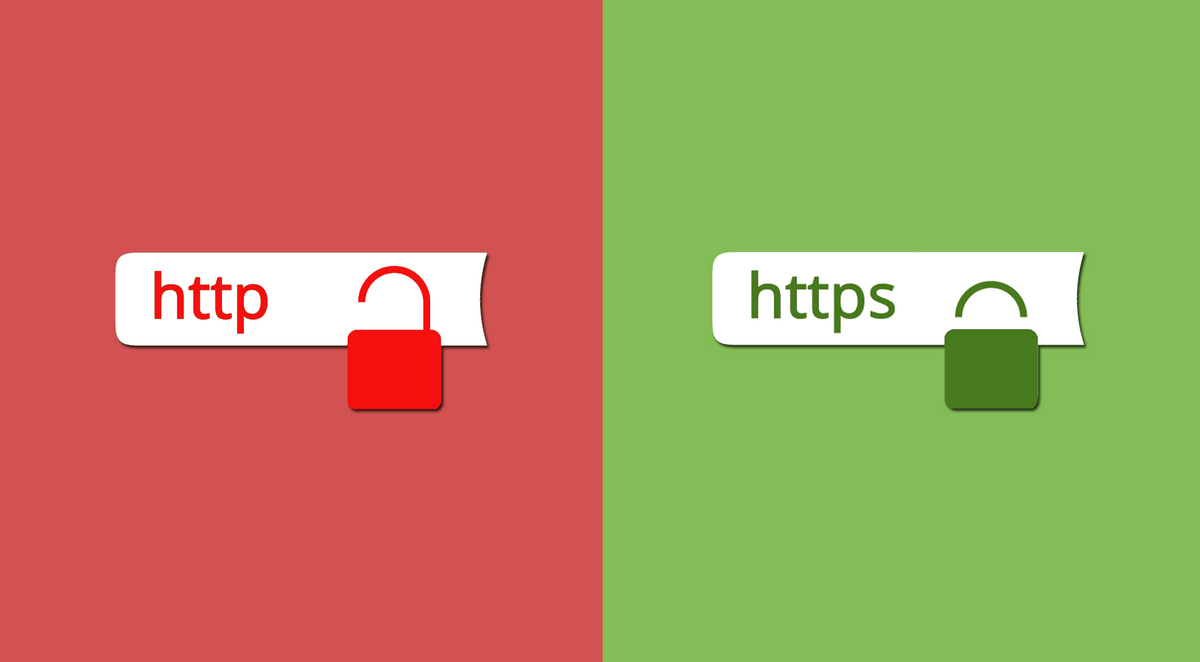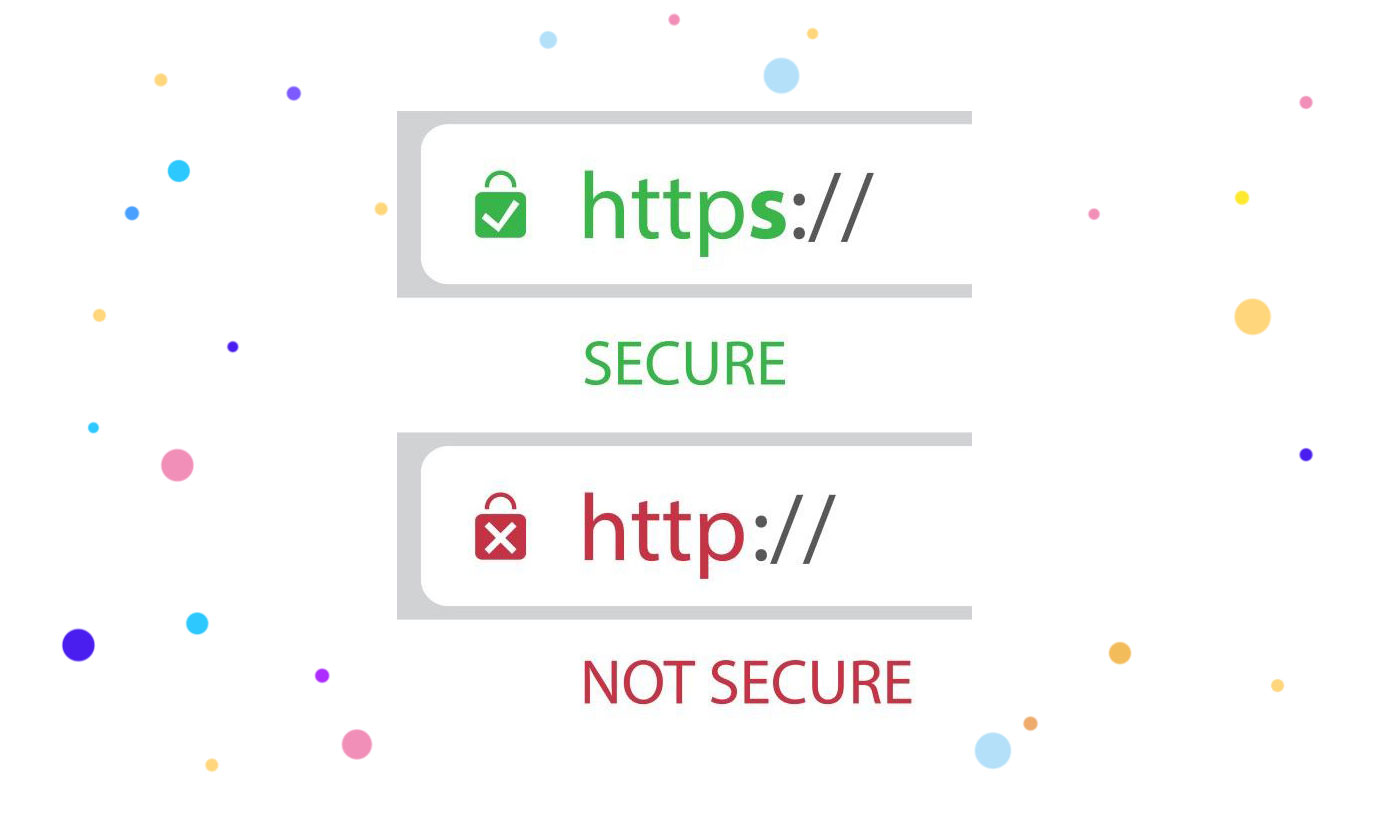
Before configuring https for PrestaShop, save a backup copy of your site and database. This is a standard procedure: mandatory, but strongly recommended. In case of problems, you can easily restore the latest working version of the site.
It is also necessary to buy and install an SSL certificate in advance. This can be done manually or by contacting the technical support of the provider from which it was purchased.
And then you can proceed to https settings for PrestaShop.
How to configure https for PrestaShop: step-by-step instructions
To add the https protocol, follow these simple steps :
- Log in to the PrestaShop control panel. Go to http://sait.ua/adminXXXX. Instead of XXXX, a random set of numbers is indicated, which is set automatically (to protect against hacking).
- In the left column, select the "Store Settings" section and open the "General" item. Click on the link to check if the domain has an SSL certificate. It should be installed by now. If not, correct it and test again.
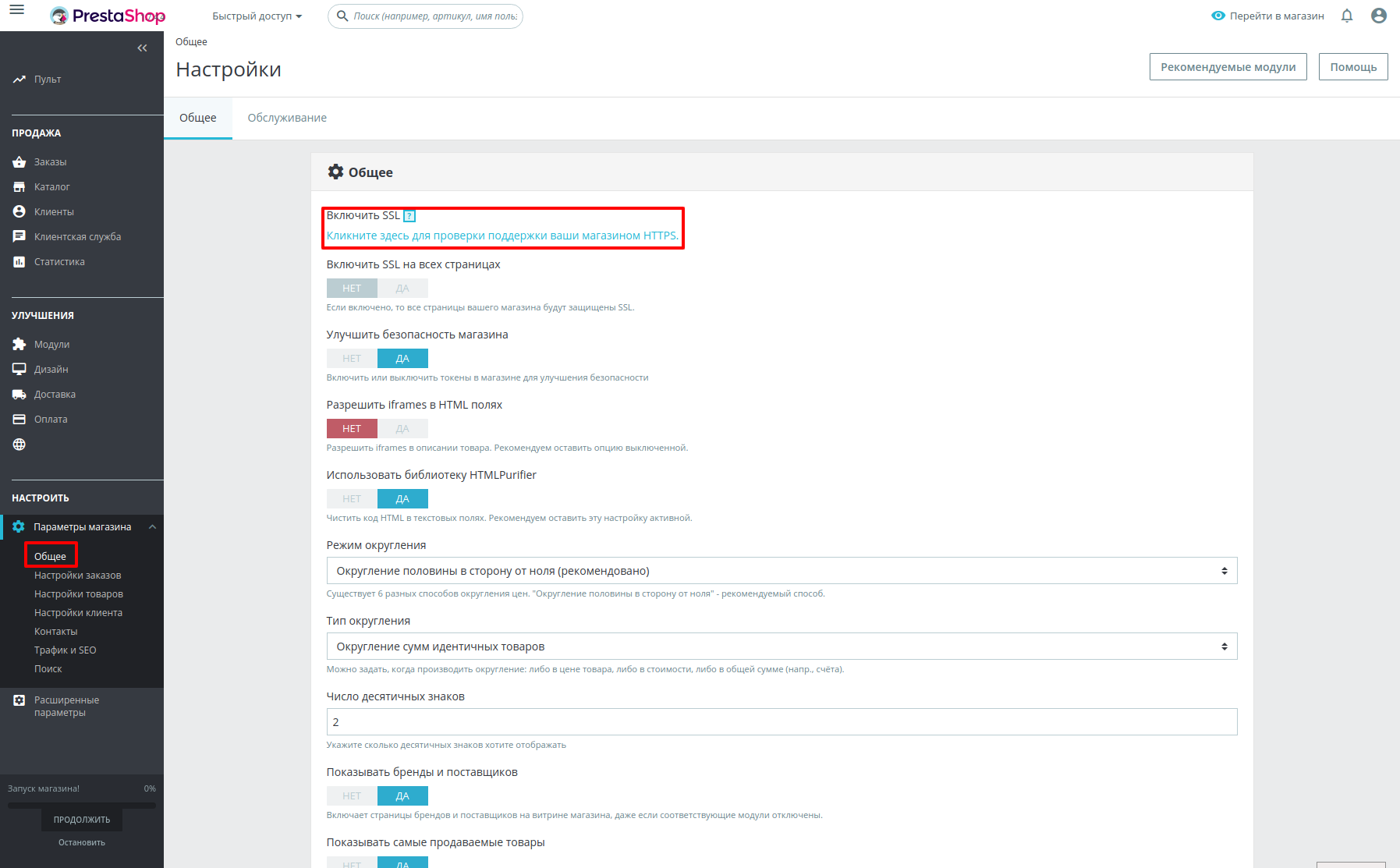
A warning will then appear. It says that the link you are following is unsafe. There is no need to be afraid, this is a normal thing. This message appears because you entered the administrative panel via HTTP. And now the transition to HTTPS is underway. Therefore, click the "Yes" button, confirming the desired action.
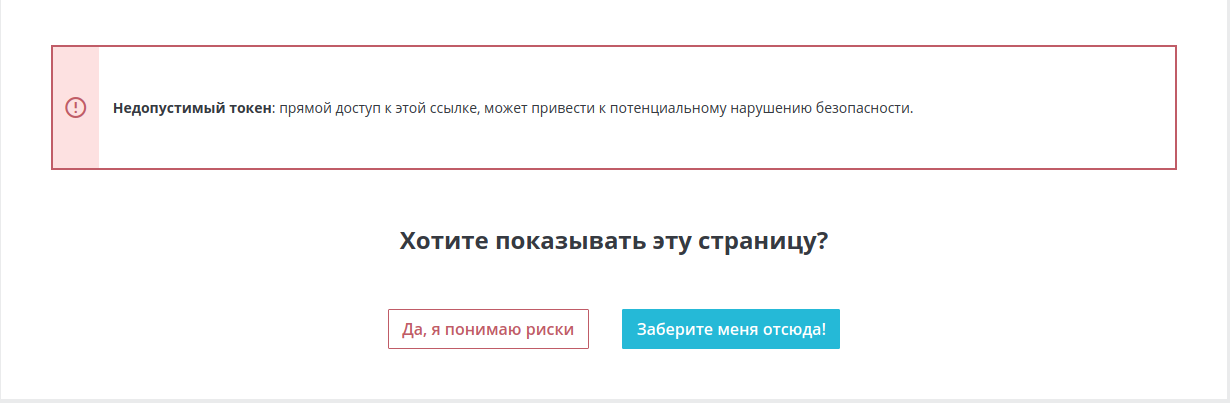
A special switch will appear on the settings page. Here you need to perform the following actions :
- enable SSL (select the "Yes" option);
- save the changes so that the second line from the bottom becomes active;
- enable SSL on all pages (select the "Yes" option);
- save changes.
This completes the https configuration for PrestaShop. There is no need to edit the .htaccess file. The PrestaShop site supports automatic redirects (they are written in scripts).
Error elimination
Even if you understand how to configure https for PrestaShop, you are not immune to errors. Sometimes it happens that the site does not function properly.
Mixed content errors often occur. This means that not all http links have been replaced with https. To fix this, open Advanced Settings and select Performance. Then clear the engine cache and recompile the Smarty templates. The problem must be solved
If this did not help or there are other nuances - contact technical support for help, specifying the domain of the site.