For all users of virtual or dedicated servers, we provide an additional 50 GB of disk space on a separate server for backup. This allows you to optimally use the space on your server and not worry that software updates or changing settings may affect backups.
| Please note that this functionality does not include automatic backup of your server data, it is just storage provided to you as a bonus for storing backups. The repository is available via FTP. You can set up automatic backup using the control panel or an arbitrary backup script. |
To enable FTP storage, go to your control panel: [link to control panel] ? My VDS/DS ? select your server ? tab "Server Management".
In the "FTP BACKUP" block, select the country where the backup storage is located. The choice does not affect the storage operation in any way and only affects your preferences. Both storages can be used at the same time.
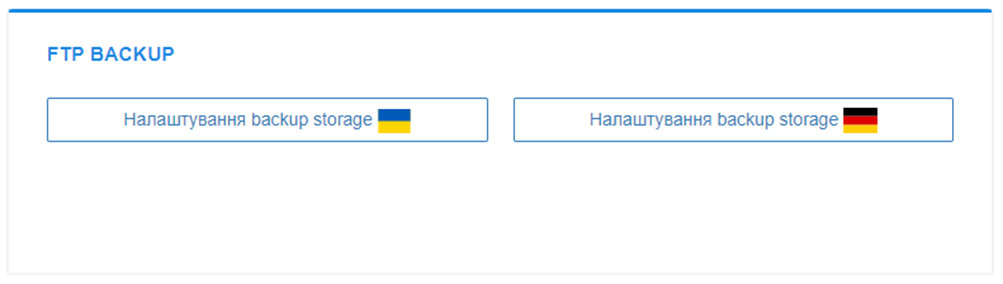
In the window that opens, turn on the storage by clicking on the appropriate switch.
| Please note that if there are already files in the storage, disabling the storage will lead to their permanent deletion. |
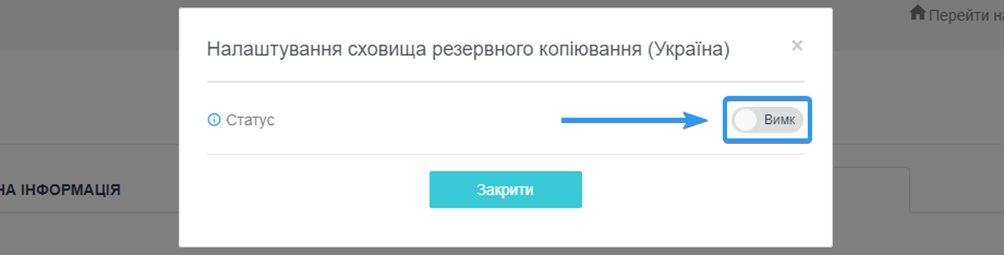
[1] — Information about storage disk space usage is displayed here.
[2] — Password setting field for connecting to FTP storage.
[3] — Block of authorization data. The server (host) to connect to, as well as the login, are displayed here. Use these data in conjunction with the set password to connect to the FTP repository.
[4] — Field for entering an additional IP address from which it will be allowed to connect to the FTP storage. Default storage is available only for your server's IP address. To connect to the repository from a personal computer to manage the repository files, you need to add your IP address using this field. You can find out your IP address here [ip.cx.ua]
[5] — All IP addresses that are allowed to connect to the storage are displayed here.
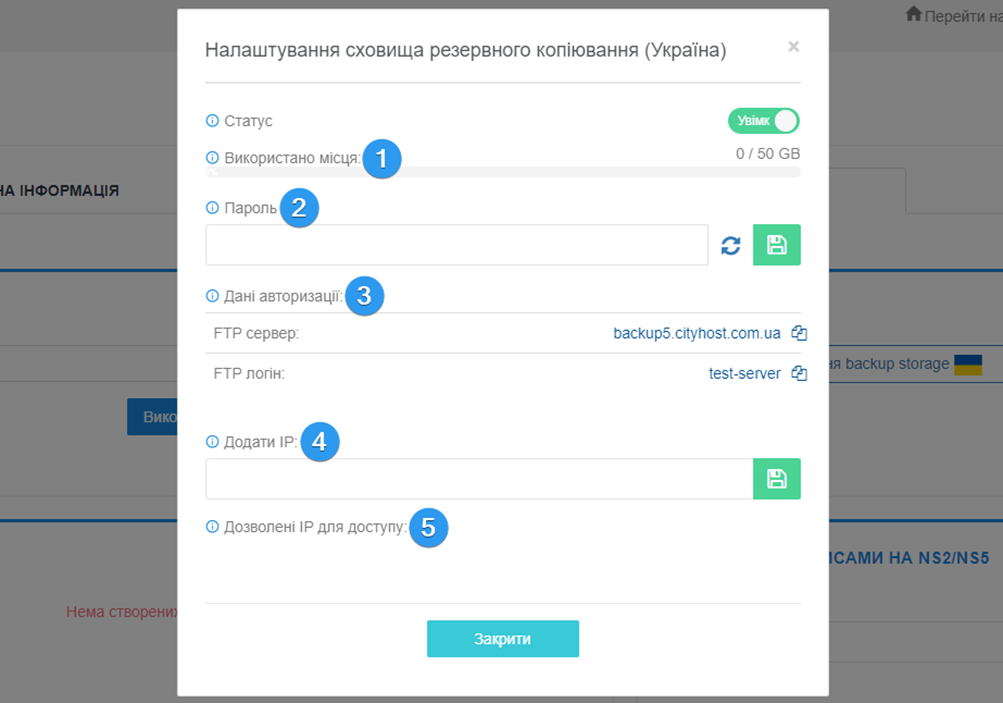
All question categories