When working with the Hestia control panel, it happens that when you visit the login page of the panel, you see a message that the connection is not secure. Most often, this message appears when you visit the control panel via the server IP with the https:// protocol specified, since the SSL security certificate is not distributed to the IP, the browser may display this message with caution.

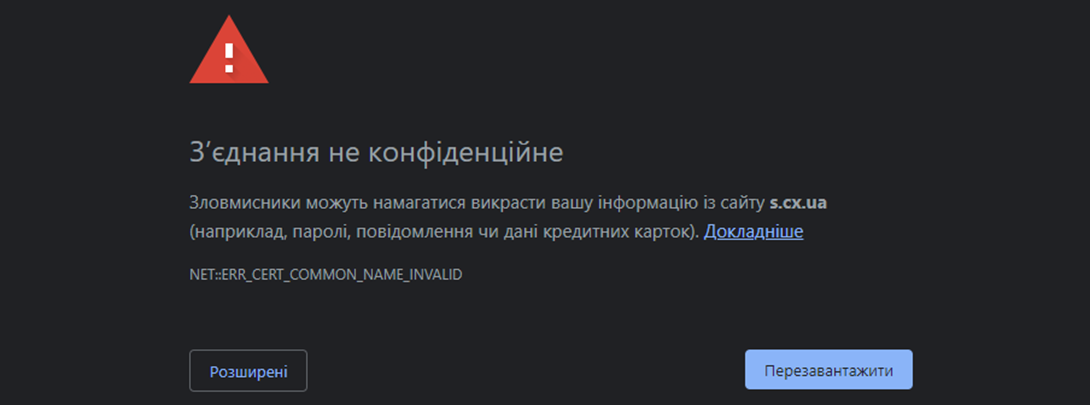
Most often, it is enough to click the button [ADVANCED] - [GO TO SITE...] , after which the control panel will open.
Depending on the browser's security settings, there may still be a "Go to the site..." button, in which case you need to visit the control panel not by IP, but by a service link to the server (hostname) to which you can issue an SSL certificate security
| You can find the service link to the server in the letter with the connection to the server, usually it looks like - server_name.chost.com.ua |
Connect to the server via SSH or [WEB-VNC] as root and run the following command:
v-add-letsencrypt-host
Usually the command has no output and is executed quite quickly, all it does is print out a free SSL from Let's Encrypt with auto-renewal on the hostname.
After executing the command, it is enough to go to the hostname server_name.chost.com.ua:8083 (must specify the port of the control panel) and you will see the login page, and a lock icon will appear in the address bar, which will indicate an active and valid SSL certificate .

All question categories