To connect a free SSL certificate from Let’s Encrypt to your site in the FastPanel control panel, follow these steps:
1. Go to the site card of the required site using the home page or left menu.
2. In the site card, click on the SSL certificates button.

3 In the upper right corner, click the New certificate button.

4. On the page for ordering a new certificate, select Let's Encrypt - regular certificate - enter the site administrator's email - click Save.

5. After a while, the certificate will be issued, and you will see a confirmation on the page.

6. If you need to enable forced HTTPS redirect, go to the site card and click the Configure button.

7. Go to the HTTPS section - activate Redirect to HTTPS - save the settings with the Save button.

Please note! An SSL certificate can be issued only if the domain and its aliases are parked to the server. If the domain leads to another hosting or server, this will cause the certificate creation to fail, and the following error will be displayed:
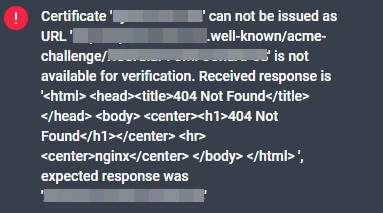
After a short download, the SSL certificate will be issued and information about it will be displayed. The certificate is valid for 3 months, but the control panel will automatically reissue it to keep it up to date. You can check the SSL certificate on your website using the service sslshopper. This is what a proper performance report looks like.
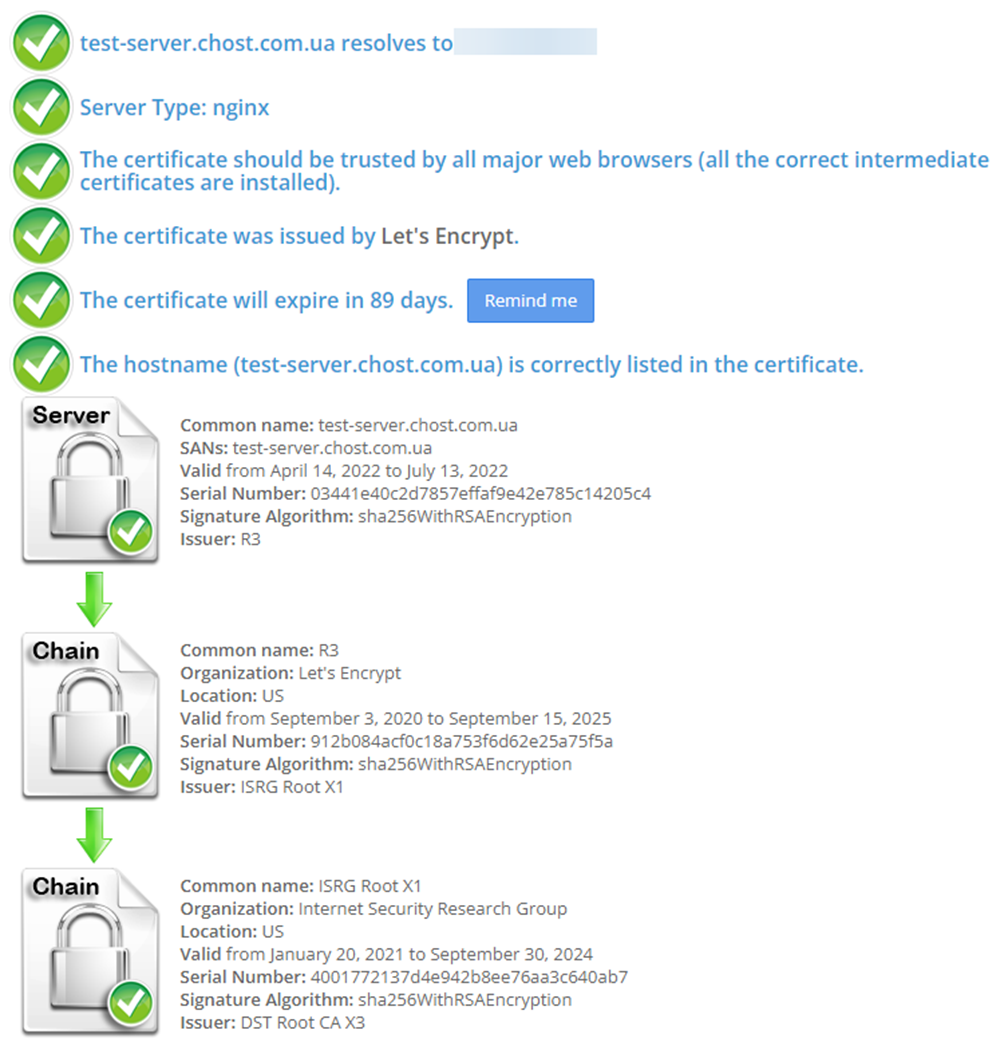
For more information, visit Cityhost.ua
All question categories