The remote desktop protocol is used to connect to a server based on the Windows Server operating system. Its more familiar is RDP from the English Remote Desktop Protocol.
The RDP client is present by default in most editions of Windows. For MacOS, you can download the official RDP client from the [App Store] . When it comes to connecting to RDP from Linux, there are many custom clients for you to choose from.
So, press the Start button and start typing remote or удаленный , the system will perform a search and immediately offer you to open the desired program. You can quickly launch the application using the Win+R key combination - enter mstsc - click OK .
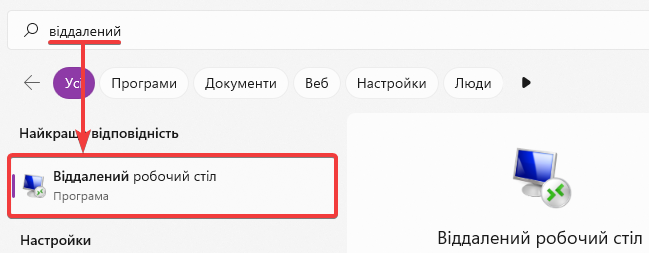
In the Computer field, enter the IP address of your server, and then click Connect .
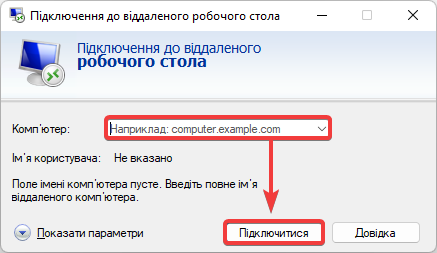
In the next step , enter the connection data to the server , namely the login and password , and then click OK .
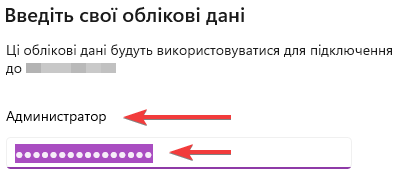
If everything is done correctly, you will see the remote server screen.
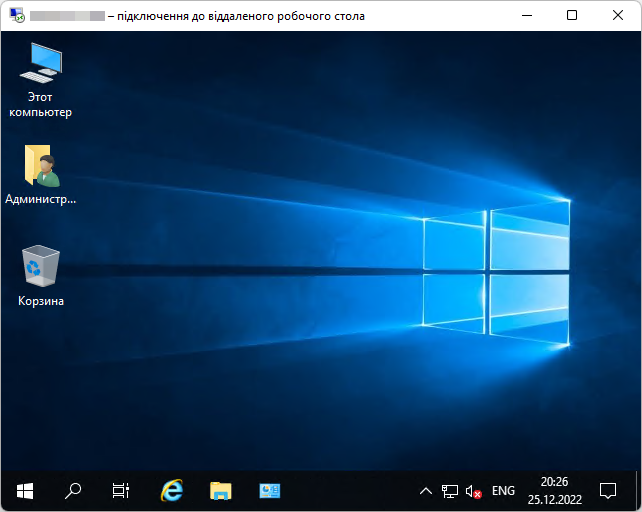
By default, the Remote Desktop port may be blocked for public access, so be sure to whitelist your IP in the server's firewall as shown [in the tutorial]
| We recommend not to open the remote desktop port for public access and control the connection to the server by the list of IP addresses in the firewall, otherwise the port may be attacked by malicious bots in order to find the RDP password. If a strong password is set on the server, the chance of hacking is small, but bots will block free RDP sessions, which can cause connection problems or even completely block the login of a real user. |
All question categories