RDP client for Windows by default allows you to perform some additional settings that can be useful when working with the server. We have highlighted some of them, but you can check other settings personally depending on your needs.
Settings we highlight:
— speeding up work with the client's rdp;
— transfer of files from a computer to a remote server and vice versa;
— changing the screen size of the remote server.
So, open the rdp client according to [instructions] and click on the Show options button.
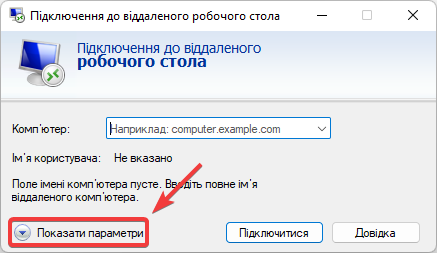
Additional settings will be highlighted in separate tabs.
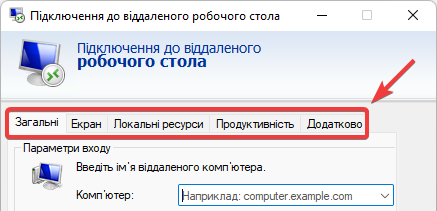
Go to the Performance tab and select the Modem settings item from the drop-down list , this way you will disable unnecessary visual effects, which will allow you to speed up the work of the client.
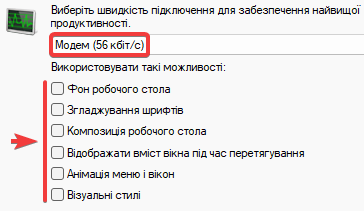
Go to the tab Local resources and in the settings block Local devices click on the button More...
Select the local drives that will be connected to the remote server, from which and to which files can be transferred, then click the OK button.
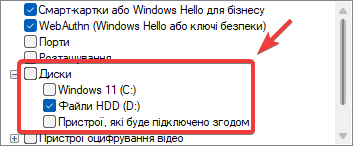
The selected drives will appear on the remote server in the My Computer section.
Go to the Screen tab and use the slider to change the resolution settings of the remote server. Setting a lower resolution allows you to speed up the work of the rdp client.

All question categories