VNC — Virtual Network Computing , a remote desktop access system. It exists and is used for backup restoration of access to the server, in case of its absence from the network, or unavailability of SSH connection or diagnostics of the reasons for the server's inoperability.
WEB VNC is a more convenient alternative to the usual VNC, only in this case there is no need to download additional software and configure the connection, since the opening of the protocol and the ability to start work is provided literally in a few clicks of the mouse.
So go to [CONTROL PANEL] - [MY VDS] - [MANAGE VDS]
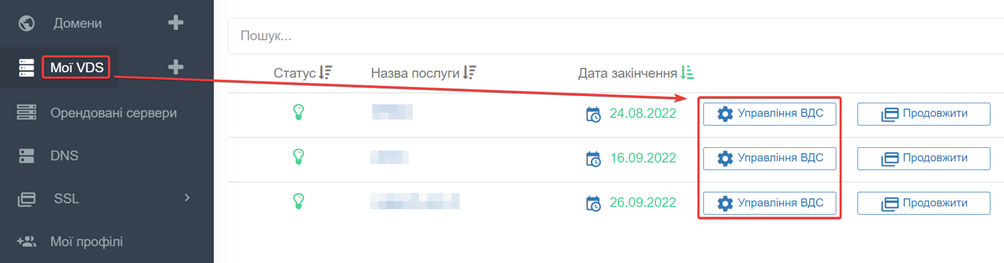
On the [SERVER MANAGEMENT] tab, find the [CHOOSE ACTION] block - select the [WEB VNC] item and click the [OPEN] button
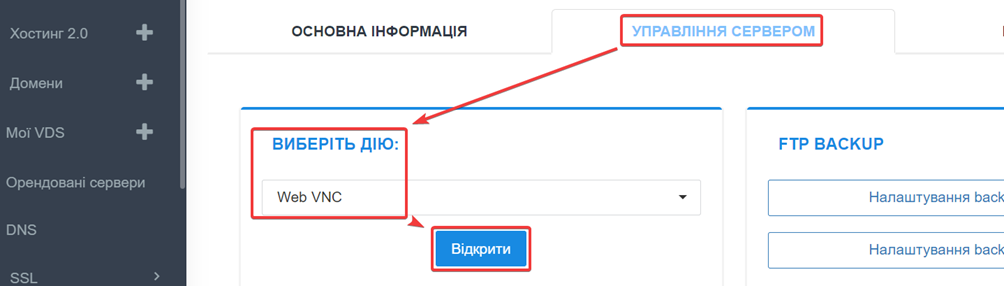
A window will open in which you will be asked to connect to the server. To connect, use the usual root login and password that you received when you ordered the server.
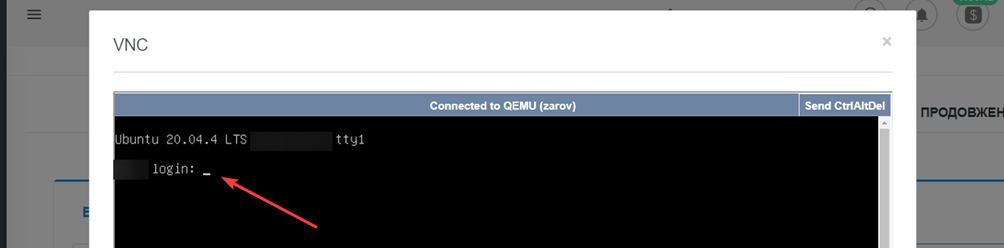
— click the [OPEN IN NEW WINDOW] button to expand the window to the full screen and work with the console more conveniently;
— if graphic artifacts are displayed instead of text, click on the console window with the left mouse button and perform the ALT+F1 key combination on the keyboard, this will update the information displayed in the window;
— if you need to reboot the Linux server, press the [SEND CTRL+ALT+DEL] button in the upper right corner of the console. If using a Windows server, this button will display the service screen of the Windows operating system. 1
All question categories