After connecting VNC for your server according to the procedure - [instructions for enabling VNC]
Within 15 minutes , you will receive an email containing data for accessing VNC in the following format to your registration email : 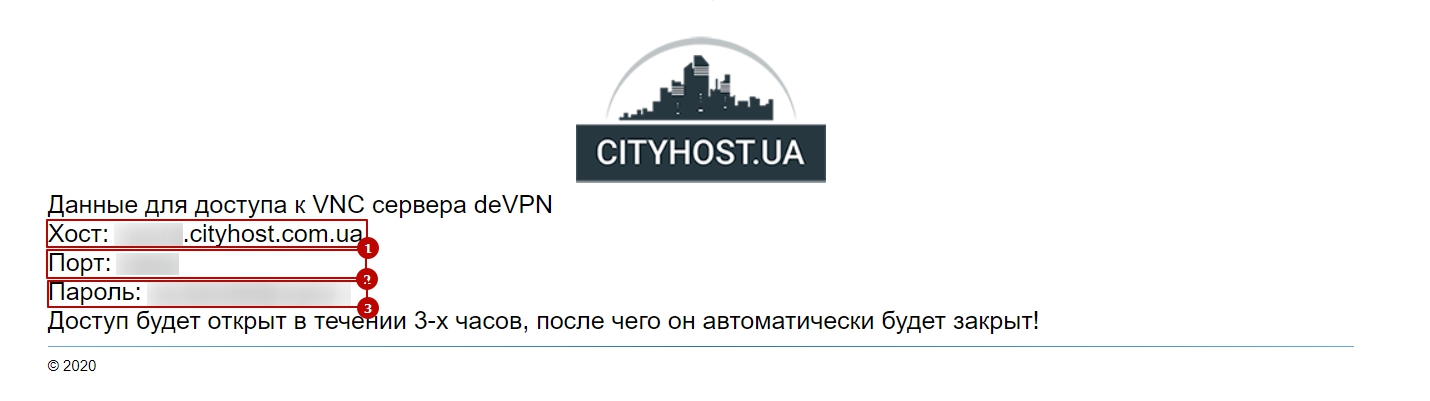
To connect to VNC, you can use various clients that support this protocol , for example - TightVNC , Remmina , etc.
Below are instructions for setting up TightVNC, which can be downloaded from [link]
After installing and downloading TightVNC , run it in the [ REMOTE HOST ] field , enter a line in the format - server [ 1 ] : port [ 2 ] ( for example - vps007.cityhost.com.ua:55555 ) and click the [ Connect ] button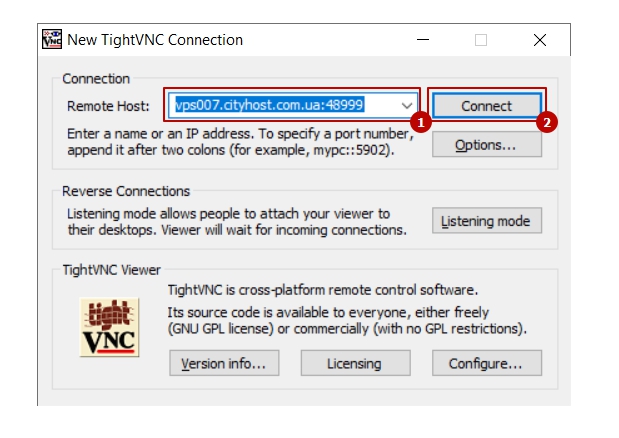
Next, you need to authenticate by entering the password from the letter [ 3 ] in the corresponding field [ Password ] and clicking [ OK ] :
After correctly entering the password - you will connect to VNC and see a black server control window ( similar to connecting the monitor to the server ) : 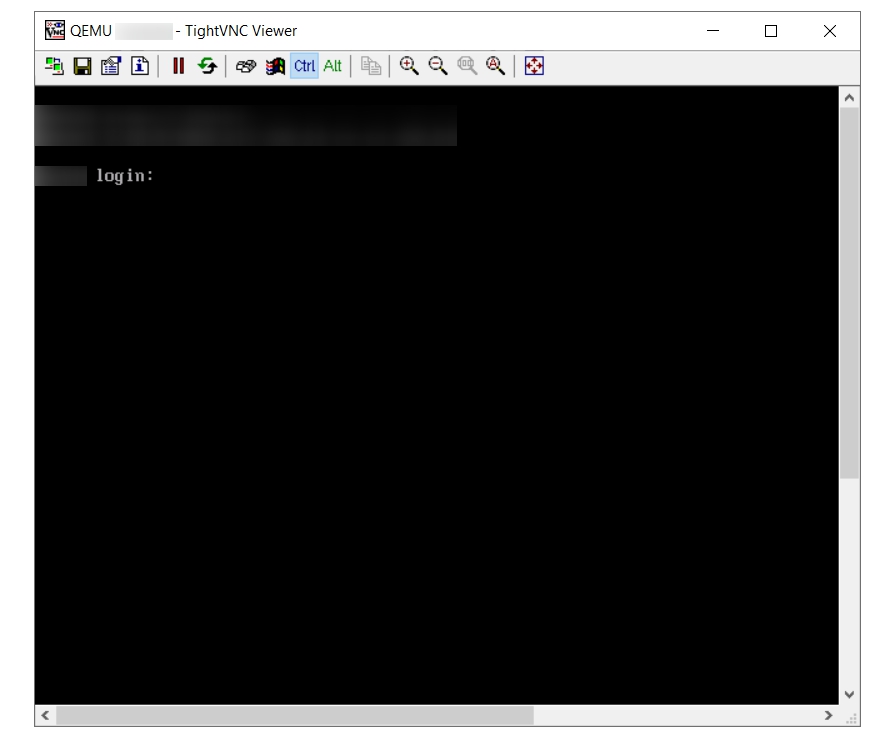
All question categories