Tracing is a method for diagnosing network issues that allows you to track the path of a request from your computer to the target server. It shows all intermediate nodes and routers through which the request passes, including your home router, your internet service provider's devices, backbone routers, and routers in the data center. By identifying where a failure or delay occurs, you can more accurately pinpoint the cause of access problems.
Tracing on Windows can be done both with the standard tracert utility and with the help of third-party utilities such as WinMTR. Next, we will consider both options.
Tracing on macOS and Linux is performed by a similar standard traceroute utility
1) Press WIN + R - type cmd - press Enter or OK button
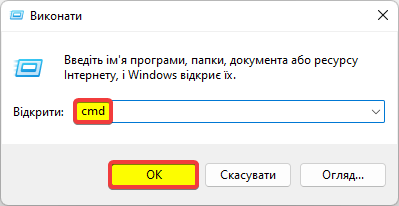
2) In the command line window that opens, enter the tracert command and the IP of your server or the domain of the site you want to check and press Enter.
For example tracert 1.1.1.1 or tracert google.com
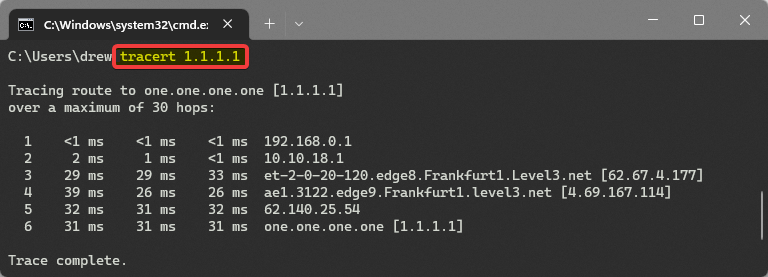
3) The result of executing the command will be a display of nodes that have passed the request.
| Pay attention! If the request stops moving before reaching the final IP server, this may indicate a problem on that node. If you cannot read the trace log yourself, you can send a screenshot of it to our technical support, we will try to do it together. |
1) First of all, you need to download the WinMTR utility [by link]
2) Run the utility and enter the IP of your server or the domain of the site you want to check in the Host field and click Start . For better statistics collection, let the program work for 3–5 minutes.
For example, 1.1.1.1 or google.com
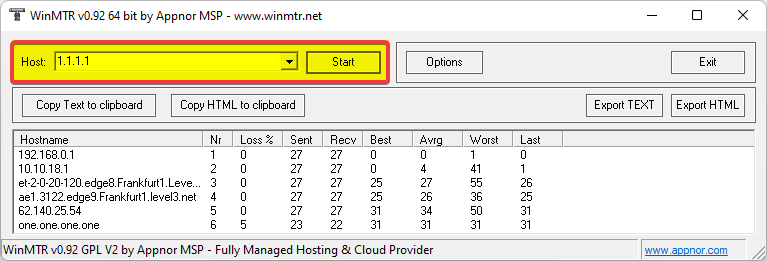
The WinMTR utility is not available on macOS because it is built for Windows, but since macOS is a unix-like operating system, it can use the MTR console utility built for Linux, but it must first be installed via the Homebrew package manager.
1. Open the Finder - navigate to the Applications folder - launch the Terminal application
2. Install the Homebrew package manager by running the following command from the official website :
/bin/bash -c "$(curl -fsSL https://raw.githubusercontent.com/Homebrew/install/HEAD/install.sh)"
3. Install the MTR utility via Homebrew according to the instructions :
brew install mtr
4. After installing MTR, execute the start tracing command, substituting your site or server IP instead of google.com in the example. For better statistics collection, let the program work for 3-5 minutes.
sudo mtr google.comAll question categories