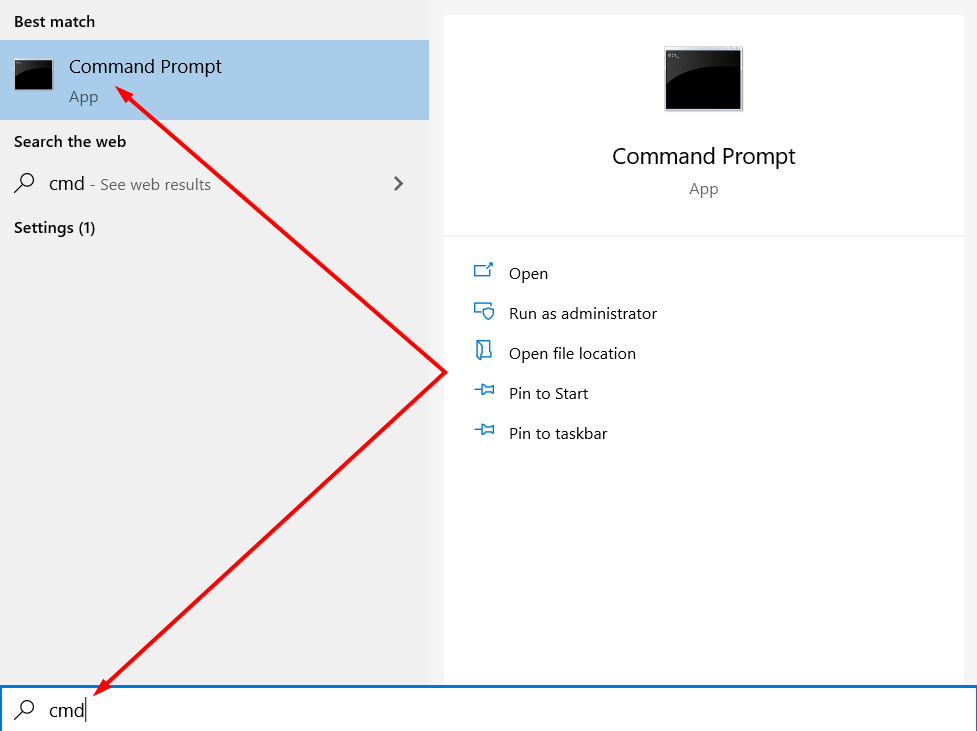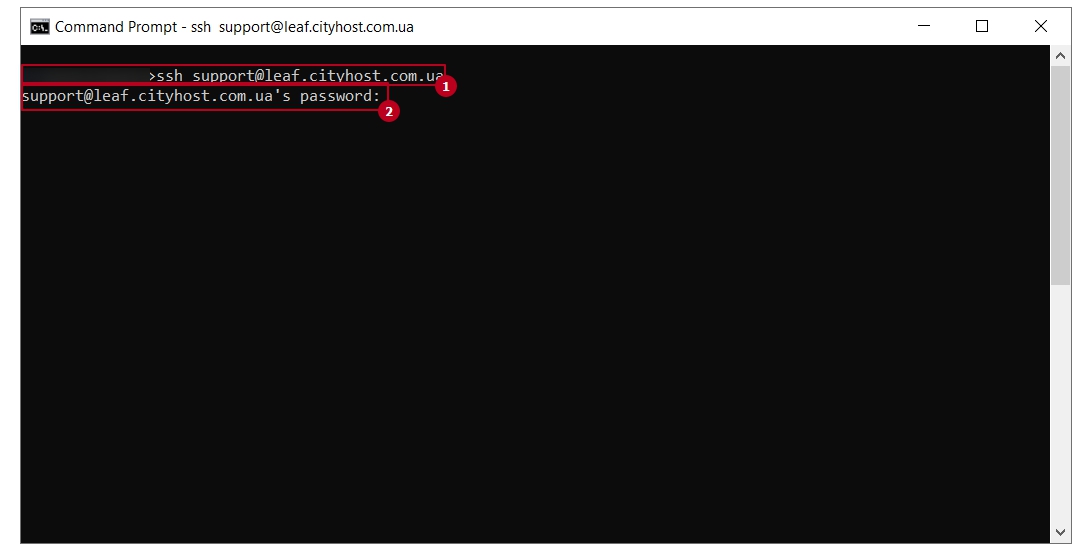How to connect to SSH using the standard Windows command line?
This method works only on Windows 10, which was updated to the Creators Update, in which a full-time service for working with SSH appeared.
To open the Windows command line, press the [WIN + S] key combination, enter 3 characters in the search bar: "cmd" and press the [ENTER] key:
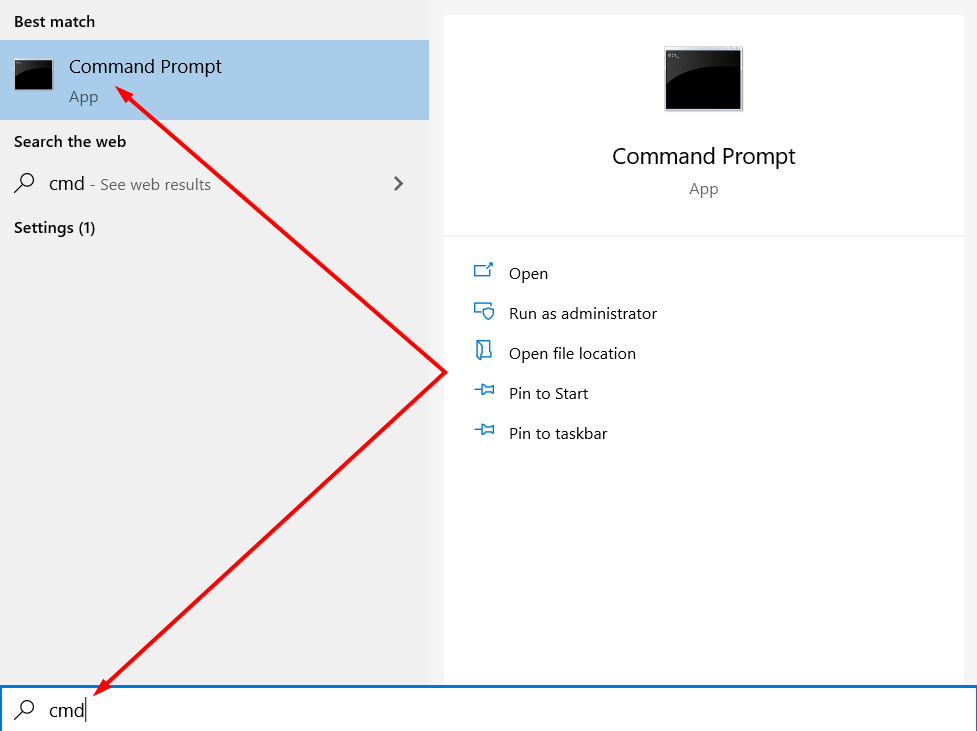
After that, you will need to enter in the command line:
[1] — the command for connecting to SSH, in the format (ssh username@hostname ), which you can find according to the instructions and press [ENTER];
[2] — the password of the SSH user, which you can find according to the instructions and press [ENTER];
|
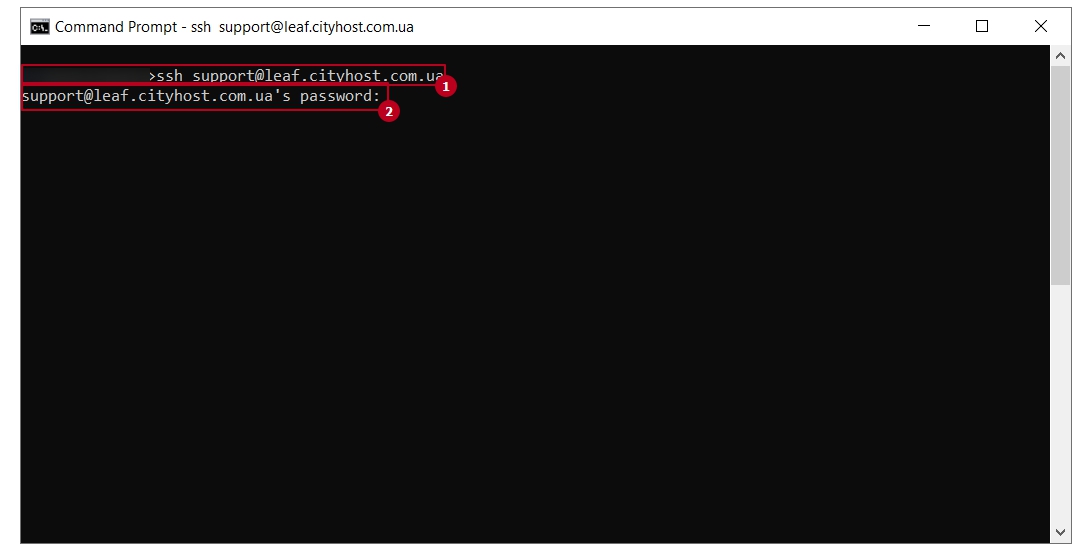
— when you enter the password in the welcome window, your cursor will not move and you will not see the number of entered characters and their values, so it is better to use password copying and pasting. In order to insert text from the clipboard, it is necessary to press the right mouse button on the console window;
— to be able to connect - your IP must be added to the list of allowed connections, you can do it according to the instructions
|
After correctly entering the authorization data - welcome to the CityHost hosting server; )