To set up a mail account in The Bat mail client, you need to open the "Box" menu item and select "New mailbox..." , or the message will appear by itself if no mailboxes have been added to it.
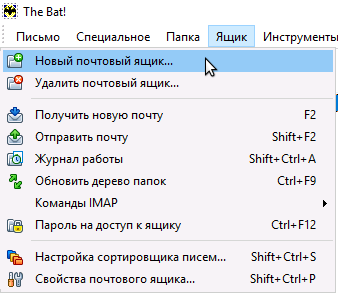
A form for adding a new mailbox will open in front of you, in which you must enter your name, mailbox address (in full) and its password, as well as choose the type of account IMAP or POP3
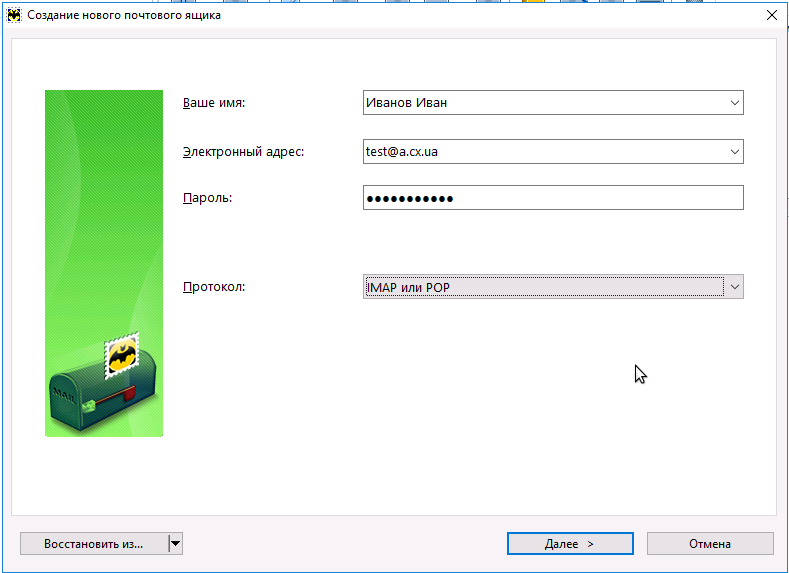
As soon as all the fields are filled in, click Next> and the mail program will ask for the data of the incoming mail server, the mail server can work with two protocols IMAP (works with mail remotely, does not store mail locally) and POP3 (stores mail locally, deleting it on the server) , you need to select the protocol you want to work with and enter the connection data:
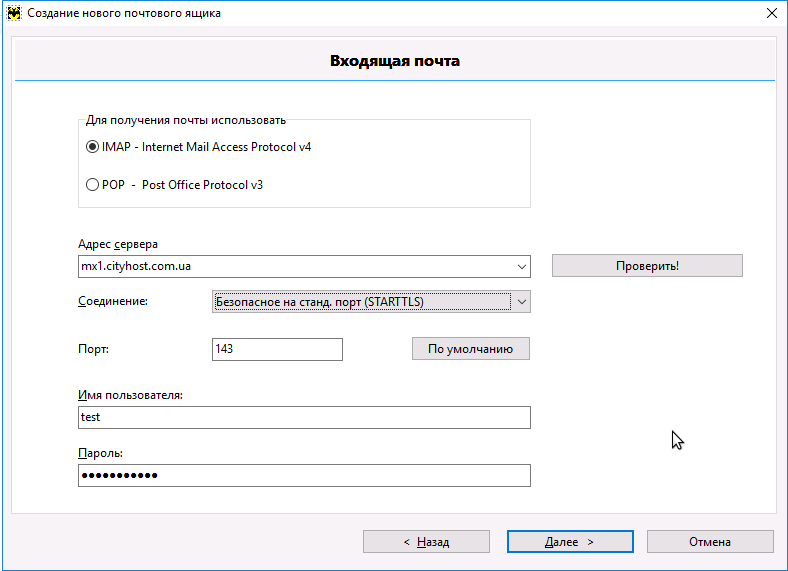
The server address is mx1.cityhost.com.ua .
Possible settings options:
| IMAP | POP3 | |||||||||||||||||||
|
|
Username : Full email address, for example test@a.cx.ua
After all the fields are filled in, click "Check" - this way The Bat will try to establish a connection with the mail server, if it is successful it will write Test OK! or Authenticated, if it displays an error, try specifying a different port and connection type.
As soon as the client has successfully authenticated, click Next> and start configuring the outgoing mail server, the settings must be set as shown in the screenshot:
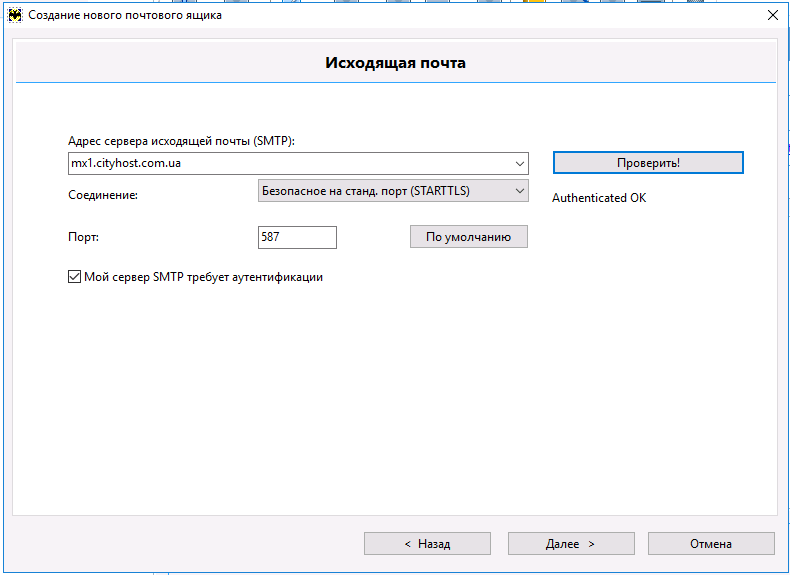
Server address: mx1.cityhost.com.ua
Connection: STARTTLS
Port: 587
My SMTP server requires authentication: Yes
Click Check, similarly to incoming mail, the client should report successful authentication on the server. If successful, click Next>
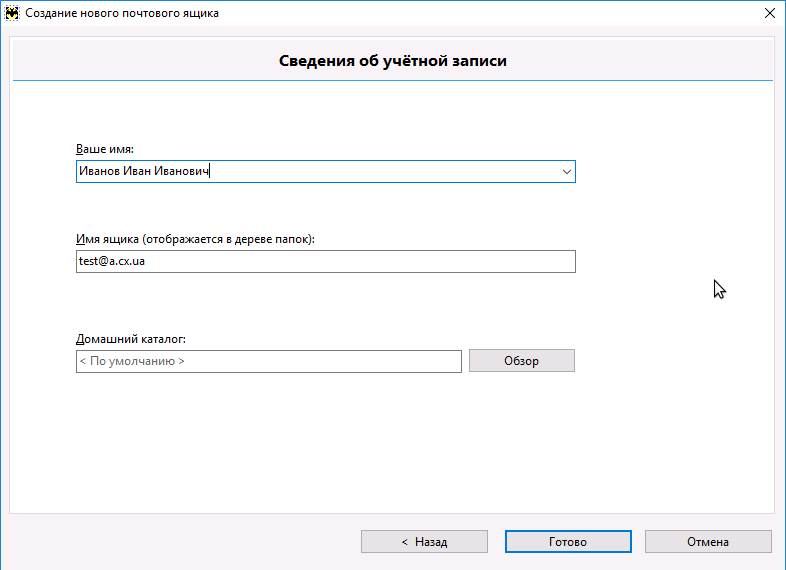
Your name: The sender's name , which the recipients will see in the " FROM " field;
Box name: Used only by the mail client, you can leave the full name of the box or sign, for example, "Work".
Home directory: A place on the disk where information about letters will be stored. You can leave it blank.
As soon as all the fields are filled in, click Finish, this completes the configuration of the mail client and you can use the mail.
All question categories