This program is outdated, its work with our servers is not guaranteed, because outdated programs do not receive updates and do not support modern protocols.
To set up a mail account in the Microsoft Outlook 2007 mail client, you need to open the "Service" menu item and select "E-mail accounts"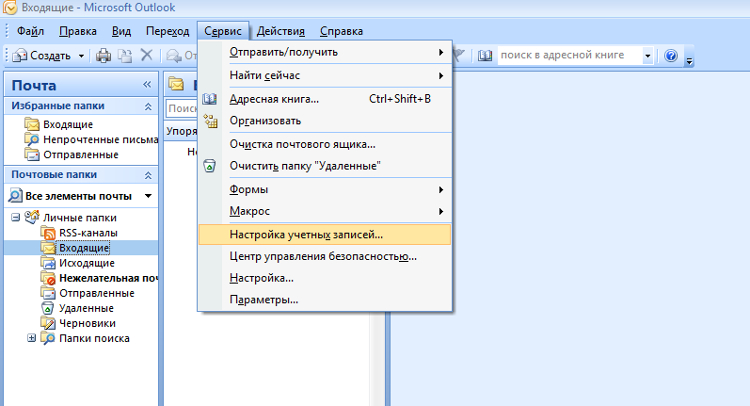
In the new window, click the "Create" button
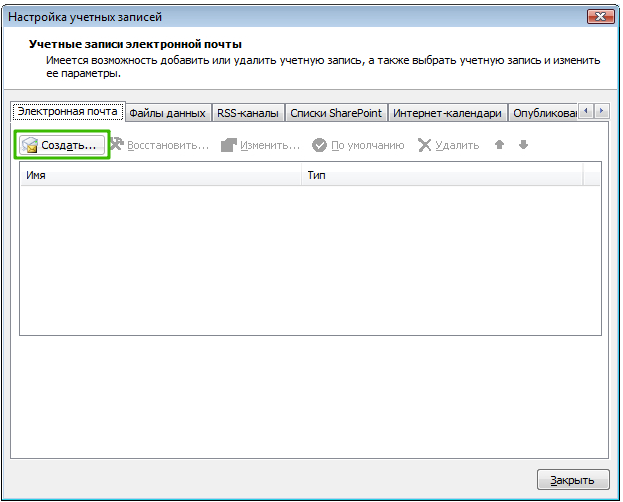
In the window, you need to check the box "Manually configure server settings or additional types of servers" and click the "Next" button.
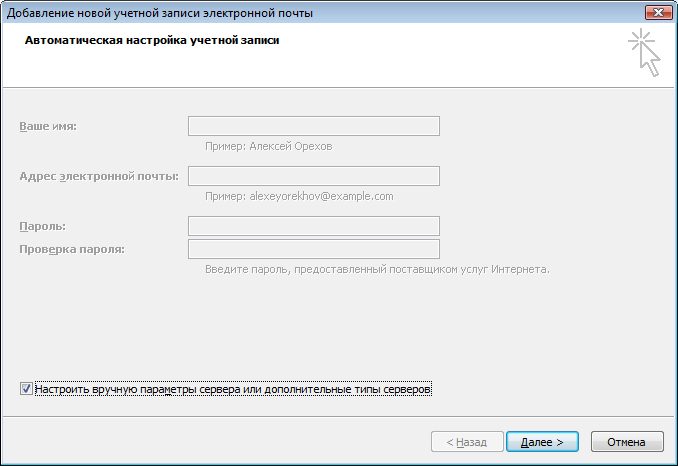
Select "Internet e-mail" and click the "Next" button
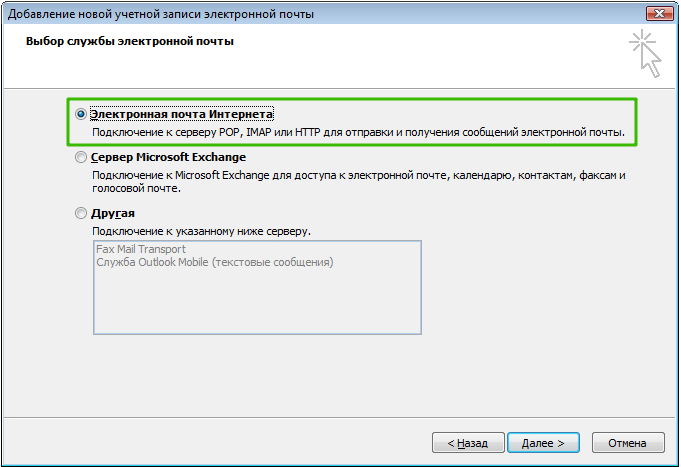
In the window, specify the parameters of your mailbox.
After specifying all the data, click the "Other settings" button
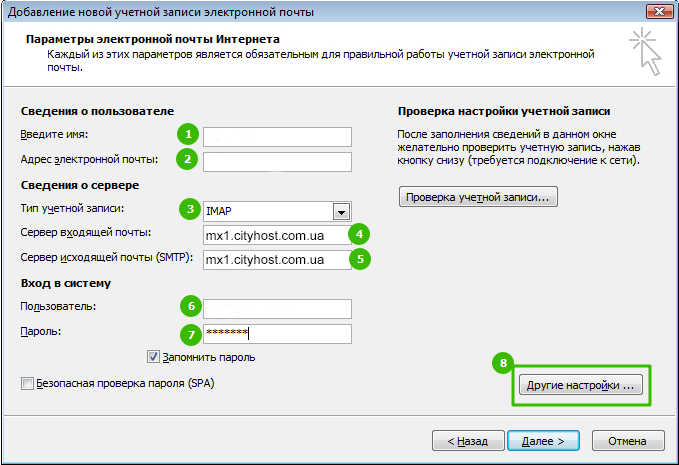
In the window, go to the "Outgoing mail server" tab.
Check the box "SMTP server requires authentication" and select the option "Same as incoming mail server"
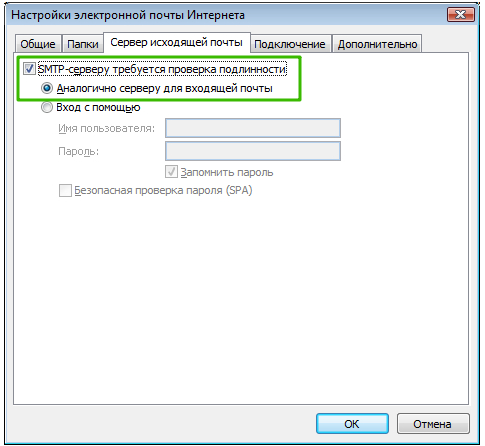
On the "Advanced" tab, specify the type of encrypted connection "SSL".
If your ISP blocks any ports, you can use alternative ones.
The following ports are available for connecting to the mail server:
Setup is complete!
All question categories