To configure the FTP connection using the Total Commander client, in the top menu, select [NETWORK -- CONNECTION TO FTP SERVER] or press the key combination [CTRL+F]:
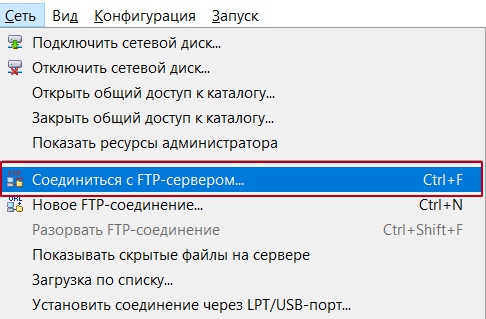
In the following menu, click on the [ADD] button:
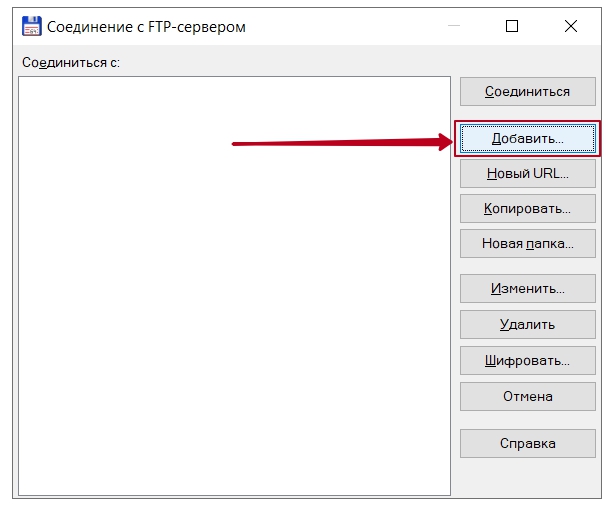
Next, fill in the data in accordance with the arrows on the screenshot, and as:
| [1] — Host (server): specify the server of your hosting account, which you can find out using the instructions; [2] — Login and Password: enter the authorization data of your FTP user, which can be found using the instructions; |
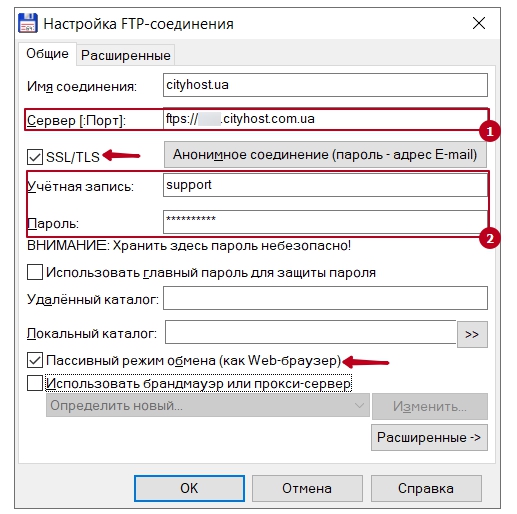
Next, it is enough to click on the [OK] button, thereby saving the configuration, and to connect to the server via the FTP protocol - on the [CONNECT] button. These parameters will be saved in the FTP client itself, and you can make further connections with one click.
All question categories