Few people know, but with the help of the built-in file manager in the Windows operating system, you can connect to remote directories, including using the FTP protocol.
To begin with, you need to generate a correct link to access FTP, it should look like this:
ftp://username:password@servername/
, where:
| [username] — FTP user login, which can be found using the instructions; [password] — the password of the FTP user, which can be found using the instructions; [servername] — hosting server to which you need to connect, you can find out which one using the instructions; |
Next, you need to open [CONTROL] itself by pressing the key combination [WIN + E] and insert the link prepared in the previous step into the field where by default the absolute path to the directories is displayed (next to the search bar) and press the [ENTER] key, as shown in the screenshot:
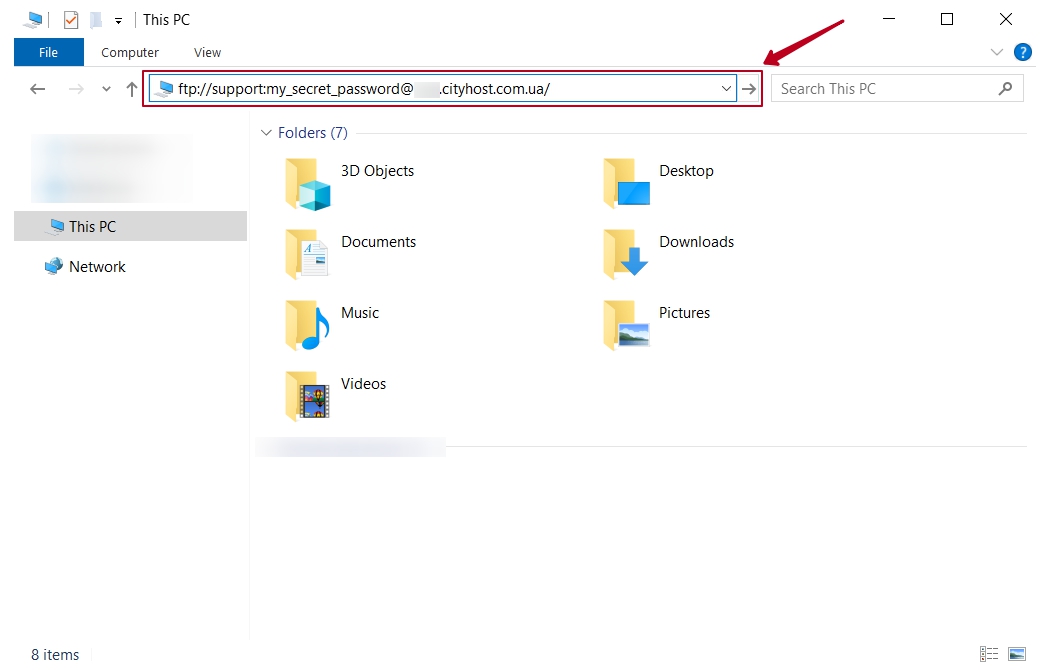
| For a successful connection, you must add your IP address to the list of allowed connections. You can do this using [instructions at the link] |
All question categories