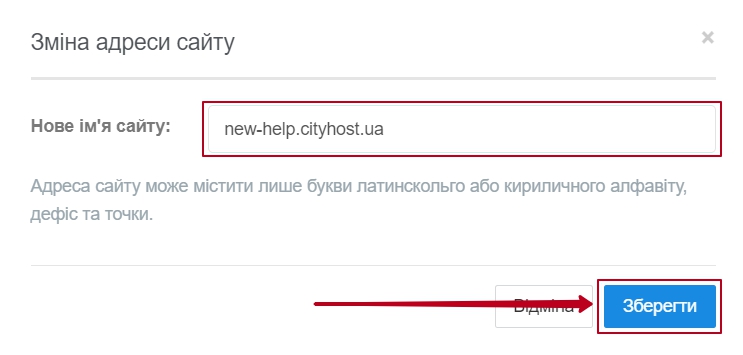How to change the name (rename) of the site?
To simplify the process of changing the domain name for your site, you have the option to automatically change the name of the virtual host (domain) on the server.
Go to control panel: [link to control panel]
Next: [Hosting 2.0 – Management]

Go to the [SITES] tab and click [CHANGE SITE ADDRESS]:

In the menu, enter the name of your new domain and click on the [SAVE] button:
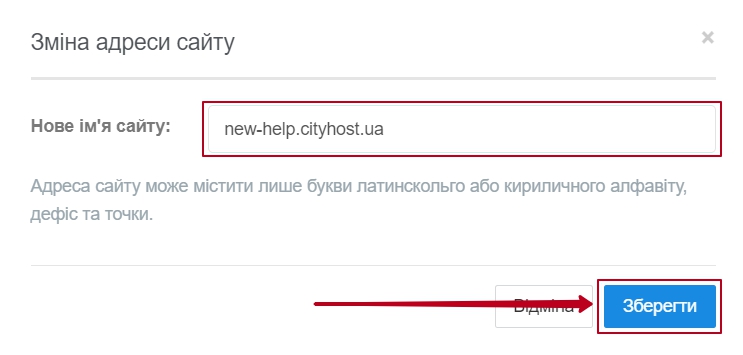
After that, within 5 minutes, the name of your site will change, saving the site files and configuration.
- - The SSL certificate for the old domain will be deleted;
- the alias list will remain the same
- - If your site used a Node.js application, after changing the site name, its work will be automatically stopped. To start the application again, you need to re-activate the Node.js functionality using the instructions How to change the name (rename) of the site?
PAY ATTENTION!
Some CMS use global binding to the URL site (domain) and the new address will not always work correctly, as the site scripts will redirect to the old domain. Setup instructions for different CMS can be found in [WORKING WITH CMS]
|