The functionality of automatic migration between servers located in different countries is available in the control panel.
To start the procedure for changing the country of placement, go to your control panel: [link to the control panel]
Next: [Hosting 2.0 -- Management] :
Go to the tab [MANAGEMENT][1] -- [MIGRATION][2] :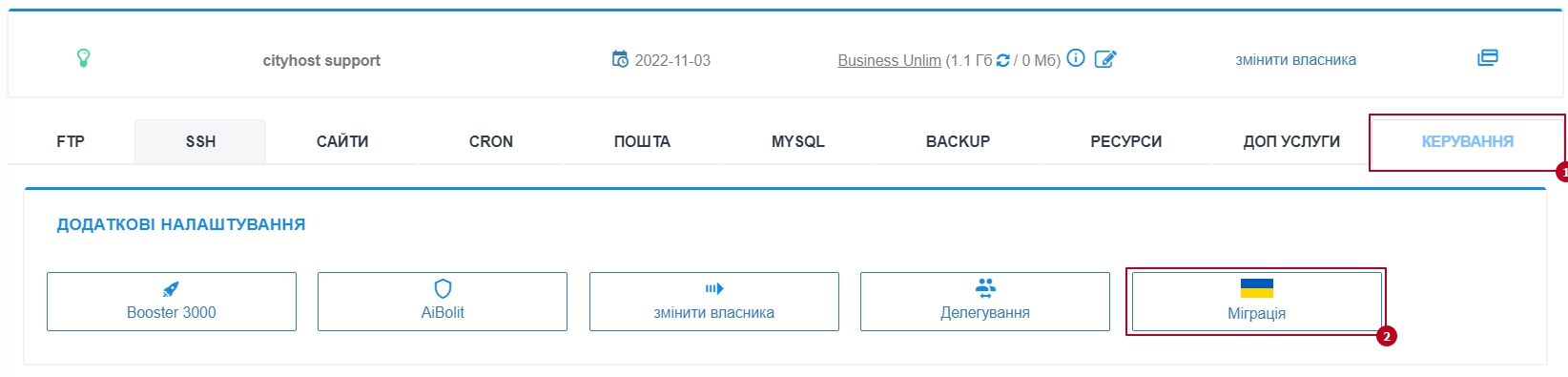
In the following menu, the current country of your hosting account will be displayed, as well as the possibility to change the country of the hosting account. To start the migration procedure, click on the appropriate [CHANGE] button:
After that, in the proposed menu, select the country you need for placement (by clicking on the icon with the desired flag)[1] and click on the [NEXT] button: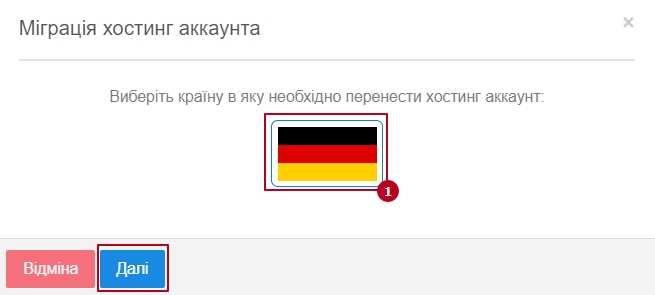
At the next stage, review the information provided on the page and click the [NEXT] button to start the transfer process: 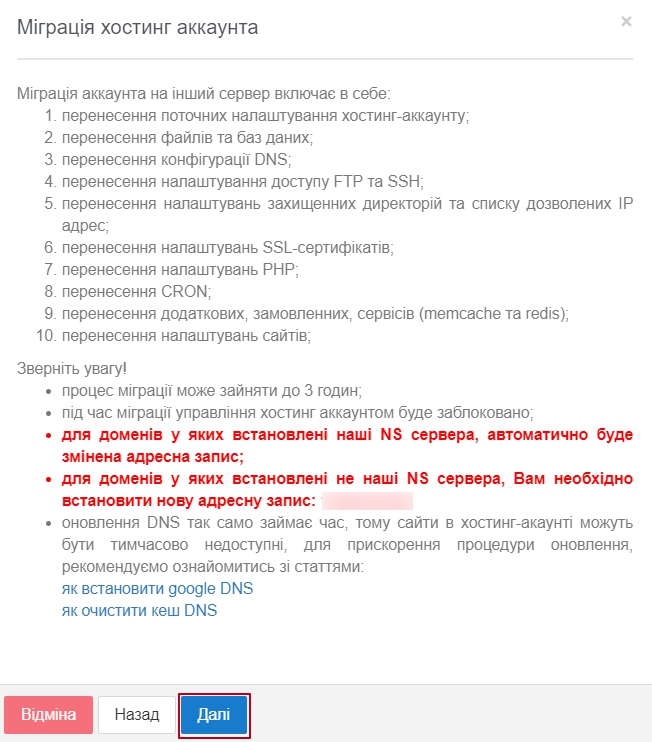
All question categories