Using the SAMBA/CIFS protocols, your storage can be quite simply connected to your computer as a network folder and access files as if working with them directly on your computer, the only requirement is active Internet access.
1. Open the folder My computer or This computer ? go to the virtual disks section ? right-click on the free area ? in the list that opens, click on the item Add network location .
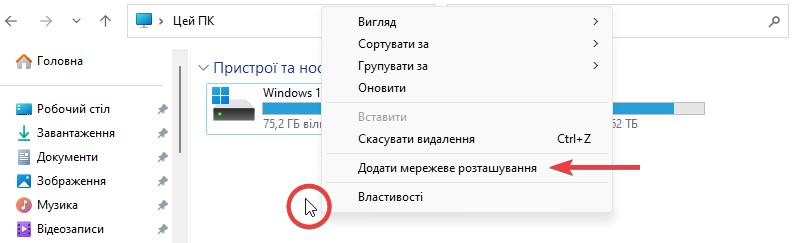
2. In the window that opens, click the Next button several times until you reach the window for entering the network address of the server .
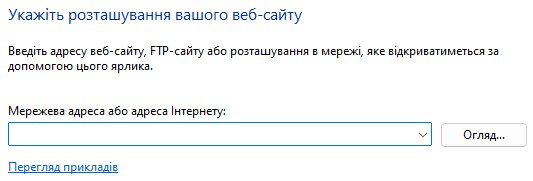
3. In the Network address field, enter the server address of the user of your storage, which can be found in the Users section of the instructions .
To connect the content of the main user, enter the address following the rule — at the beginning of the address the characters \\ and at the end the word \backup , for example:
\\u123456.your-storagebox.de\backup
OR to connect the content of an additional user, enter the address following the rule — at the beginning of the address the characters \\ and at the end the character \ and логін , for example:
\\u123456-sub1.your-storagebox.de\u123456-sub1
After entering the address, click Next ? enter the user's login and password in the window that opens ? check the Save data item ? click OK .

Next, you will be asked to assign a name, enter any name and click Next ? Done .

After connecting the storage, access to its folder will appear in the section of virtual disks, in the block of network locations.
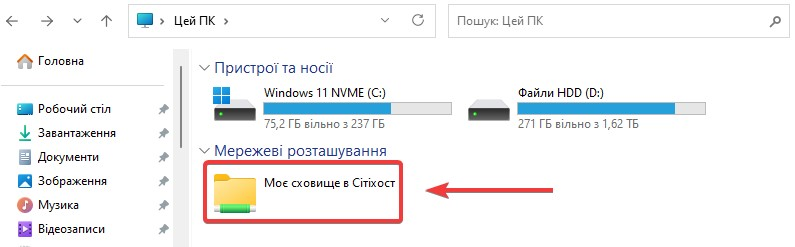
All question categories